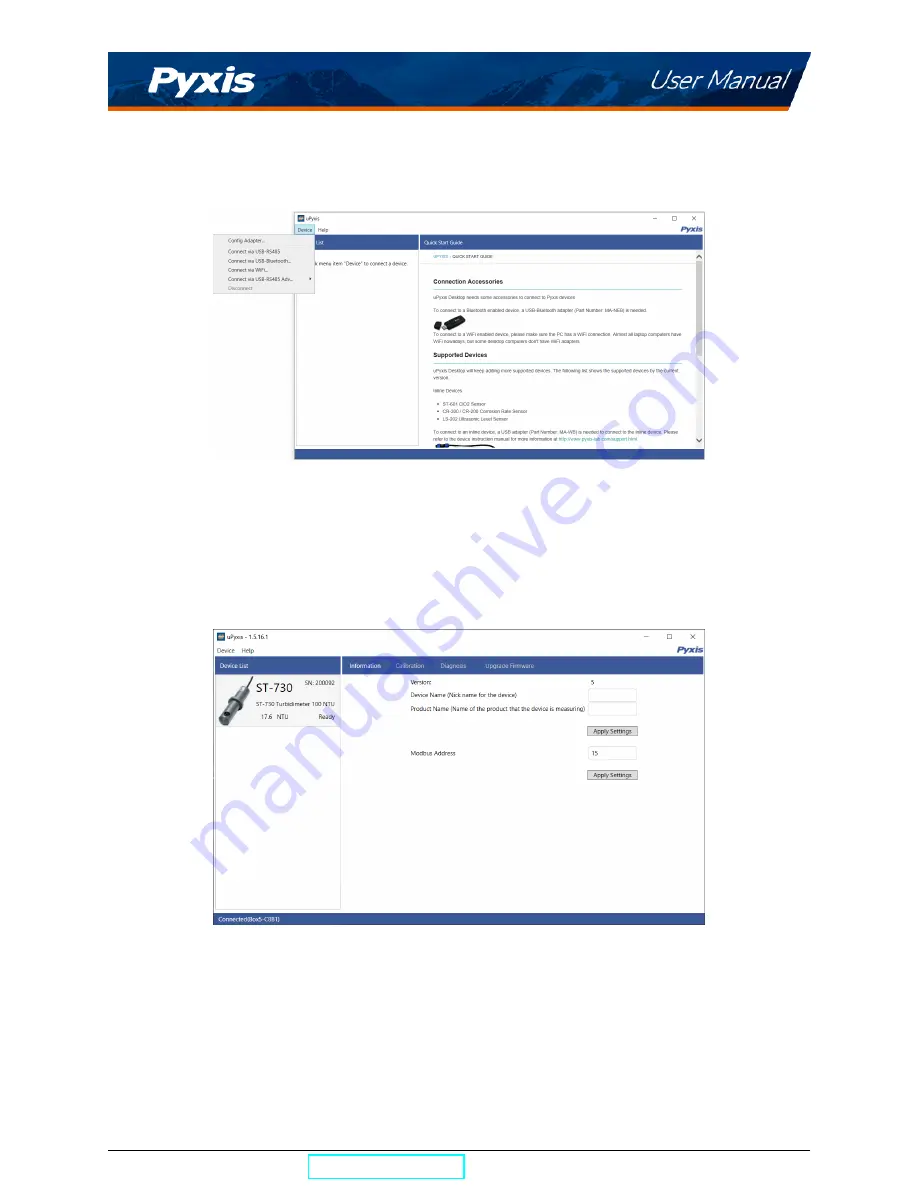
6.2
Connecting to uPyxis® Desktop App
When the
uPyxis®
Desktop App opens, to find your device, click on
Device
, then
Connect via USB-RS485
.
Figure 13.
6.3
Information Screen
Once connected to the device, a picture of the device will appear on the top left corner of the window and
the
uPyxis®
Desktop App will default to the
Information
screen. On the
Information
screen you can set the
information description for
Device Name
and
Product Name
, then click
Set
to save.
Figure 14.
ST-730 Series User Manual
| +1 (866) 203-8397
12
Summary of Contents for 50626
Page 1: ......




















