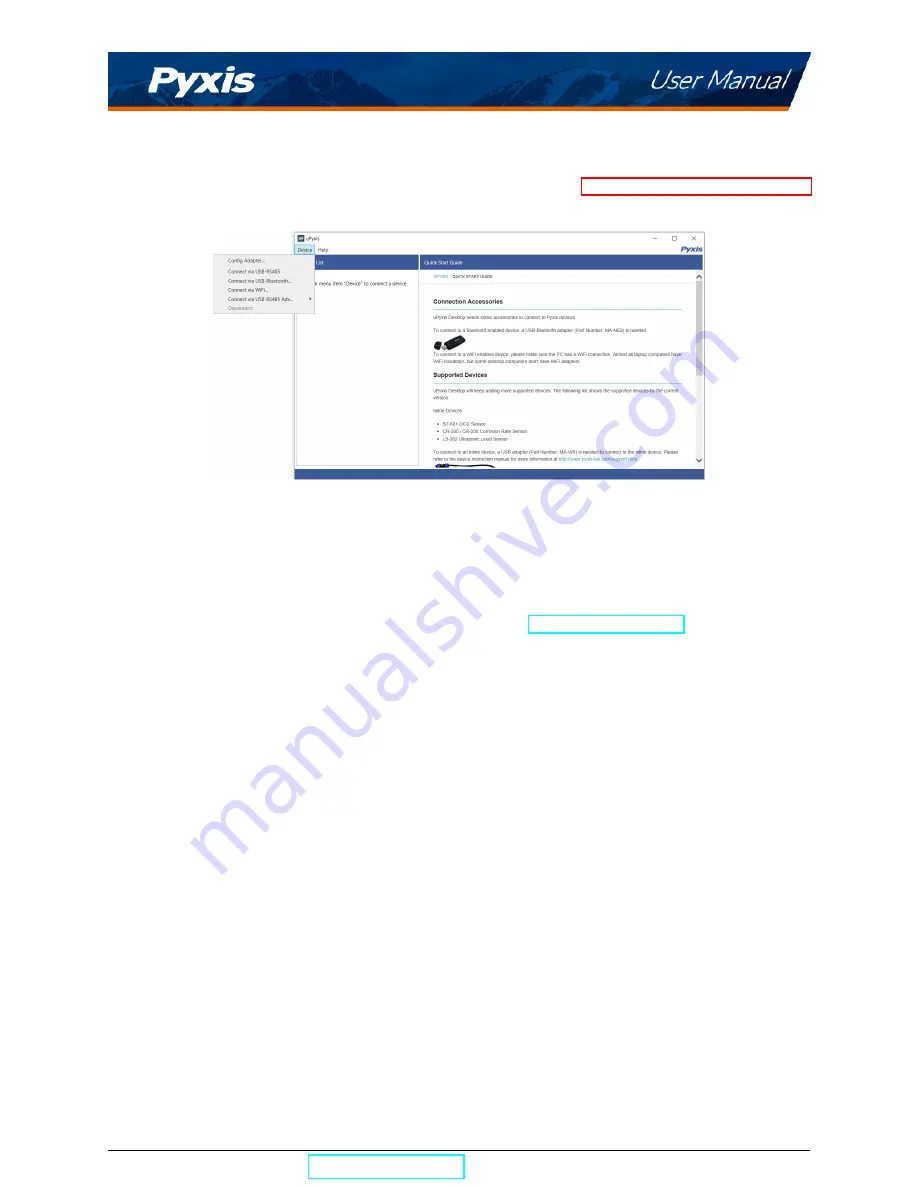
10.2
Connecting to uPyxis® Desktop App
Ensure that the SP-380P is discoverable by following the steps in the
Bluetooth Connection to Devices
section. Once the app is open, to find your device, click on
Device
, then
Connect via Bluetooth...
.
Figure 21.
10.3
System Screen
Once connected to the device, a picture of the device will appear on the top-left corner of the window and
the
uPyxis®
Desktop App will default to the
System
screen. From the
System
screen, users can upgrade
the firmware by selecting an appropriate firmware file (contact
for these firmware
files) and clicking
Upgrade Firmware
.
*
NOTE
*
The firmware update process takes some time and will require the SP-380P to
stay within range (approximately 10 ft without obstructions) for the entire duration of the
update.
Once the update is complete, the SP-380P will reboot which will disconnect the SP-380P from the
uPyxis®
Mobile App.
SP-380P User Manual
| +1 (866) 203-8397
14
Summary of Contents for 50402
Page 1: ......


















