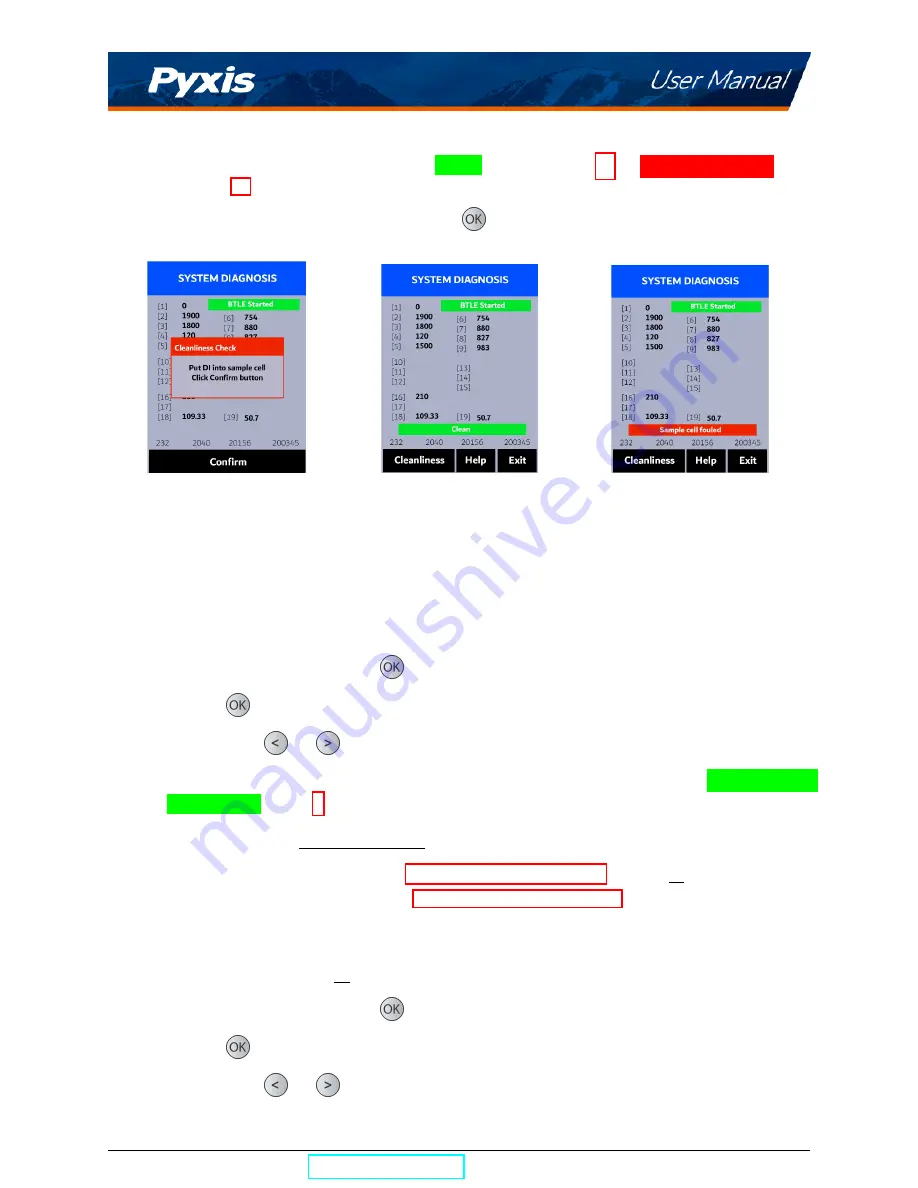
8. Once the Cleanliness Check is completed a
Clean
message (Figure 12) or
Sample cell fouled
mes-
sage (Figure 13) will appear towards the bottom of the display.
9. Cleanliness check is now complete. Press
Exit
(
) to return to measurement mode.
Figure 11.
Figure 12.
Figure 13.
8.2
Bluetooth Connection to Devices
The SP-380P uses a built-in Bluetooth Low Energy Connection (BTLE) to connect wirelessly to a smart phone
via the
uPyxis®
Mobile App or to a computer via the included Bluetooth Adapter (P/N: MA-NEB) and the
uPyxis®
Desktop App. To allow the SP-380P to connect via Bluetooth with other devices follow the steps
below:
1. Power on the SP-380P by pressing
.
2. Press
Info
(
) to launch the
DEVICE INFORMATION
screen.
3. Press
Diagnosis
(
or
) to launch the
SYSTEM DIAGNOSIS
screen.
4. Allow 5–10 seconds for the message in the top-right corner of the display change from
Starting BTLE...
to
BTLE Started
(Figure 9).
5. Choose to connect via one of two options:
(a) The
uPyxis®
Mobile App (see the
section), or
(b) The
uPyxis®
Desktop App (see the
section).
8.3
Factory Reset
Use the following steps to restore all device parameters to factory default:
1. Power on the SP-380P by pressing
.
2. Press
Info
(
) to launch the
DEVICE INFORMATION
screen.
3. Press
Diagnosis
(
or
) to launch the
SYSTEM DIAGNOSIS
screen.
SP-380P User Manual
| +1 (866) 203-8397
9
Summary of Contents for 50402
Page 1: ......




















