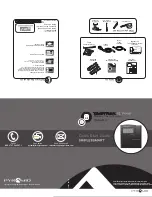Using Time Clock
Technical Support and Warranty info at pyramidtimesystems.com/support/warranty-and-return
To mount terminal.
•
Install mounting bracket using provided
mounting screws and drill template. Be sure the
four metal tabs are facing upward.
•
Additional holes are provided if mounting onto
an electrical box.
•
Push terminal onto mounting bracket aligning
four tabs on bracket with four matching slots
on back of terminal.
Be sure to write down the
terminal serial number before mounting.
•
Slide terminal downward until locking tab
clicks into place. When properly mounted,
terminal cannot be removed from the bracket
without using the included wall bracket
release key to disengage locking tab.
•
Cables may be rooted through channel at base
of terminal or by drilling a hole in the rectan-
gular section of the mounting bracket and
through the wall for concealing cables.
To detach terminal.
•
Insert key (tab facing outward) into narrow slot
located on bottom of terminal to right of cable
access cutout.
•
Push key all the way up into slot. Key will slide
easily until last ½ inch until some resistance
from locking tab is felt.
•
With key fully pushed into slot, slide the
terminal up and off mounting bracket.
Mount Terminal
4
Connect Terminal
Connect either end of RJ45 cable into “
ETHERNET”
port located on
the back of time clock terminal.
Connect power supply into
“POWER”
port located in compartment on
back of terminal.
Route the cables through channel at base of terminal.
Mount terminal (see instructions below).
Plug free end of RJ45 cable into a DHCP network jack, router
or switch.
Plug power supply into outlet.
1
2
3
4
5
6
5
1
6
Download TimeTrax™ Software
Wave prox badge within two inches of target area.
If employee badge number is successfully read, the time clock terminal will
beep and the badge number will be displayed briefly on terminal screen.
2
3
Go to pyramidtimesystems.com/V5.
1
Print and follow instructions on the “DESCRIPTION” TAB.
2
NOTE: Software Installation may take 15 minutes or longer.
Go to pyramidtimesystems.com/support/videos/timetrax.
1
Click on TimeTrax™ Time & Attendance V5 Software/Start-up video.
2
3
Follow set-up instructions.
Enter Login ID “ADMIN”. Enter Password: “PTI”. (Note: all Login
info is case sensative)
To activate time clock, navigate to Clocks/Hardware Manager,
click “ACTIVATE” box to claim your time clock.
SUPPORT
FEATURED RESOURCES
User Guides
Definitive Guides
Product Brochures
Product Catalog
Synchronized Clock Specifications
Videos
FAQs
Tutorials
Glossary
Customer Support
Downloads
Upgrades
Product Registration
Warranty & Return
Videos
INDUSTRY APPLICATIONS
4
5