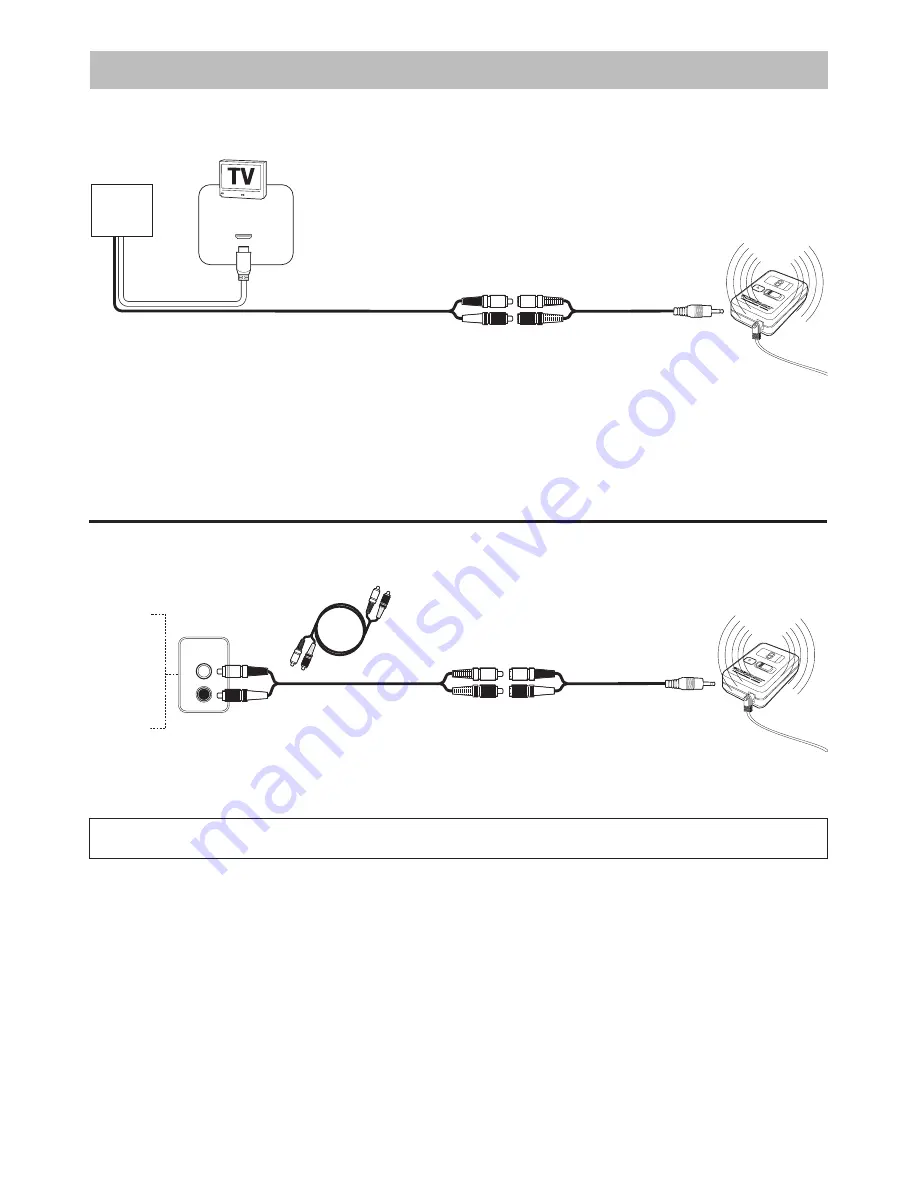
6
AUDIO
OUTPUT
Wireless connecTion meThods
audio/Video device connection
TV, dVd plaYer, Vcr, saTelliTe receiVer, sTereo
note: connection must be made to an audio ouTpuT source. The red and white audio connections on
the front of most devices are audio inpuT. sound Will noT plaY From an audio inpuT source.
hdmi cable and ps3
®
connection
HDMI cable is for high definition and transfer both audio and video from the source to the TV. If you are using an HDMI cable with your PS3
®
you
can use the HDMI connection for High Definition Video and use the AV/RCA Cable for audio.
1
Connect a male to male RCA
audio cable (not included) to
the audio/video device’s AUDIO
OUTPUT source.
TV
DVD
VCR
SATELLITE
RECEIVER
STEREO
PS3
®
VIDEO
GAME
CONSOLE
HDMI cable
HDMI CABLE
INPUT
3
Connect the 3.5mm mini
cable to the input port on the
transmitter.
1
Follow the instructions from
the PS3
®
to connect the HDMI
cable from your video game con-
sole to your television.
2
Connect the RCA audio cables
from the video game console to the
RCA to 3.5mm mini cable.
Note:
Do not connect the yellow
(video) cable.
4
On your
PS3
®
system menu
go to Settings>Sound
Settings>Audio Output
>Settings>Select Audio Input
Connector or AV Multi. The audio
will now play through the RCA
Cables and the TV will still have
High Definition.
2
Connect the male to male RCA
audio cable (not included) from the
audio/video device to the RCA to
3.5mm mini cable.
3.5mm mini cable
3.5mm mini cable
3
Connect the 3.5mm mini
cable to the input port on the
transmitter.
You will need
male to male RCA cables
(not included)













