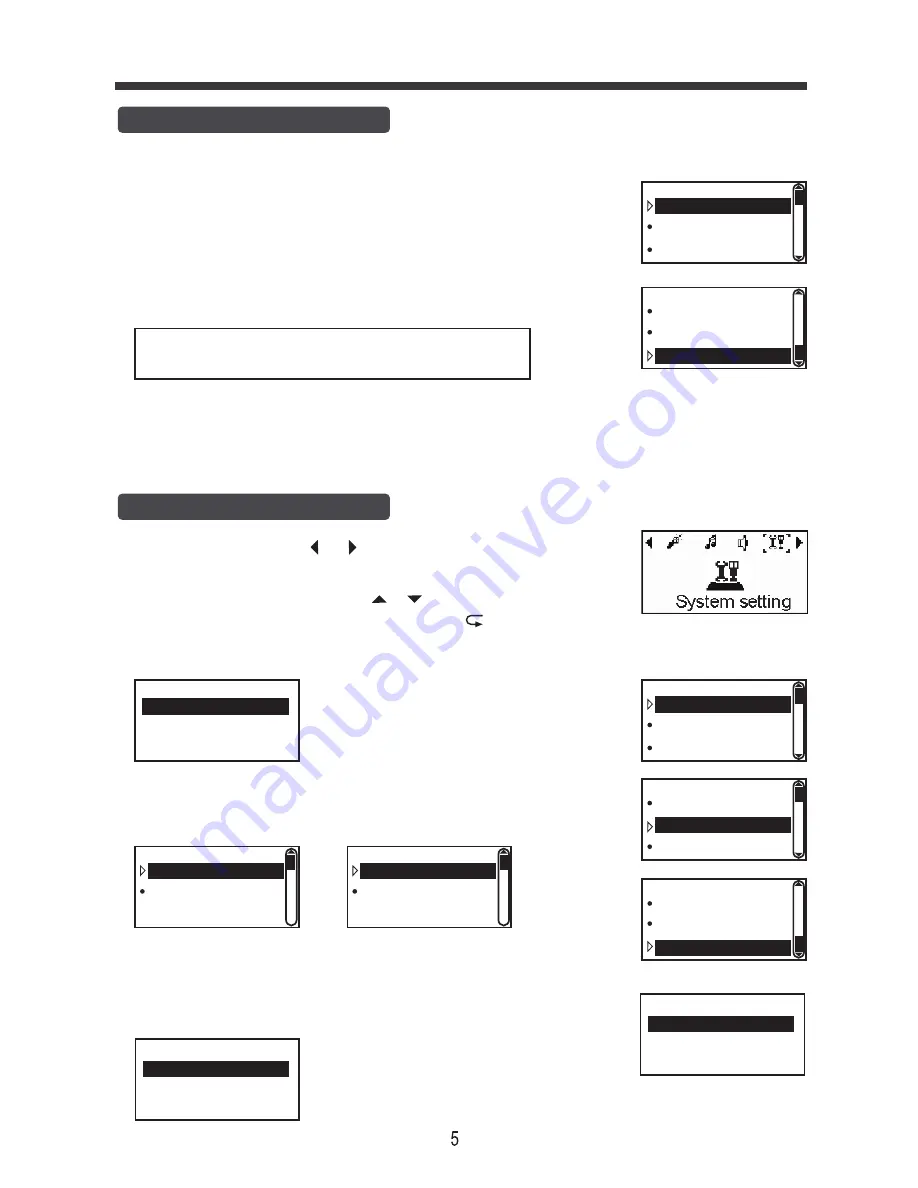
Basic Operation
record setting
Set AVR mode
Record setting
System setting
* Set rec bitrate: select it to set the recording bitrate as below:
MP3:192kbps,128kbps,64kbps,32kbps
WAV:1536kbps,1024kbps,768kbps,512kbps
* Set AVR mode: select it to set the Normal l or AVR mode.
* Record from: set the recording way for Microphone, Line In, Tel Record
according to your demand.
* AGC Set: set the AGC level from level 1 to level 7. When the sound is near this unit
or volume is very high you may set this value low and vice versa.
* Sleep timer: to set the automatic shutdown time.
* Backlight timer: to set the backlight time for 10s, 20s, 30s or
always on.
* Date and time: to set the date time and format.
* Language: to set the language for English or Spanish.
* Information: to check the disk space informations.
* Format device: select to format this unit.
* Factory settings: select to restore factory settings.
The eligible volume value is set by system, and
related to AGC set.
Normal: for normal recording.
AVR mode: It’ll pause recording if there is no eligible volume,
and once the detected volume is eligible, it’ll continue
recording automatically.
Record from
Set rec bitrate
System setting
Backlight timer
Date and time
Sleep timer
System setting
Date settings
Time settings
System setting
Set time
Set time format
1/2
Set sleep timer...
Off
Delete all
No
Yes
Restore factory
No
Yes
System setting
Information
Format device
Language
System setting
Format device
Factory settings
record setting
Set AVR mode
Record from
AGC Set
Information
In Standby mode, press or button to select System setting
selector, and press PLAY/PAUSE button to enter into.
In System setting, select item by or button, then press
PLAY/PAUSE button to set or confirm, press button to return.
Standby mode
Summary of Contents for PVRCM500
Page 1: ......




























