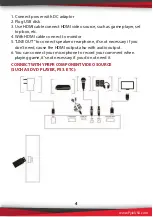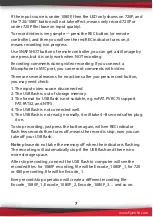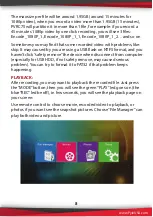www.PyleUSA.com
4. AV INPUT-
Cable comes with the package; to connect composite and
component input.
5. MIC-
Microphone input.
6. LINE-
Line out.
7. HDMI OUTPUT-
input video source to monitor.
8. REC BUTTON-
Press to record, press again to stop recording.
9. LEDs
REC-
Red dot will flash when recording.
IR-
IR receiver.
720-
720 LED is on means it is now recording 720P video.
You can also use the remote controller.
1080-
1080 LED is on means it is now recording 1080P video,
You can also use the remote controller.
REC-
Blue is on at recording mode, set by button “MODE” or
remote controller.
PLAY-
Green is on at play back mode, set by button “MODE” or
remote controller.
10. MODE-
Set mode between Recording and Play back
REMOTE CONTROLLER:
MODE-
Set mode between Recording and Play back
RECORD AREA
- Effect when switch to Recording mode
PLAYBACK AREA
Hot Key-
During playback, press this key to pop up
quick menu, such as repeat mode video
setting
EXIT-
Shot press to back up one page, Long press to
go back to home page
2
Start and stop recording
Capture one still image with one press.
(Won’t work during recording.)
Change record quality to 720P, will only
effect when input source is more than 720P
Change record quality to 1080P, will only
effect when input source is 1080P
Summary of Contents for PVRC75 HD Video Capture Pro
Page 1: ......