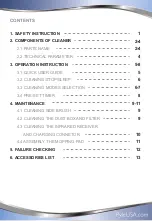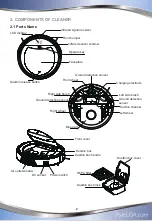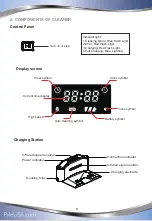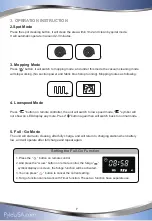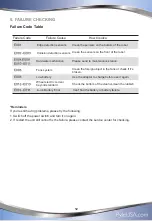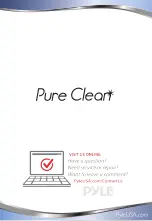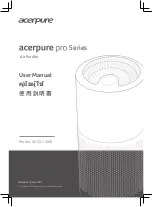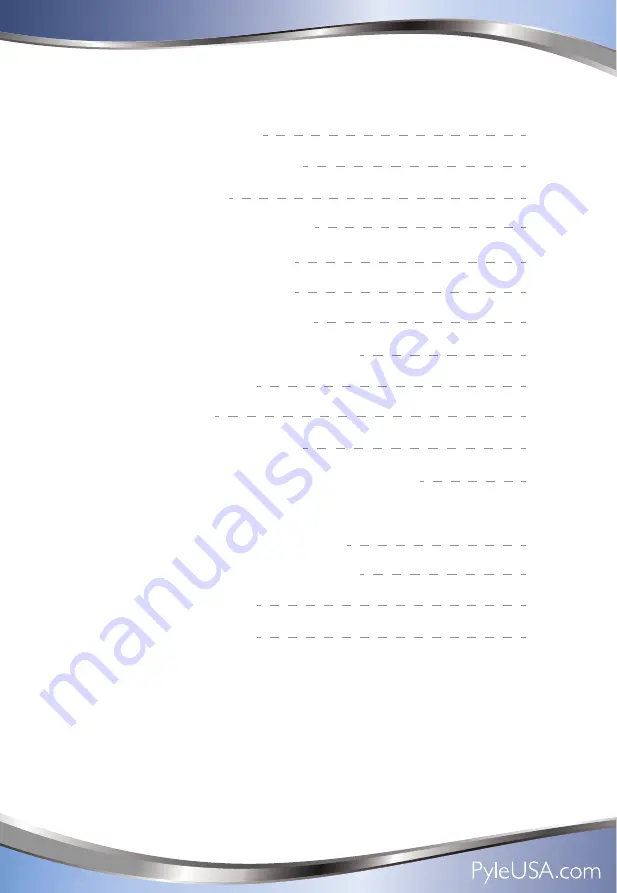
CONTENTS
1. SAFETY INSTRUCTION
2. COMPONENTS OF CLEANER
2.1 PARTS NAME
2.2 TECHNICAL PARAMETER
3. OPERATION INSTRUCTION
3.1 QUICK USER GUIDE
3.2 CLEANING/STOP/SLEEP
3.3 CLEANING MODES SELECTION
3.4 PRE-SET TIMER
4. MAINTENANCE
4.1 CLEANING SIDE BRUSH
4.2 CLEANING THE DUST BOX AND FILTER
4.3 CLEANING THE INFRARED RECEIVER
AND CHARGING CONNETOR
4.4 ASSEMBLY THE MOPPING PAD
5. FAILURE CHECKING
6. ACCESSORIES LIST
1
2-4
2-4
4
5-8
5
6
6-7
8
9-11
9
9
10
11
12
13
Summary of Contents for Pure Clean PUCRC99
Page 1: ...PUCRC99 User Manual ...
Page 16: ......