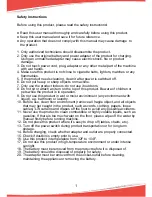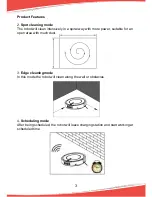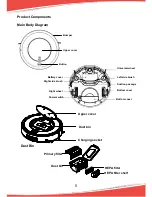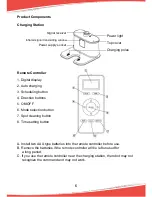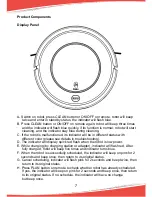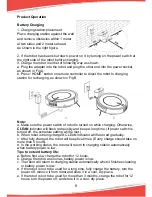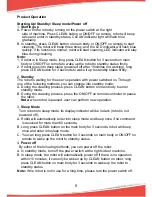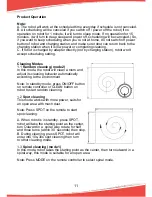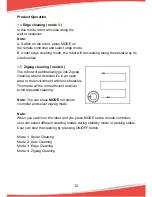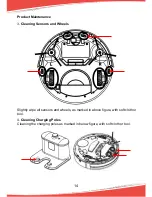Product Operation
Starting Up/ Standby/ Sleep mode/Power off
1.
Starting up
A. Power on the robot by turning on the power switch at the right
side of machine. Press CLEAN button or ON/OFF on remote, robot will beep
twice and enter in standby status, CLEAN indicator light will flash blue
gradually.
B. In standby, press CLEAN button on main body or ON/OFF on remote to start
cleaning. The robot will beep three times, and the LED indicator will flash blue
quickly, if its function is normal, robot will start cleaning, LED indicator will stay
blue during cleaning.
Note:
1. If robot is in Sleep mode, long press CLEAN button for 3 seconds on main
body or ON/OFF on remote to wake up the robot to standby status firstly.
2. If robot goes into deep sleep (powered off after 15minites not working), long
press CLEAN button for 3 seconds to wake it up to standby status firstly.
2.
Standby
The robot is waiting for the user’s operation with power switched on. Through
one of the following methods, you can change into standby mode:
A. During the cleaning process, press CLEAN button on main body to enter
standby mode.
B. During the cleaning process, press the ON/OFF on remote controller to pause
the robot.
Note:
when robot is paused, user can perform new operation.
3.
Sleep Mode
Turn robot into sleep mode, its display indicator will be in dark (robot is not
powered off);
A. Robot will automatically enter into sleep mode and beep once if no command
is received for more than 60 seconds,.
B. Long press CLEAN button on the main body for 3 seconds, robot will beep
once and enter into sleep mode.
C. You can long press CLEAN button for 3 seconds on main body or ON/OFF on
remote to wake up the robot to standby status.
4.
Power off
By either of the following methods, you can power off the robot:
A. In standby mode, turn off the power switch at the right side of machine.
B. In sleep mode, the robot will automatically power off if there is no operation
within 15 minutes, it can only be woken up by CLEAN button on robot, long
press CLEAN button on main body for 3 seconds to wake up the robot to
standby status.
Note:
If the robot is not in use for a long time, please turn the power switch off.
9
Summary of Contents for PUCRC95
Page 1: ...Robot Vacuum Cleaner User Manual ...
Page 20: ...www pyleusa com contactus ...