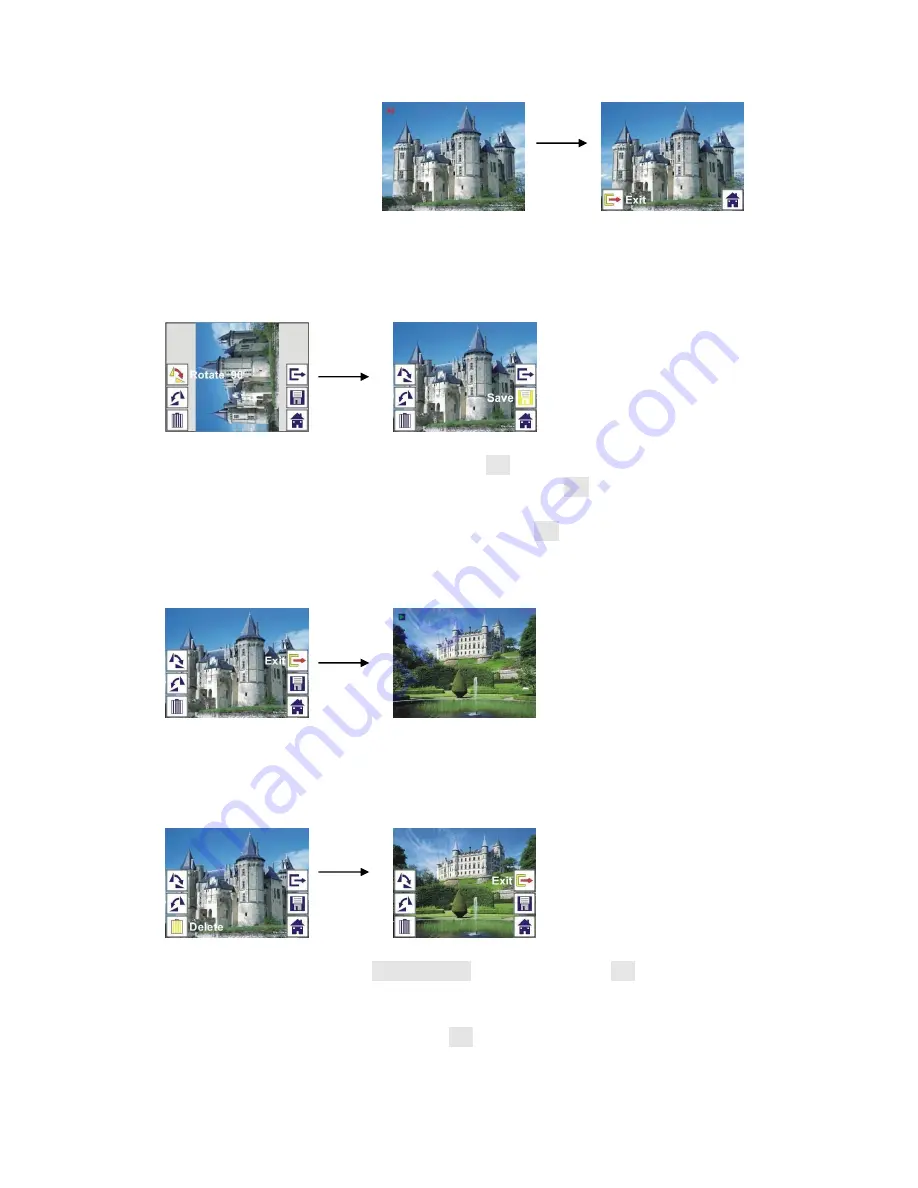
9
2.4 Playback: Rotate/Save
If user wants to 90 degrees by OK button, the image will be rotated
+90 degrees and cursor will remain at Save. Press OK button again to save
modified result and next picture will be shown. For continuously rotate +90
degrees, move cursor to rotate again and press OK button. (Same for Rotate
–90 function)
2.5 Playback: Exit
Once user select Exit function in edit menu, the display will go back to
slide show starting with the current picture without any change
2.6 Playback: Delete
Select delete icon with LEFT/RIGHT button then press OK button, that will
delete the present selected picture and next picture will be shown. Cursor will
remain at Exit icon. If user intend to process continuously delete, just move
cursor to delete icon again and press OK button to confirm.
OK
OK
OK
OK














