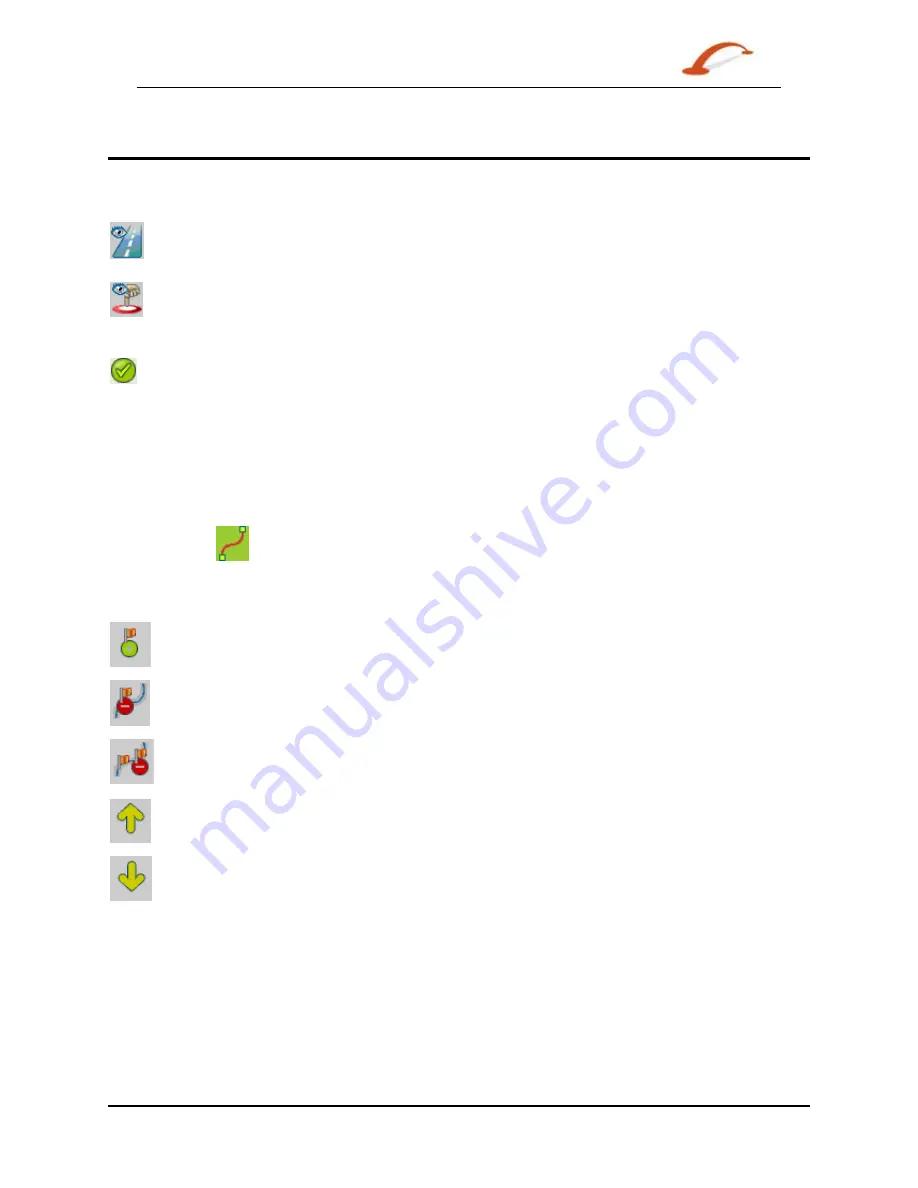
User's Guide Destinator
44
Maps
Focus the Map
The following tools are provided to help you focus your map, so you can designate the area that you want to
cut.
You can click the Address tool to set the origin of the map to a Town, Street Address,
or Road Junction. The Address dialog box provides the Show… and Set… buttons to
view and set the map focus.
You can click the POI tool to set the origin of the map to a point of interest. The POI
dialogue box displays all categories in the left pane. When you click a category, the items
associated with the category appear in the right pane. You can click the Show POI and
Set POI buttons to view and set the map focus.
You can click the Select tool to set the origin of the map by a predefined sub-region. A
list of sub-regions is displayed in a pane to the right of the map. When you click a sub-
region, that area is highlighted.
Focus the Map by Route
Destinator supports route cutting, which allows you to create a map composed of points on a route. To
create the route, you must specify two or more points. After the route has been created, you can cut a map
from your route specifications.
Click the Route
tool. The Route pane appears. Use the Address and POI tools to set route points.
Click the Create Route button. Your route is highlighted in blue. Click the Cut Map tool.
The following commands are described below:
Click this button to centre the map on the selected point.
Click this button to delete the selected point.
Click this button to delete all selected points.
Click these buttons to move a selected point up or down.
Corridor
You can select the amount of surrounding area that is included along the route's path, as
measured in kilometres or miles.
Route
You can select either the quickest route, as determined by speed limit, or the shortest
physical route.






































