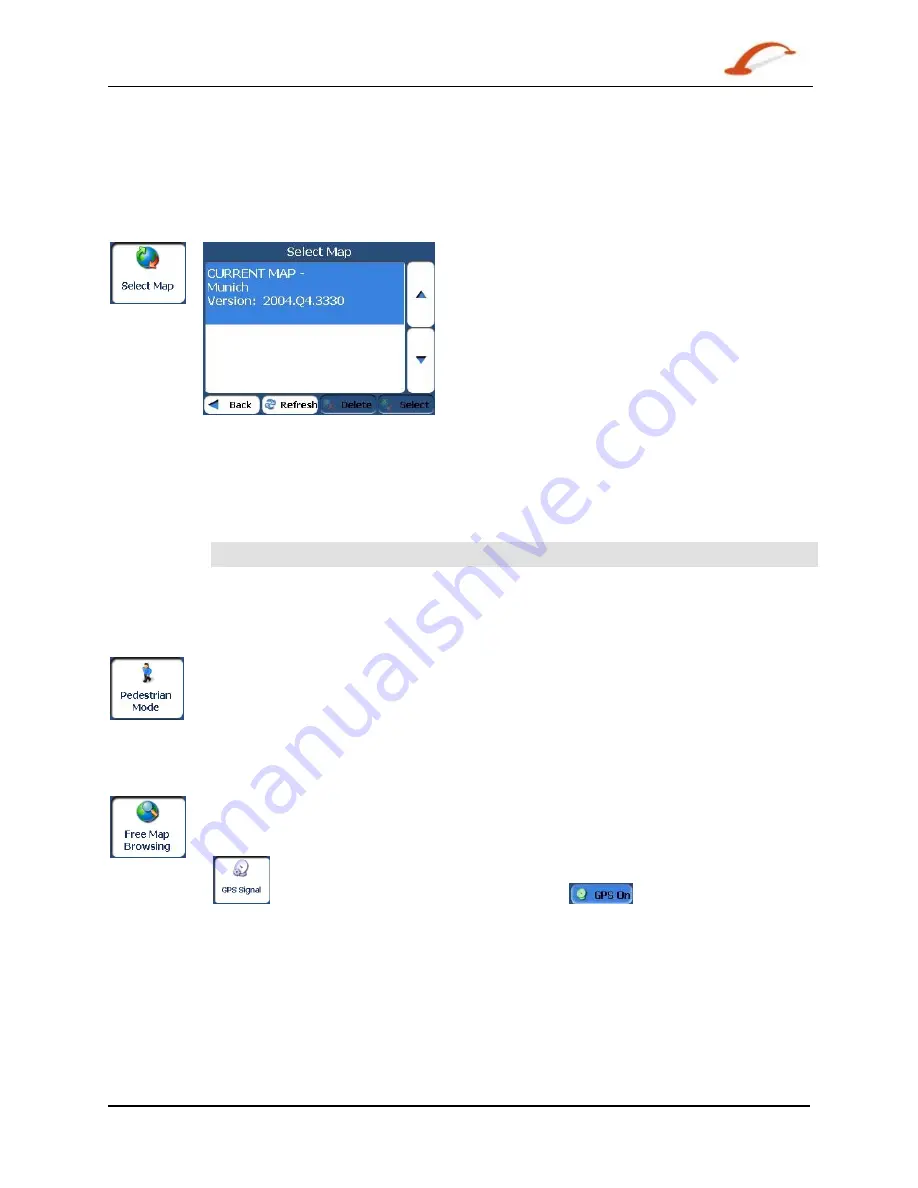
User's Guide Destinator
29
Search for a Location
Select Map
This feature lets you change the currently selected map to another map saved on your SD memory card. If
you want to store additional maps on your memory card, see “Maps” on page 1.
You can tap the Select Map button to display the maps saved on your SD memory card. The Select Map
screen displays map details and version numbers. The map currently used appears at the top of the list.
Figure 32 - Select a Map
You can choose from the following Select Map commands:
Refresh
Lets you refresh the screen when a new memory card is inserted into the device.
Delete
Lets you permanently remove a selected map.
Note: You cannot delete the current map.
Select
Lets you designate a selected map as the current map.
Pedestrian Mode
The Pedestrian Mode button lets you toggle between travelling as a pedestrian or in a
vehicle. When in Pedestrian Mode, you can generate a route up to ten kilometres and you
are not limited by vehicle constraints, such as one way streets. When creating a pedestrian
route, Destinator avoids motorways or other roads where pedestrians would not travel.
Voice prompts are deactivated in this mode.
Free Map Browsing
This feature lets you browse the map without the GPS receiver returning you to your
current location. Tap the Free Map Browsing button to disconnect from the GPS receiver.
When you are ready to reconnect to the GPS receiver, go to the Settings menu and tap the
button. From the GPS Signal screen, tap the
button.






























