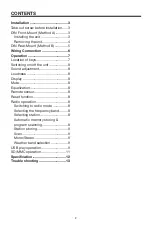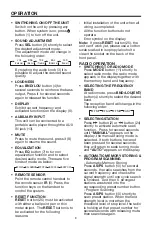OPERATION
10
name are displayed (selected). The user
can select the directory or file in the
directory by
volume knob.The selected
file can be played by pressing
BND/LOU/ENT
button.
• DISPLAY INFORMATION
Press
DISP
button (9) to show
following information, such as the
clock, ID3 TAG (if available: song title,
directory name, artist name, other
contents…) and other information.
Note:
• The main unit can only support the
standard USB-memory disc which is
approved by Microsoft.
• USB MP3 player is not a standard
which means different brand name or
different models have their own
standard. So our product cannot
support every MP3 player.
• When connecting an MP3 player and
there has normal battery in the player
(non rechargeable battery), you should
remove the battery from the MP3 player
then connect it to the USB interface.
Otherwise, it may cause battery burst.
• When in USB play mode, be sure not
to remove the USB driver from the USB
interface.
• SELECTING TRACKS BY
AS/PS/Navi-SCH BUTTON
AS/PS (Navi-SCH)
button is assigned
as file searching button in MP3 file
operation.
When pressed, it is activated as
selecting each mode of Digital Audio.
“Searching track number” =>
“Navigation”from root by volume knob
=> “Navigation” from current directory
by volume knob.
Searching Track Directly
Press
AS/PS (Navi-SCH)
button for
one time. It enters into “Selecting
track number” mode.
You can use the volume knob (3) to
search the track number. Rotate the
knob clockwise or counter-clockwise
to increase or decrease the track
number in a sequence. The
corresponding track number, such as
“TRACK 12” will appear on the display.
You can also use the
M6
(15) and
M5
(16) buttons to fast select the track
number. Each time when you press
M6
button (15) or
M5
button (16),
you can
increase or decrease ten track
numbers.
Such as track 12 will skip to
track 22
.
Searching Directory or File Name
Press
AS/PS (Navi-SCH)
button for
two times. The unit searches file or
directory from root by volume knob
(3). Display will list all available
directories and songs. Select the
desired directory/songs by using
volume knob and
BND/LOU/ENT
button to confirm. If the selected title
is a song, it starts to play.
If the selected title is a directory name,
then use the volume knob to list all
songs under this directory and select
the title. Press
BND/LOU/ENT
button
to confirm and start to play. Repeat
the above steps if the newly selected
title is again a directory.
Searching From Current Directory
Press
AS/PS (Navi-SCH)
button for
three times. The unit searches file or
directory from current directory by
the
volume knob. The current directory
name and the currently playing file
Summary of Contents for PLMRKT32
Page 14: ...8800 0C3023 02 ...