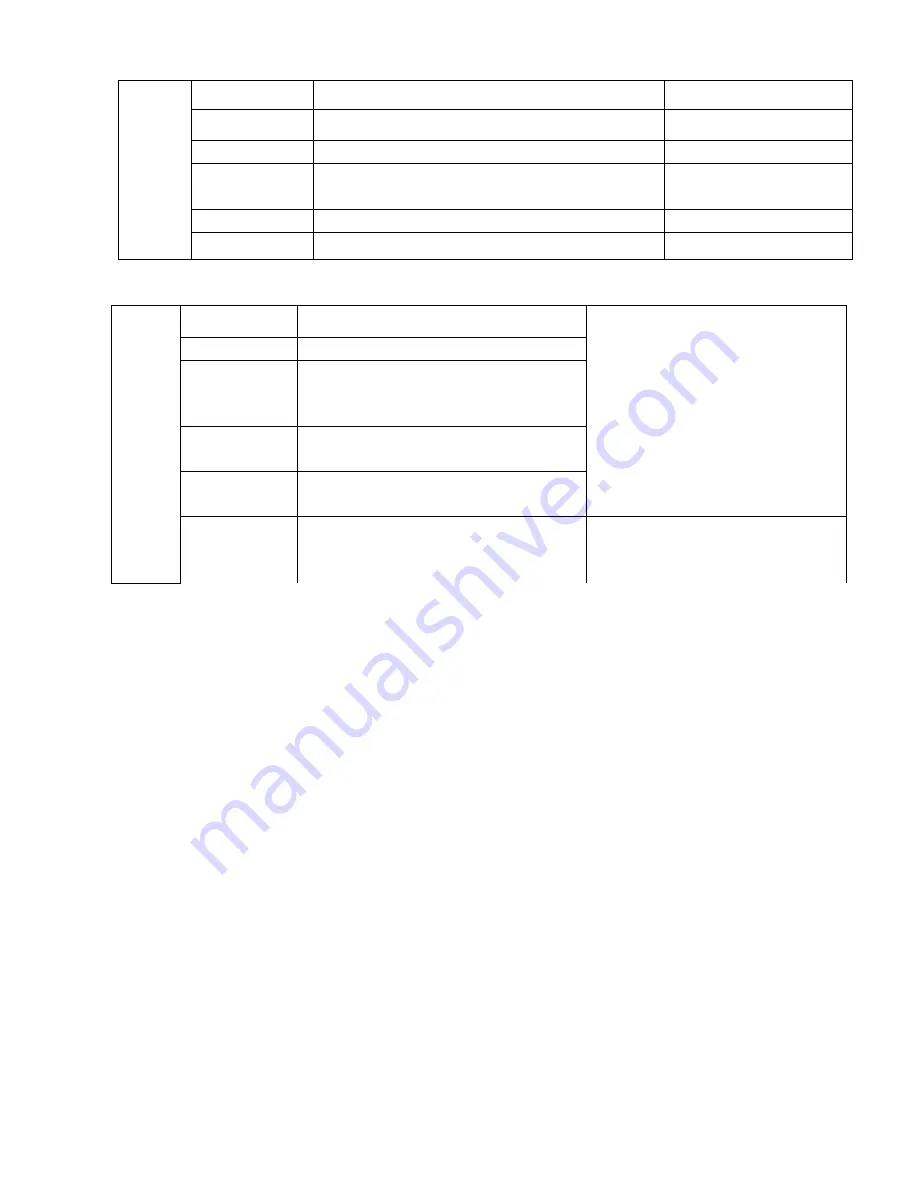
Frequency
50Hz/60Hz
Format
Micro SD card
LCD OFF
Off/30 seconds/1 minute/3 minutes
Factory default: 1minute
Delay Shutdown
Off/5 seconds/10 seconds/30seconds
Factory default: 30seconds
Default Setting
Cancel/OK
Version
The current version number
Tire pressure Setting
Pressing the MODE key while inputting your license plate number (license interface) will allow you to switch
between letters and numbers. Press the UP/DOWN key to select 0-9 or A-Z. The OK key is used to confirm; press
the MENU key to save and exit the license setting interface.
Connecting to the Computer
Video and Photo Download:
1. When the USB cable is connected to your computer, the DVR‟s red indicator light will be lit (steady). A screen
will pop up that display “Mass Storage and PC Camera”.
2. After you click Mass Storage, the DVR screen will turn blue. This means that it is working and the Micro SD
card disk can now be recognized by your computer.
3. Use your computer to browse and manage the files (download, copy, move, delete, etc.)
4. Press and hold the ON/OFF key to power it off and remove the USB cable from your computer.
5. Press the ON/OFF key to power off the DVR and begin charging. The red indicator light will be lit (steady).
Note:
Improperly operating this DVR (unplugging from computer without turning it off, etc.) may cause the
DVR/SD Card to crash. To troubleshoot your DVR if it has just crashed, use a small, hard object to press the
reset key on the side of the DVR (Item 12 of the Schematic).
T
ir
e pr
es
sur
e s
et
ting
Pressure unit
Bar/kpa/PSI
This setting menu will be displayed
when the camera is connected to the tire
pressure module.
Temperature unit F°
High
temperature
alarm
Off/70°/75°/80°
Low
pressure
alarm
Off/1.8bar/1.9bar/2.0bar/
2.1bar/2.2bar/2.3bar/2.4bar
High
pressure
alarm
Off/2.6bar /2.7bar/2.8bar/2.9bar/
3.0bar/3.1bar/3.2bar
Tire
pressure
configuration
Configurate
left
front/Configurate
right
front/Configurate left back/Configurate right
back
This can only be used if a professional
has installed this function









