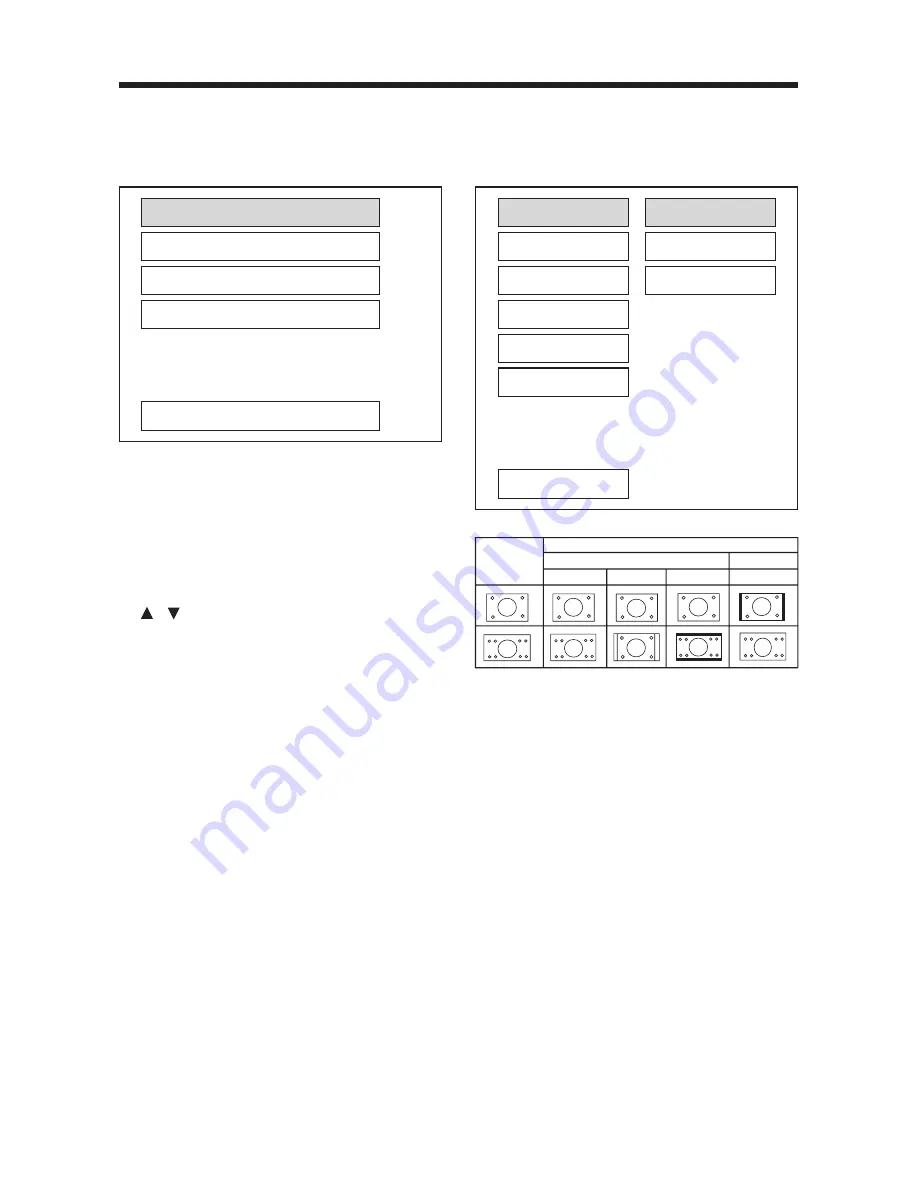
17
INITIAL SETUP
SETUP MENU --- MAIN PAGE
1. Press
SETUP
in the stop mode.
(Press the stop button twice to ensure
the player under STOP mode.)
2. The initial SETUP menu is displayed.
3. Select the preferred item by using the
/ buttons.
4. Press ENTER buttons.
a. GENERAL SETUP
This setup page includes all the
item of TV display & audio output
feature. The detail please refer to
GENERAL SETUP MENU
.
b. SPEAKER SETUP
This is to activate the audio output
from DOLBY AC3 5.1 DOWNMIX
to 2 channel mode. Please refer to
SPEAKER SETUP MENU
.
c. AUDIO SETUP
This setup page includes all the
items for AUDIO. Please refer to
AUDIO SETUP MENU
.
d. PREFERENCE SETUP
This setup page includes all the
configuration of support feature.
The detail please refer to
PREFERENCES SETUP MENU
.
GENERAL SETUP
--- GENERAL PAGE ---
TV display setup
This is to select the appropriate TV
aspect (4:3 or 16:9) according to the
connected TV set.
Normal/PS (For 4:3 TV)
Played back in the PAN & SCAN style.
(If connected to wide-screen TV, the left
and right edges are cut off.)
Normal/LB (For 4:3 TV)
Played back in letterbox style.
(If connected to wide-screen TV, black
bands appear at top and bottom of the
screen.)
Wide (For 16:9 TV)
Select when a wide-screen TV set is
connected.
Video Material
Normal
TV Screen
Pan Scan
Letter-box
4:3
Wide (16:9)
4:3
16:9
GENERAL SETUP
SPEAKER SETUP
AUDIO SETUP
PREFERENCES
EXIT SETUP
TV DISPLAY
PIC MODE
ANGLE MARK
OSD LANG
CAPTIONS
SCR SAVER
MAIN PAGE
NORMAL/PS
NORMAL/LB
WIDE
SETUP








































