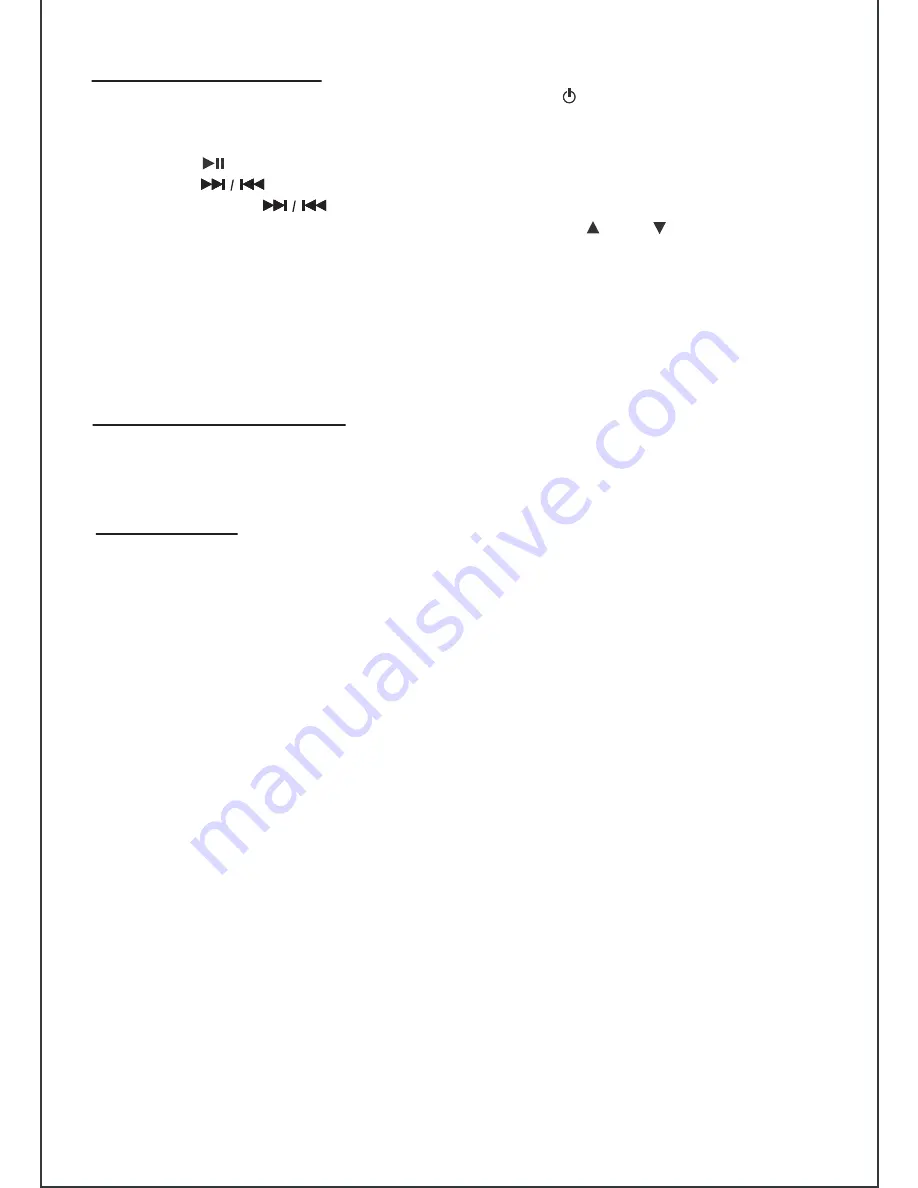
10
Listening to iPhone/iPod
1. When the iphone/iPod is docked and in standby mode, press the (STANDBY) button to
turn on the unit.
2. Press the
FUNCTION
button to select iPod mode and iPod icon shown on LCD display.
3. Press the (PLAY/PAUSE) button tp play/pause the iPhone/iPod during playing.
4. Press the (SKIP) butons to skip next / previous song.
5. Press and hold the (SKIP) buttons to fast-forward or fast-rewind playback.
6. Press the
MENU
button
to enter menu of the iPhone/iPod, use the (UP) / (DOWN)
buttons (in the Remote) to move through an iPhone/iPod menu system. Press the
ENTER
button
to select song.
7. During iPhone/iPod playback, press once/twice the
REPEAT
button to play repeatedly ( repeat 1
or repeat all). Press 3 times
REPEAT
button to cancel the repeat function.
8. During iPhone/iPod playback, press
SHUFFLE
button (in the Remote) to random playback.
Press
SHUFFLE
button again to cancel this function.
Charging your iPhone/iPod
When you docked your iPhone/iPod and it will automatic recharges (until fully charged).
Note: iPod shuffles will NOT charge.
Auxiliary Input
This unit includes an
AUX
input jack to allow you to connect external devices, such as an iPod shuffle or
MP3 player or other digital audio player, and listen to the music on your external device through the speakers
of this unit. Press FUNCTION button to select “AUX” mode and “AU” appears in the display, then connect the
headphone or lineout jack of your external device to the AUX input jack located on the rear panel of this unit.
the connection cable is not included.













