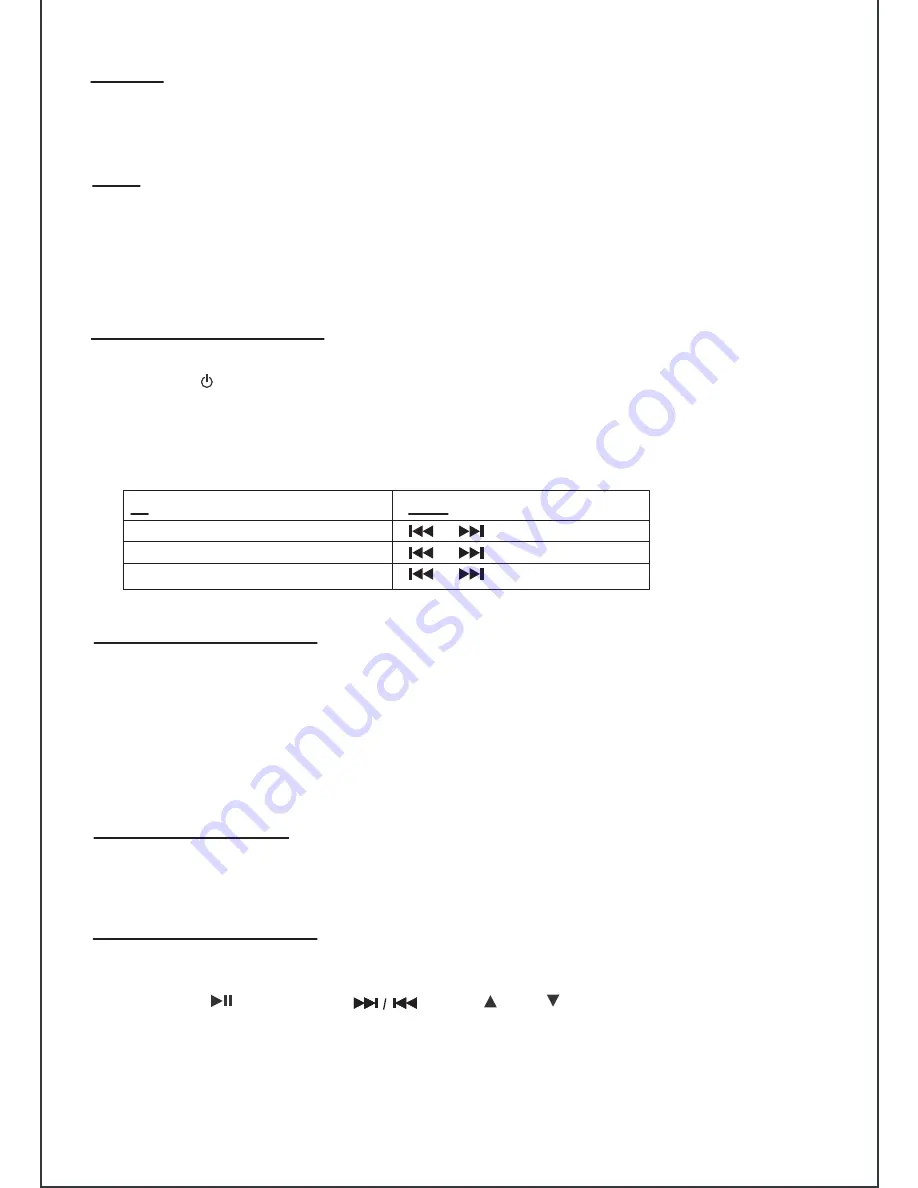
Listening to the FM radio
To
Press
scan radio station manually
scan radio station automatically
stop auto-tuning
or repeated
or and hold for 2 seconds
or once
Make sure the FM antenna has been fully extended as this will affect your radio reception.
1. Press the
button to turn on the unit.
2. Press the
FUNCTION
button to enter FM mode.
3. Press and hold the
TUN+ or TUN-
buttons to auto scan up or scan down frequency. If a FM
station is detected, auto scan stops and broadcast starts.
Note:
During auto scan, unit speaker mutes.
Presetting FM Channels
1. Follow the instructions for tuning the FM radio.
2. Once the desired station is reached, press the
MEM
button, "MEM" icon and preset channel number
will appear on the LCD screen.
3. Press the
M+
button repeatedly to select the memory station to be stored (1-20).
4. Press the
5. Tune to another station and repeat steps 2 to 4 to store station in other preset locations.
MEM
button again to finish store.
Recall Preset Station
1. Press the
M+
or
M–
button once, preset station number will appear on the LCD screen.
2. Press the
M+
or
M–
button repeatedly to select the desired preset station.
Docking an iPhone/iPod
1. Insert iPhone or iPod onto the docking connector.
2. You will now be able to control your iPhone/iPod from the unit control panel or Remote control.
Note: Please be careful when seating your iPhone or iPod onto the dock to avoid damaging the 30-pin
connector in the iPhone/iPod or docking system.
Using the (
PLAY/PAUSE
), (
SKIP
), (
UP
), (
DOWN
),
ENTER
,
MENU
,
REPEAT
,
SHUFFLE
buttons
.
9
Dimmer
If you find the display to be too bright for sleeping, press the
DIMMER
button to the medium or low
bright.
Light
1. Press the LIGHT button to turn on the LED lamp to bright, repeatedly to change the light in 4 brightness.
(OFF, L1, L2, L3, L4).
2. The light will also light automatically one minute before the alarm time is reached and increase to the full
brightness level when the alarm time is reached.













