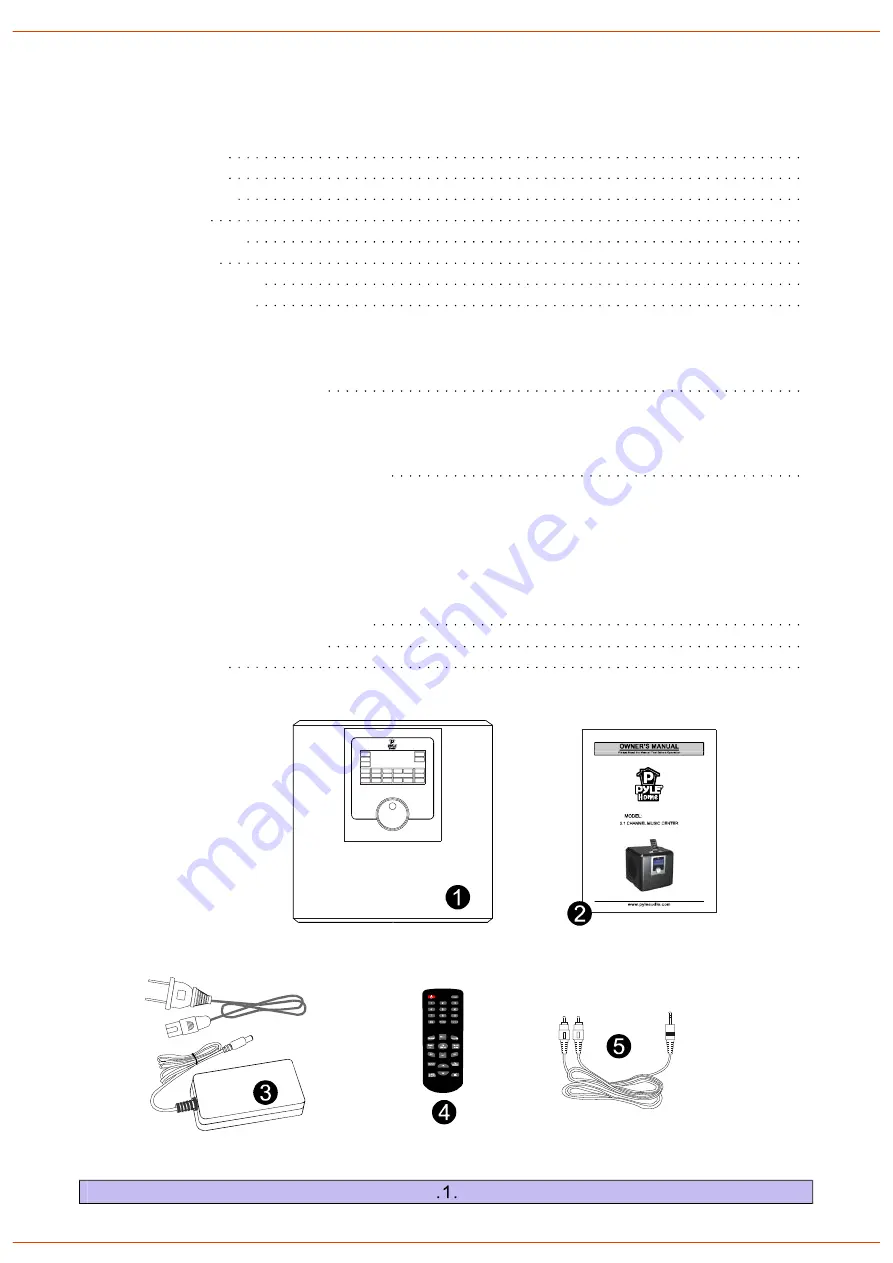
PHSI50B
Table of Contents
Package Contents
Safety Information
System Connection
LCD Display System
Operation Instructions
How to Power Up the System
How to Play Stereo Audio
How to Use Sleep Mode
(1) How to Use Remote Control
Multi-function Control Area
iPod Control Area
FM/AM Control Area
(2) How to Use One Key Control System
How to Adjust the Input Mode
How to Adjust the Separate Volume
How to Play FM/AM
How to Play iPod
How to Set Alarm & Time
How to Mute the System
Installing Battery in the Remote Control
Notes about the Remote Control
Trouble Shooting
Specifications
Compatibility Chart
1
1
2
2
2
3
4
5
5
7
8
8
8
Package Contents
Table of Contents
1.Main unit
2.Owner's manual
3.AC adapter
4.Remote control
5.RCA audio cables
Summary of Contents for PHSI50B
Page 1: ...PHSI50B www PyleAudio com ...
Page 4: ...DC INPUT 18 2 5A PHSI50B System Connection ...
Page 11: ......





























