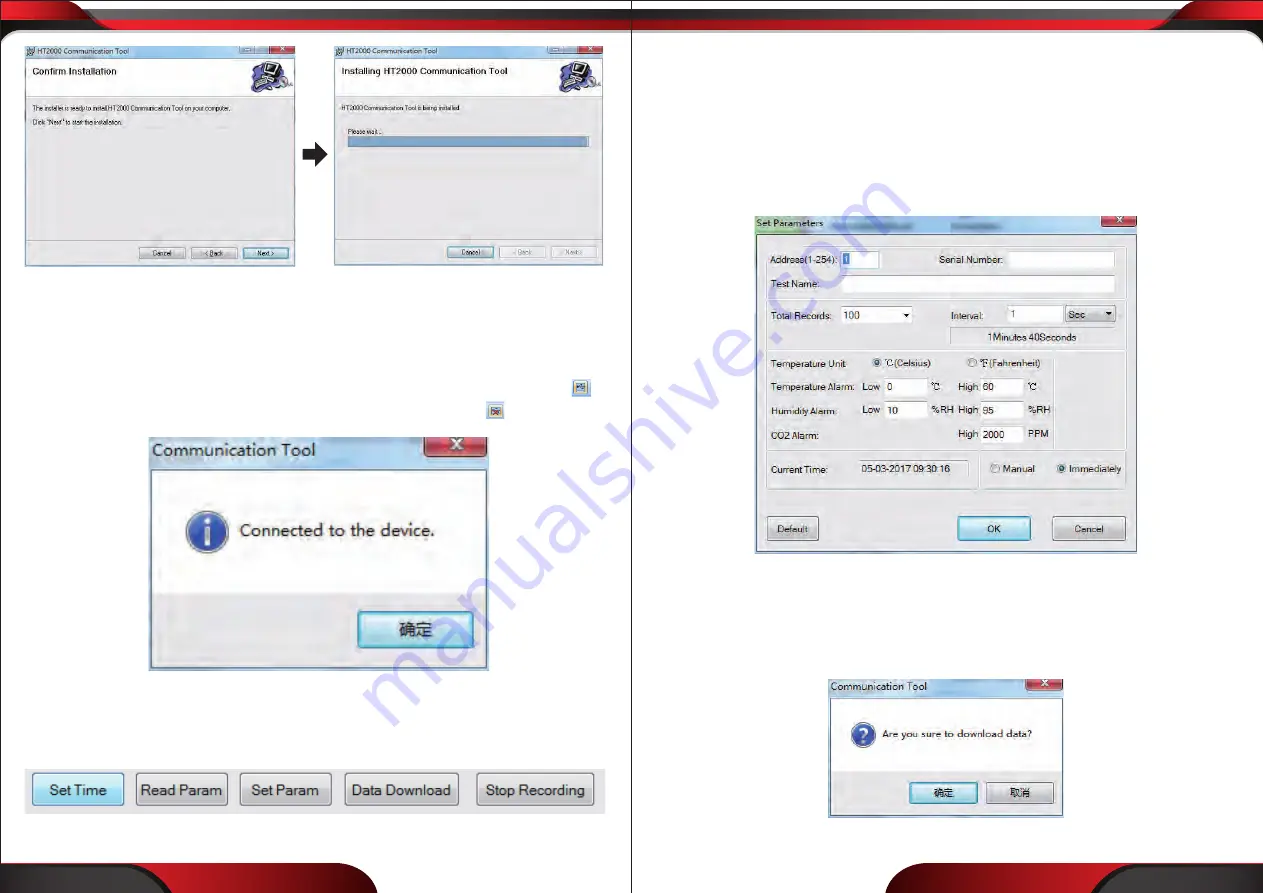
www.PyleUSA.com
www.PyleUSA.com
8
9
After completion of installation, click "
close
" and the software is installed
SOFTWARE APPLICATION
Connect/Disconnect Monitor
Use the Micro USB cable to connect the computer and the CO2 monitor. Click to
connect. The following prompt indicates successful connection. Click to disconnect.
Setting the Date/Clock
After connecting to the computer, click “
Set Time
” to automatically set the clock.
The monitor will sync with the computer’s built-in clock.
DATA LOGGING
Option 1:
Tethered Data Logging
Tethered data logging lets you record CO2 levels while connected to the PC. This
option is useful for testing the logging functions or to creating several data logs at
one time. Click “
Set Param
” to setup the data logging parameters. Set the parameters
as appropriate for your application. Click the “
Immediately
” button to tell the
software you want to log data from the software, then click “
OK
” to begin data
logging.
While logging, “
REC
” will flash on the display. The flashing frequency is the same as
the recording interval you set in the “
Param
” screen. When you are done data
logging, click “
Stop Recording
”. The data log cannot be observed until it is down-
loaded to your PC. To download, click “
Data Download
” and the following window
pops up.

























