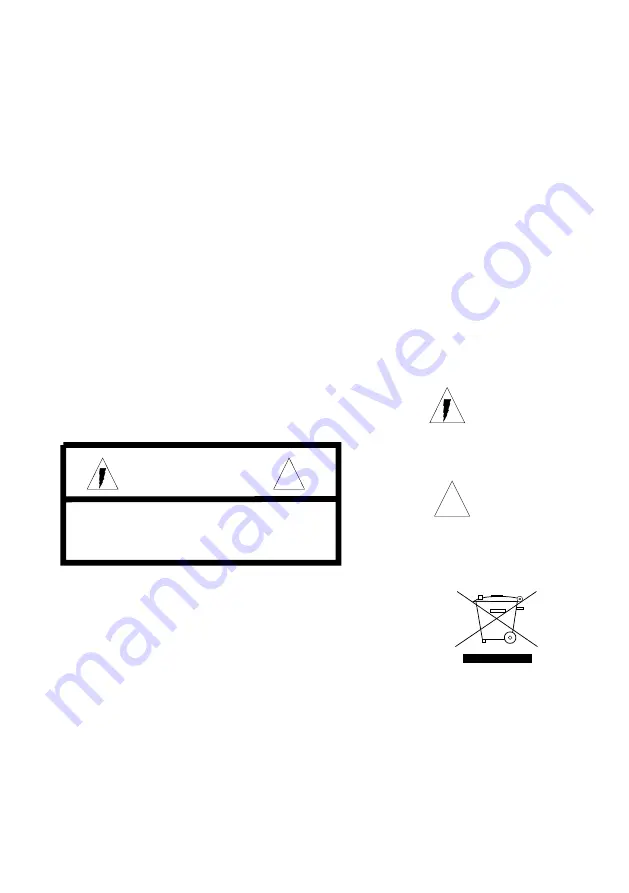
2
About the liquid crystal display (LCD) panel
1. Do not press on the LCD panel on the monitor unit as doing so can distort the picture or cause a
malfunction, the picture may become unclear, or the LCD panel may be damaged.
2. Notes on cleaning
-clean the LCD panel with a slightly damp soft cloth.
- do not use solvents such benzine, thinner, commercially available cleaners or antistatic spray.
o
o
o
o
3. Do not use this unit temperatures under 5 C (41 F) or over 45 C (113 F).
4. If your car was parked in a clod or hot place, the picture may not be clear. The monitor is not damaged.
The picture will become clear after temperature in your car becomes normal.
5.Some stationary blue or red dots may appear on the monitor. These are called bright spots, and happen
with any LCD.The LCD panel is highly sophisticated, and more then 99.99% of the segments used in
the panel are flawless. However, there is a possibility that less than 0.01% of the segments are defective
and may not light up properly. However, these segments will not interfere with your viewing.
Warning
To Prevent fire or shock hazard, do not expose the unit to
rain or moisture.
This symbol is intended to alert the user to
the presence of uninsulated
“
DANGEROUS
VOLTAGE
”
within the product
’
s enclosure
that may be of sufficient magnitude to
constitute a risk of electric shock to persons.
This symbol is intended to alert the user to
the presence of important operating and
maintenance(servicing) instructions in the
literature accompanying the appliance.
!
!
CAUTION!!
RISK OF ELECTRIC SHOCK
DO NOT OPEN
Caution: To reduce the risk of electric shock
Do not remove cover (or Back)
No user-serviceable parts inside
Refer servicing to qualified service personnel
Disposal of old electrical & electronic equipment
( applicable in the European Union & other European
countries with separate collection systems)
This symbol on the product or on its packaging indicates that this product shall not be treated
as household waste. In stead it shall be handed over to the applicable collection point for the
recycling of electrical and electronic equipment. By ensuring this product is disposed of
correctly, you will help prevent potential negative consequences for the environment and
human health, which could otherwise be caused by inappropriate waste handling of this
product. The recycling of materials will help to conserve natural resources. For more detailed
information about recycling of this product, please contact your local Civic Office, your
household waste disposal service or the shop where you purchased the product
Safety
To avoid the risk of accident and the potential violation of applicable laws, the fronts tv should
Never used while the vehicle is being driven. Also, rear displays should not be location where
It is a visible distraction to the driver.
In some countries the viewing of image on a display inside a vehicle even by persons other than
The driver may be illegal. Where such regulations, they must be obeyed and this unit
’
s features
Should not be used.


















