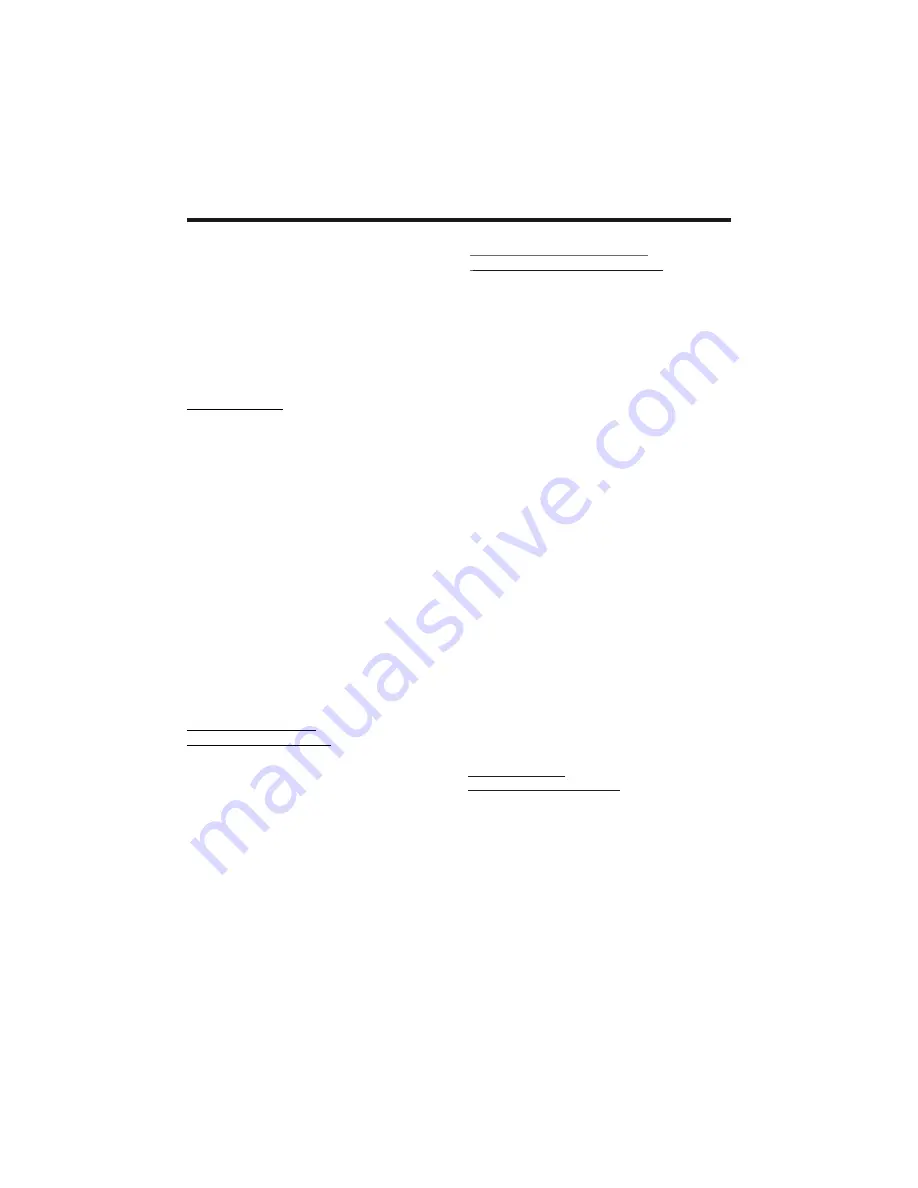
Touch Screen Operation
-22-
TA Traffic Announcement
(Priority For Traffic Information)
In Radio mode, touch the cursor button
to switch the TA function ON and OFF .
When the TA function is activated, the
TA symbol appears in the display .
During radio operation in one FM
frequency band the search for a traffic
announcement station is started
automatically (TA SEEK) .
If an FM station is being received which
transmits the latest traffic announce-
ments from time to time, the TP display
lights up.
When the TA function is switched on ,
the FM traffic automatically interrupt
CD operation (the word
TRAFFIC
appears in the display).
The volume level is increased to the
minimum value for the transmission of
traffic announcements.
After the traffic announcements has
finished, the program that was previo-
usly running is resumed.
REGION SET
Touch to switch the REGION function
ON and OFF .
ADJUSTABLE ITEMS:
PI SET
Touch to change between PI MUTE and
PI SOUND .
PI SOUND :
if switching nevertheless occurs the
sound of another station is heard for
less than one second .
PI MUTE :
the sound of another station is
suppressed .
REG FUNCTION
at certain times some stations divide up
their programs into regional programs
with varying content .
REG ON :
the message “REG ON” will
appears in the display for a few seconds .
Note :
- the display capacity is limited . It is
possible that in the double display mode
some segments of the display are
deleted .
- the function REG ON prevents the
radio from switching to alternative
frequency which have a diferent regional
program content .
REG OFF :
the program identification
(PI) of the regional program is ignored
during the search for an alternative
frequency (AF) or a program
identification (PI) .
PI MUTE / PI SOUND
(only for radio operation)
if you are in an area where two program
identifications (PI) overlap, you can
select the option
PI SOUND
and
PI MUTE
for playback of the sound. Alternate
switching of the program identification
should be avoided .
Interruption of the TA Function:
if you would like to interrupt the current
traffic announcement, touch the TA
section on screen briefly . This does
switch off the TA mode .
AF FUNCTION
(Alternative Frequencies)
In Radio mode, touch the cursor button
to switch the AF function ON and OFF .
AF is a function that works with the help
of RDS (Radio Data System) and can
only be used with FM stations . The radio
searches in the background for the best
frequency reception of the station that
has been tuned into .
Summary of Contents for PLTS76DU
Page 42: ......






























