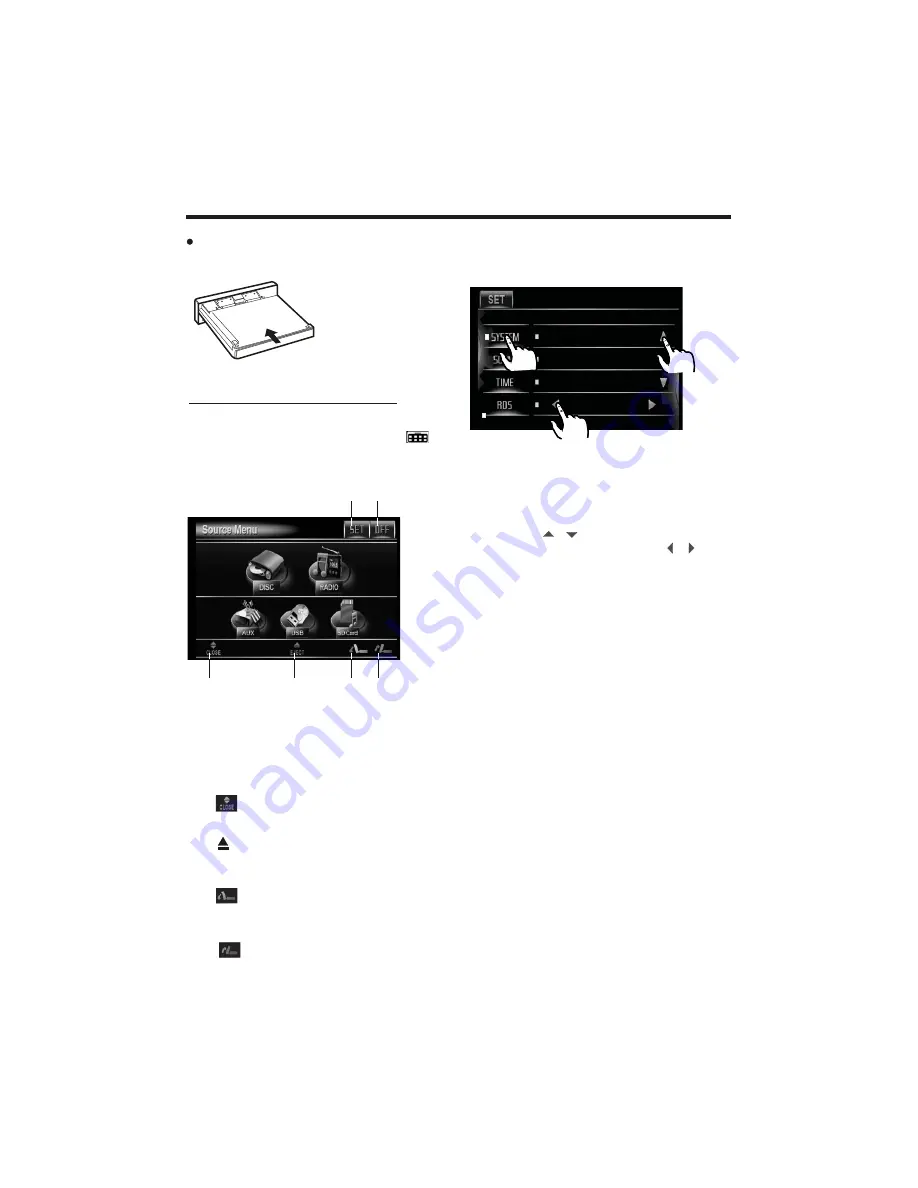
-14-
Basic Operation
(3)
(5)
(1) (2)
(6)
(4)
(2). OFF (Power) button
in any modes, touch the
“ OFF ”
ICON
to switch the unit off .
(1). SET button
touch to enter the SETTING mode .
(5). Button
to adjust the angle of monitor down-
ward until your desired angle .
(6). Button
to adjust the angle of the monitor
upward until your desired angle .
(3). Button
Touch to close the monitor .
(4). Button
Touch to eject the disc form the
disc slot.
TFT Monitor Adjustment
In Radio mode, touch the
“ RADIO ”
icon or In media mode , touch the
range to enter the home menu,
the message like following as below.
When the monitor turns downward to
a certain angle, it will draw in .
FIG.6
Touch the
“SET”
ICON on touch screen
to enter the setting mode, the message
will display like following :
Touch
“SYSTEM”
on the setting menu,
touch the “ / ” ICONS to select the
adjustment item, touch the “ / ”
ICONS to adjust the selectment item, it
depends on your habit to setup the data.
TINT: 0 to 32
Adjust the tint if the human skin color is
unnatural.
-Adjustable when “NTSC “ is selected for
“NTSC/PAL “ .
ADJUSTABLE ITEMS:
COLOR: 0 to 32
Adjust the color for the picture-lighter or
darker.
CONTRAST: 0 to 32
Adjust the contrast of the bright and dark
portion.
BRIGHT: 0 to 32
Adjust if the picture is too bright or
too dark.
BRIGHTNESS
CONTRAST
COLOR
15
ANIMATION
In
RADIO
mode, you can change the
playing time of animation among of
“OFF, 10S, 30S, 1M,1.5M, 2M, 3M and 4M ”.
Note:
Please set the playing time of the ani
-
mation to
“ 10S ”
for the first, when you
turn the unit on .
Note: the RDS icon displays only when
setting EUR FREQ and power off the unit
and then power on again.
Summary of Contents for PLTS76DU
Page 42: ......






























