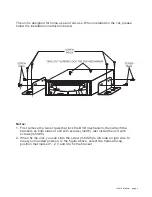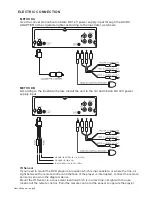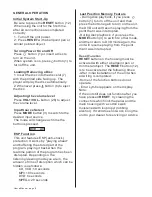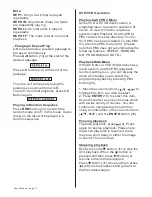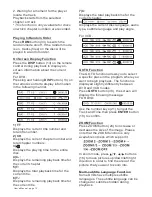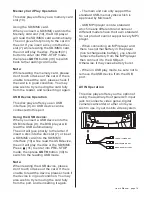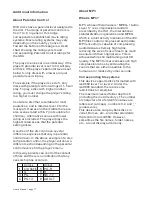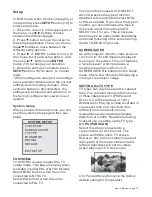User ’s Manual - page 4
The unit is designed for home-use and car-use. When installed on the car, please
follow the installation instruction below.
Notes:
1. First remove the two screws that lock the DVD mechanism, then attach the
brackets on both sides of unit with screws (m4X5), last install the unit with
screws (m5X25).
2. When fix the unit, you can slide the screw (m5X25) to left side or right side to
meet your needed position. In the figure above, select two holes among
position that marked 1, 2, 3 and 4 to fix the bracket.