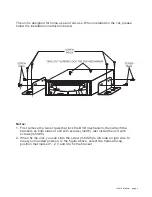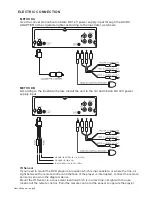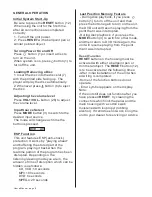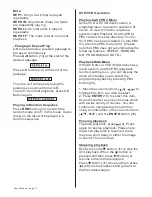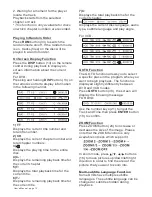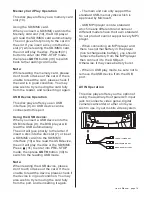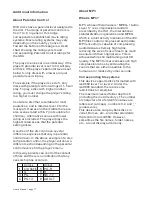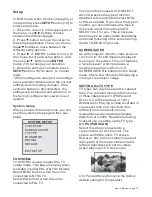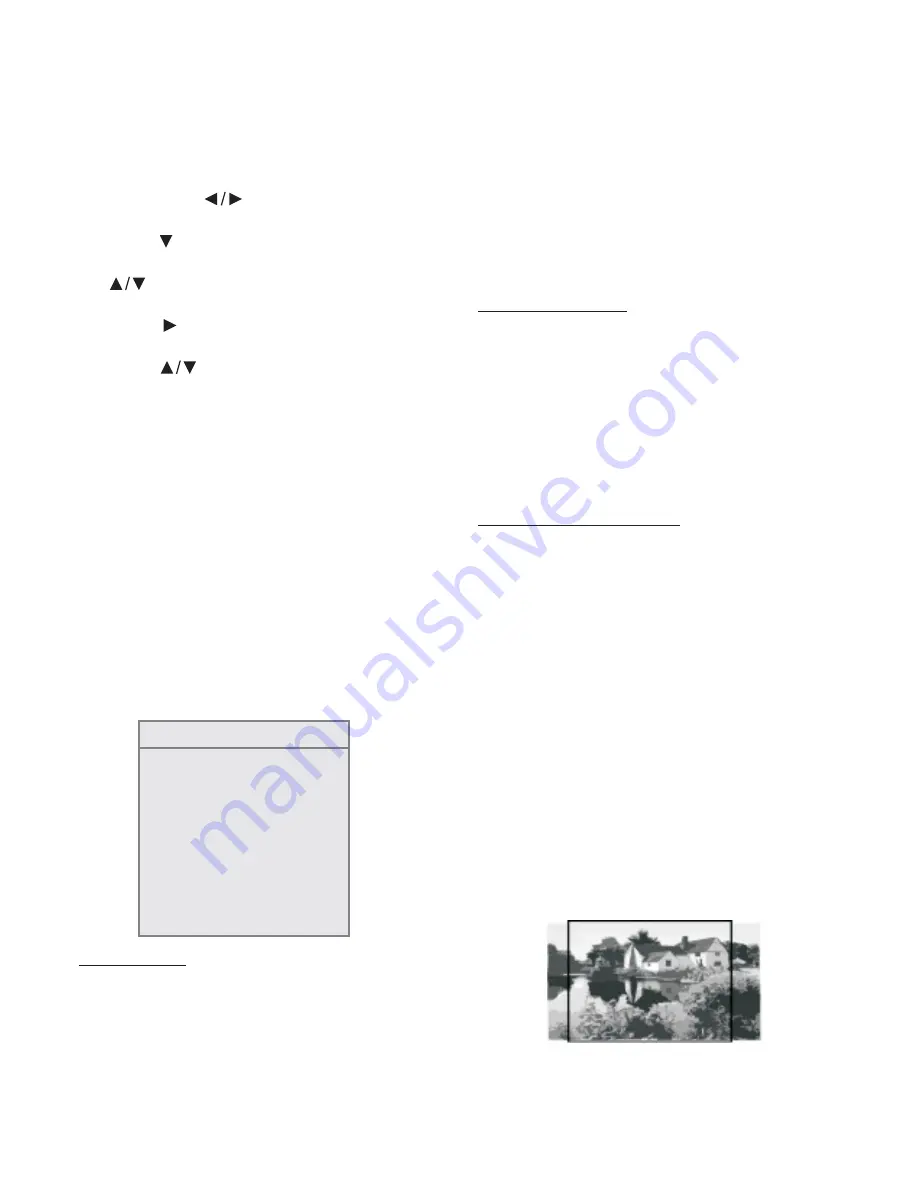
In DVD mode, when the disc is playing or
in stop mode, press
button (19) to
enter setup menu.
1. When the cursor is in the upper part of
the menu, use
buttons to move
between the different pages.
2. Press
button to move the cursor to
the setup page below. Then you can use
the
buttons to move between the
different setup options.
3.
4. When the setting is complete, press
button (19) to return to normal
mode.
When you open the setup menu, you will
see the system setup page at first, see
below:
TV SYSTEM is used to select the TV
output mode. This player can play discs
recorded in either PAL or NTSC formats.
Select NTSC format, when the unit is
connected to NTSC TV.
Select PAL format, when the unit is
connected to PAL TV.
SETUP
SETUP
Press
or ENTER button to move to
the choice list of each setup option and
then use
buttons and
button (18) to change your selection.
,
ENTER
* When settings are changed, old settings
are overwritten. Make note of the current
settings before making changes. If the
vehicle’s battery is disconnected, the
settings will be cleared and will return to
the factory settings when power is next
applied.
TV SYSTEM
Setup
System Setup
SYSTEM SETUP
TV SYSTEM
SCREEN SAVER
TV TYPE
PASSWORD
RATING
DEFAULT
EXIT SETUP
User ’s Manual - page 18
You can either choose AUTO SELECT,
which will sense the type of monitor
attached to the output and select NTSC
or PAL as needed. If you know the type of
monitor, you should choose the type in
this menu rather than letting AUTO
SELECT do it for you. This is because
there may be an undesirable small delay
and some flickering of the screen during
the AUTO-SELECT process.
As with computer monitor, video screens
can “burn in” if a still image is displayed
too long on the screen. This unit features
a “screen saver” which produces a
moving image to avoid burn-in. If
SCREEN SAVER is enabled in the Setup
menu, after a few minutes of displaying a
moving screen saver image.
TV types can vary based on their aspect
ratio. The common monitors fall into one
of three categories:4:3 (PS/Pan and
Scan), 4:3 (LB /Letterbox) or 16:9 (
Widescreen). Playing a video recorded in
one aspect ratio on a monitor with a
different ratio can result in some
mismatches and undesirable display
distortion or cutoffs. Read the following
to assist you in setting up the TV type:
Select this when connected to a
conventional 4:3 size monitor. The
picture will fill the entire TV screen.
However, due to the mismatch in aspect
ratio, parts of the movie at the extreme
left and right sides will not be visible
(when playing a 16:9 size movie).
4:3 (Pan and Scan) format is the factory
default setting for this product.
SCREEN SAVER
SETTING the TV TYPE
4:3 PS (PAN SCAN)