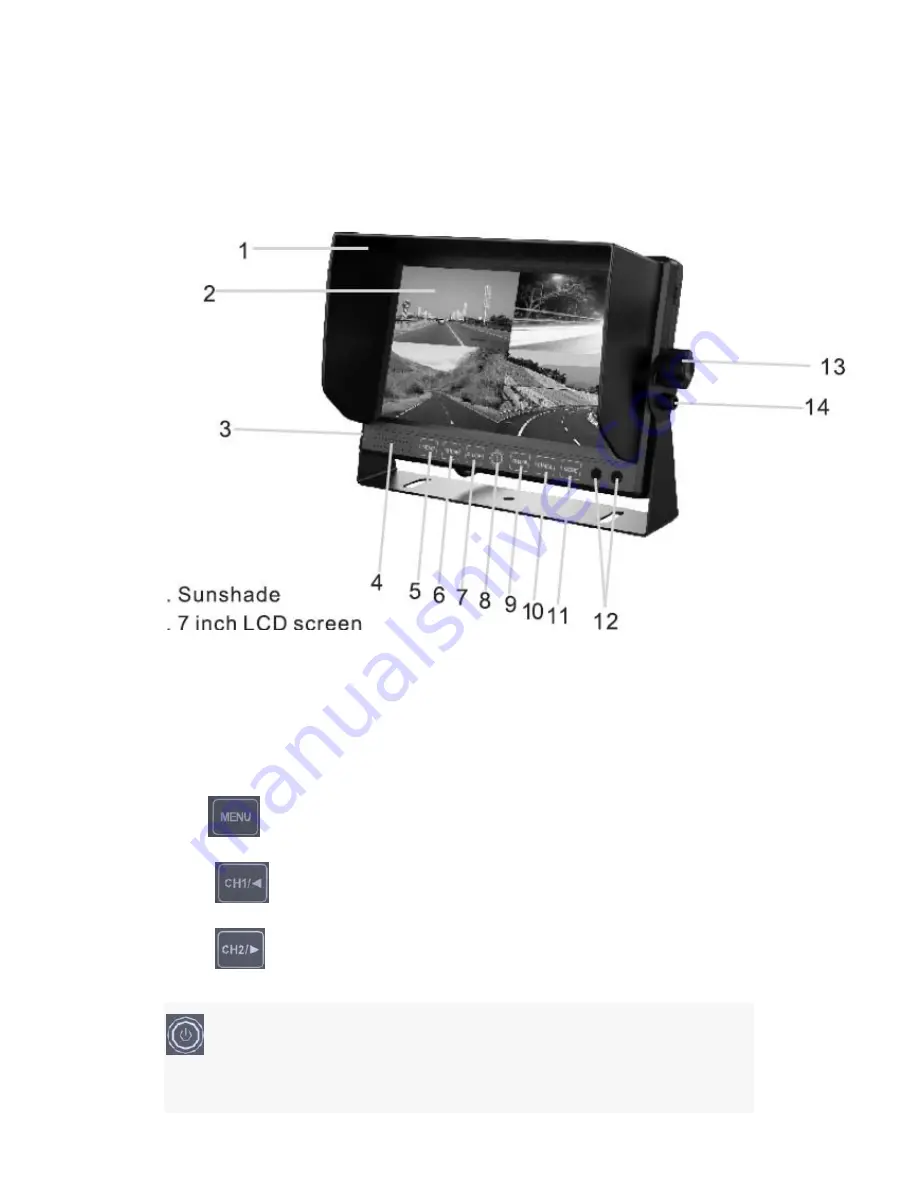
Product description
panel operational specification
1)
sunshade
2)
7 inch LCD screen
3)
DVR indicator light: Blue is power on, flash red is recording
4)
Loud speaker
5)
:
Menu key:pasue recording . return back in menu and playback status
6)
:
CH1 Key: Enter CH-1 ,select left in menu ,Select last song in playback
7)
:
CH2
:
Enter CH-2
,
select right in menu. Select next song in playback
:
POWER: when power on, recording /stop recording switch. Long press power key to
three seconds can turn off monitor. Short press power key can turn on monitor. To choose play
/pause in menu status. Long press power key to ten seconds can reset system
Summary of Contents for PLCMTRDVR41
Page 1: ...PLCMTRDVR41 ...
Page 13: ...3 manual 4 Extension cable 1 pcs 15 meter cable ...































