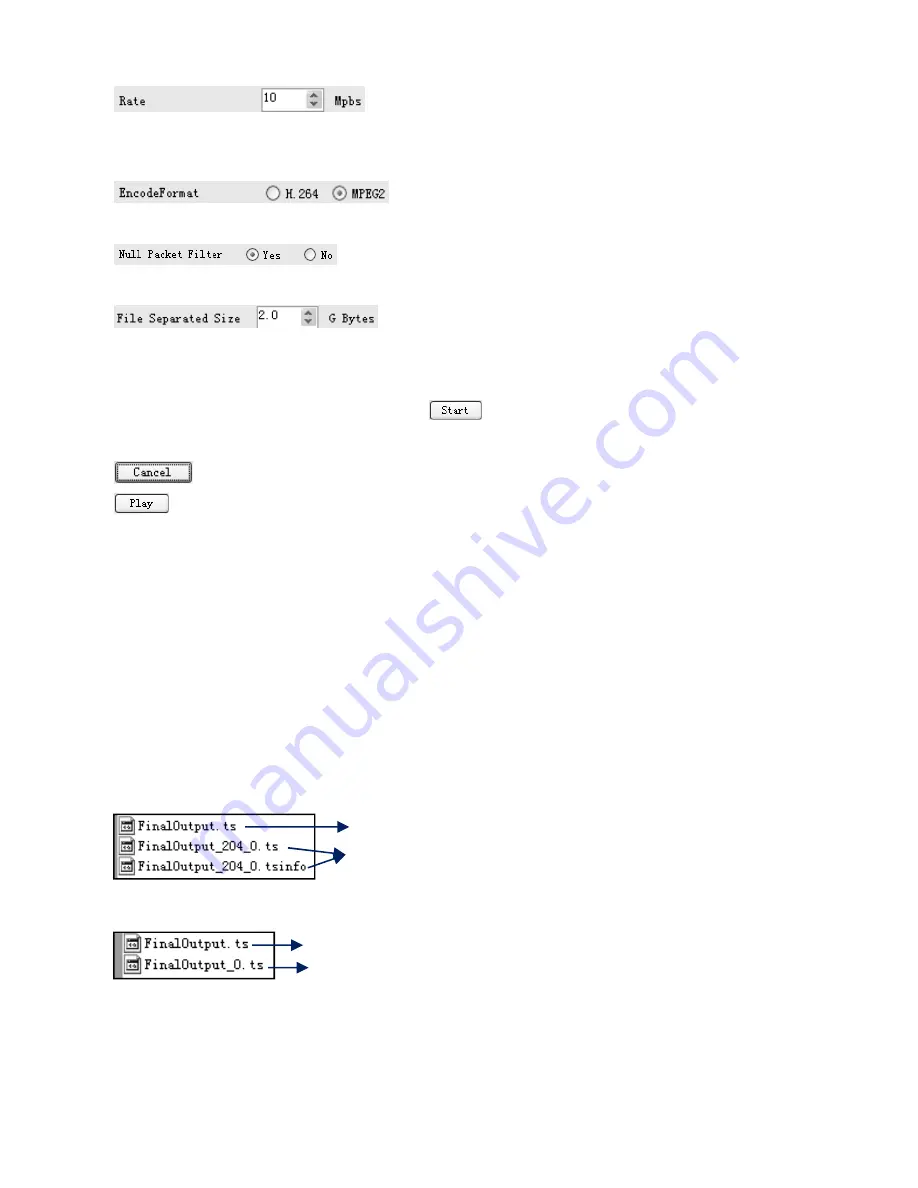
The video is transformed based on VBR (Variable Bit
Rate). The number set here represents the highest bit rate for the output video and bit
rate will varies under the number.
Users can select a encode format here according
to the standard of receiving terminal.
Users can filter the null packet to boost the video’s effect
bit rate.
A single video can be maximum 2.0 GB in size.
(MICROMOD cannot play a video bigger than 2GB.)
After setting all the parameters, click
to start the transformation. Click “OK”
when it prompts “The operation completed normally.”
Click this button to stop the transformation before the operation completed.
After finishing the transform operation, users can click this button to play the
generated TS video.
File Management
After finishing the transformation, users can find out the videos files generated
according the Saving Directory. For example, we save the video in “D:\ABC” so we can
find it in Disk D\Folder ABC.
Management:
1. Three files will be generated if the Null Packet has been filtered.
2. Two files will be generated if the Null Packet has
not
been filtered.
Remarks:
All the file names are automatically generated.
Rename the files before creating a new video to avoid covering the previous files.
TS video and information files: Users need to save the two files together in
the USB memory, and then MICROMOD can read them and play the video.
TS video for preview through the “Creator” interface by clicking “Play” button
TS video for preview through the “Creator” interface by clicking “Play” button
TS video: Users need to save it in the USB memory, and then MICROMOD can
read it and play the video.
Summary of Contents for VeCOAX Micromod MS
Page 5: ...Dimensions 144 238 52mm Weight Approx 1kg Operation temperature 0 45 ...
Page 8: ......
Page 15: ......
Page 16: ......
Page 22: ...resume encoding and playing the program input from the encoder module ...










































