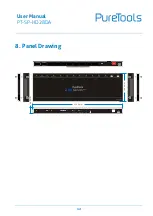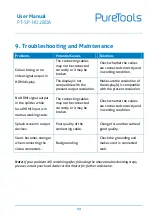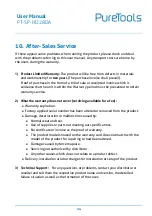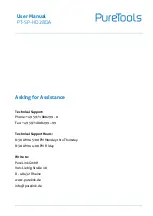User Manual
PT-SP-HD28DA
13
9.
Troubleshooting and Maintenance
Problems
Potential Causes
Solutions
Colour losing or no
video signal output in
HDMI display.
The connecting cables
may not be connected
correctly or it may be
broken.
Check whether the cables
are connected correctly and
in working condition.
The display is not
compatible with the
present output resolution.
Make sure the resolution of
the display(s) is compatible
with the present resolution.
No HDMI signal output
in the splitter while
local HDMI input is in
normal working state.
The connecting cables
may not be connected
correctly or it may be
broken.
Check whether the cables
are connected correctly and
in working condition.
Splash screen in output
devices.
Poor quality of the
connecting cable.
Change for another cable of
good quality.
Static becomes stronger
when connecting the
video connectors.
Bad grounding.
Check the grounding and
make sure it is connected
well.
Note:
If your problem still remaining after following the above troubleshooting steps,
please contact your local dealer or distributor for further assistance.