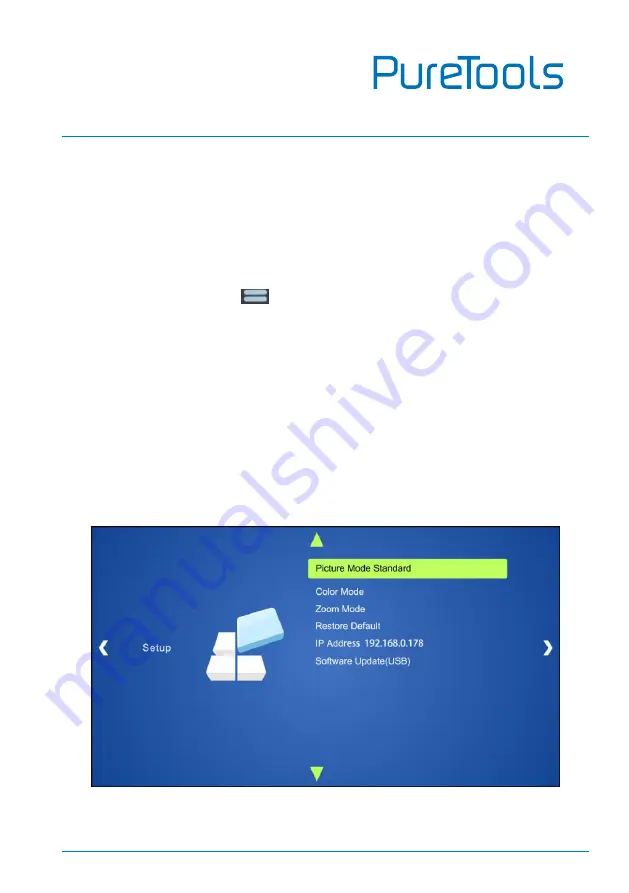
User Manual
PT-PSW-92
28
8.
OSD Control
PT-PSW-92 provides a powerful OSD operation menu, contains 3 parts: optional
settings, image settings, and system setting etc.
There are two ways to enter OSD menu:
①
Press the MENU button
on IR Remote.
②
Send the command Menu on RS232 Control Software.
Operation:
Press direction buttons on IR Remote to switch between menu options and
menu pages.
Press
OK
on the IR Remote to confirm the selection.
OSD MENU-SETUP
Including Picture Mode Standard, Color Mode, Zoom Mode, Restore Default, Software
Update.





















