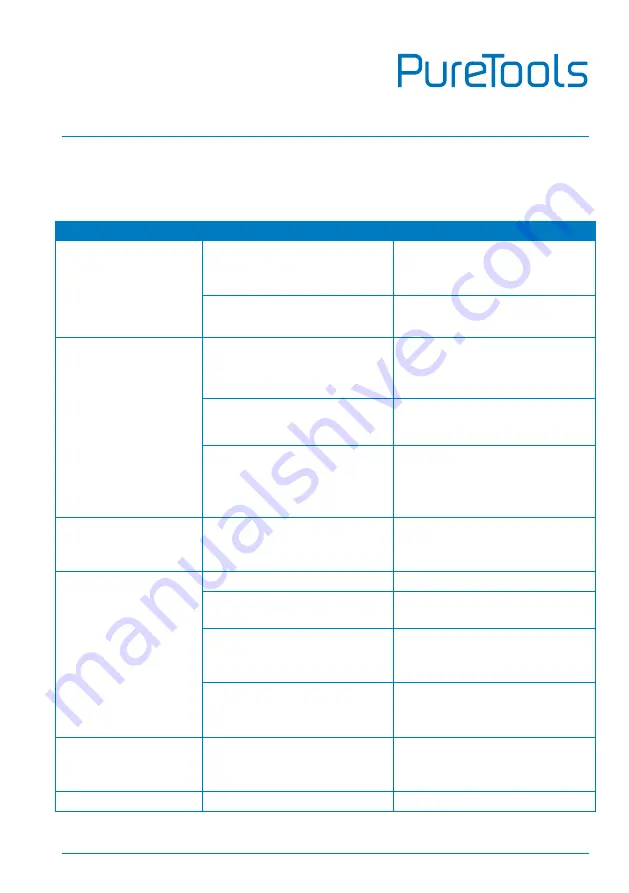
User Manual
PT-MA-HD88DA
41
10.
Troubleshooting and Maintenance
Problems
Potential Causes
Solutions
Color losing or no
video signal output
The connecting cables may
not be connected correctly or
it may be broken.
Check whether the cables are
connected correctly and in
working condition.
Fail or loose connection.
Make sure the connection is
good
No output image
when switching
No signal at the input / output
end.
Check with oscilloscope or
multimeter if there is any signal
at the input/ output end.
Fail or loose connection.
Make sure the connection is
good.
The display doesn’t support
the input resolution.
Switch for another input
source or enable the display to
learn the EDID data of the
input.
Cannot control the
device via front panel
buttons
Front panel buttons are
locked.
Send command /%Unlock; or
select unlock in GUI interface
to unlock.
Cannot control the
device via IR remote
The battery has run off.
Change for new battery.
The IR remote is broken.
Send it to authorized dealer for
repairing.
Beyond the effective range of
the IR signal or not pointing
at the IR receiver.
Adjust the distance and angle
and point right at the IR
receiver.
The IR receiver connected to
IR EYE port is not with
carrier.
Change for an IR receiver with
carrier.
Power Indicator
remains off when
powered on
Fail or loose power
connection.
Check whether the cables are
connected correctly.
There is a blank
The display does not support
Switch again.
Summary of Contents for PT-MA-HD88DA
Page 50: ...User Manual PT MA HD88DA ...
Page 51: ...User Manual PT MA HD88DA ...






































