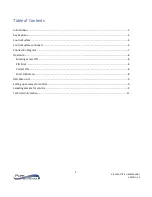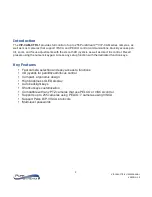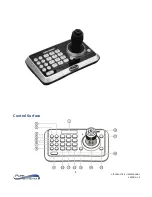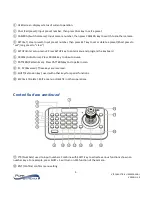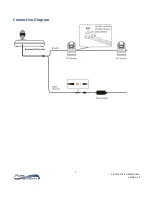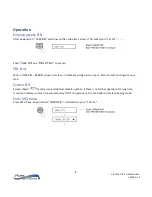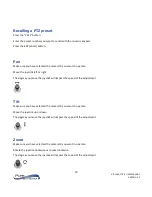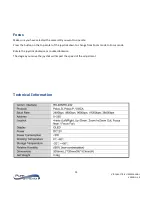2
VIP-CAM-CTRL1 USER MANUAL
VERSION 1.0
Table of Contents
Introduction ................................................................................................................................................. 3
Key Features ................................................................................................................................................. 3
Control Surface ............................................................................................................................................ 4
Control Surface
continued
............................................................................................................................ 5
Connection Diagram .................................................................................................................................... 7
Operation ..................................................................................................................................................... 8
Entering access PIN .................................................................................................................................. 8
PIN Error ................................................................................................................................................... 8
Correct PIN ............................................................................................................................................... 8
Enter OSD menu ....................................................................................................................................... 8
OSD Menu List .............................................................................................................................................. 9
Setting up cameras for control ..................................................................................................................... 9
Selecting camera for control ........................................................................................................................ 9
Technical Information ................................................................................................................................ 11