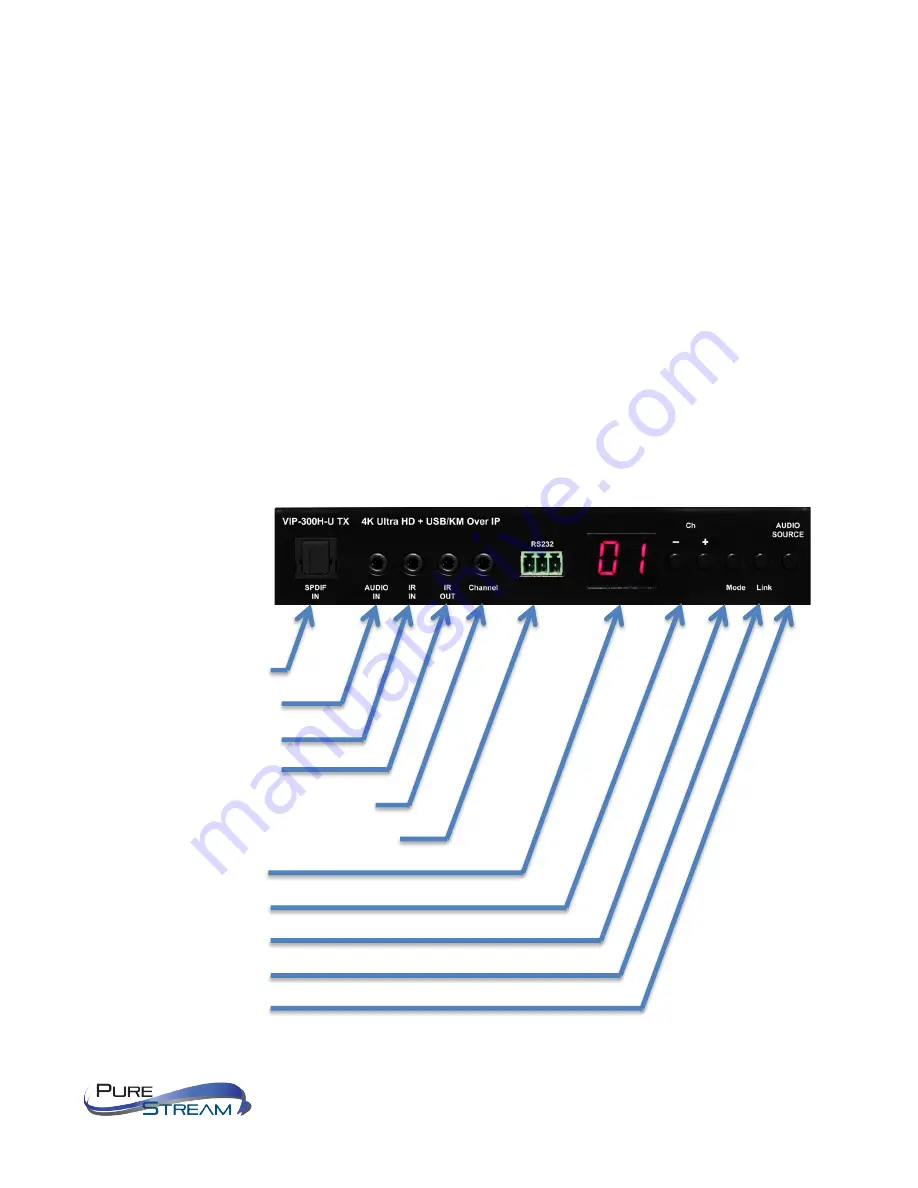
VIP-300H USER MANUAL
VERSION 1.0
o
SPDIF input
o
Analog stereo input
•
HDCP support
o
HDCP 1.4 and 2.2 input
o
HDCP 1.4 output with HDCP 2.2 inputs (supports legacy 4K HDMI 1.4 displays)
•
Data rate
o
280 – 320 Mbps median (800 Mbps peak)
o
Installer variable rate throttle option
•
Latency
o
Typically 8 milliseconds (max 40 mS)
•
Front Panel - TX (encoder) (transmitter)
SPIDF Input: TOSLINK:
Analog Stereo input: 1/8” TRS
IR Receiver Extender Input:
IR Emitter Extender Output
IR Receiver Extender Input: Channel operations
RS232: Phoenix 3 pin: bidirectional RS232 extension
LED Channel Display
Channel down/up buttons
Video Filter Mode button
Link enable/disable button
Audio Source select button




















