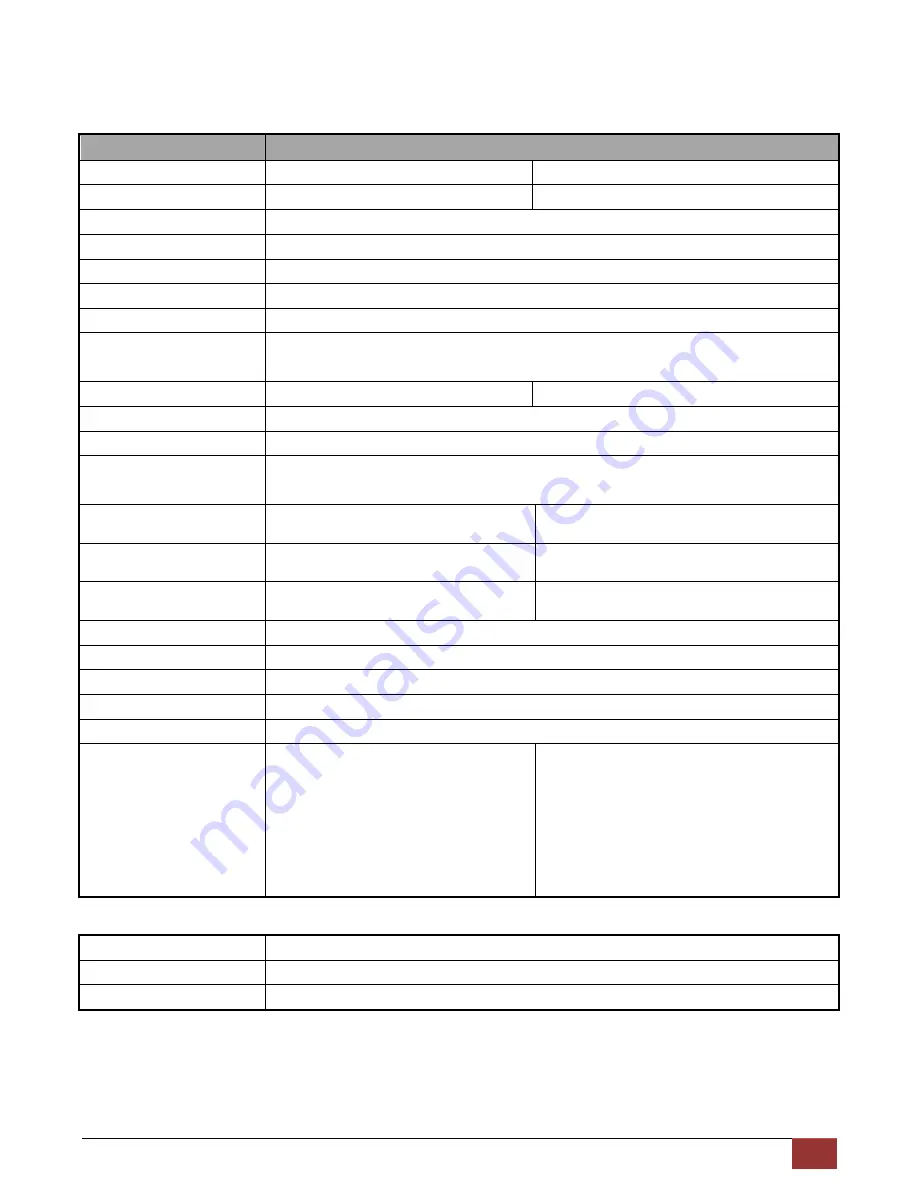
www.purelink.de
19
Section 3: Specifications
Description
Units
Transmitting unit of PT-MA-HD88-C
Receiving unit of PT-E-HD10
Unit Description
Transmitter
Receiver
HDMI Compliance
HDMI Deep Color & full 3D
HDCP Compliance
Yes
Video Bandwidth
Single-link 225MHz [6.75Gbps]
Supported Resolutions
480i / 480p / 720p / 1080i / 1080p60
36-bit color
Audio support
Surround sound (up to 7.1ch) or stereo digital audio
HDMI over CAT5
transmission range
Full HD (1080p): 35m (115ft) [CAT.X]
HD (720p/1080i): 50m (165ft) [CAT.X]
Equalization
None
8 Level Digital Control
Input TMDS Signal
1.2 Volts (peak-to-peak)
Input DDC Signal
5 Volts (peak-to-peak, TTL)
ESD Protection
−Human body model — ±19kV (air-gap discharge) & ±12kV (contact discharge)
−Core chipset — ±8kV
Input
8x HDMI / 1x RS-232 / 1x Ethernet
1x IR socket for IR receiver
1x RJ-45 /
1x IR socket for IR receiver
Output
8x RJ-45 /
9x IR socket for IR blaster
1x HDMI /
1x IR socket for IR blaster
HDMI Input selection
Push-in button / IR remote control /
RS-232 control / Ethernet control
IR remote control
HDMI source control
Controllable via IR pass-through from IR receiver at RX to IR blaster at TX
IR remote control
Electro-optical characteristics:
= 25° / Carrier frequency: 20-60kHz
HDMI connector
Type A [19-pin female]
RJ-45 connector
WE/SS 8P8C with 2 LED indicators
RS-232 connector
DE-9 [9-pin D-sub female]
3.5mm connector
Earphone jack for IR blaster
[All IR Out]
IR control on all source
devices
[IR1~IR8]
IR control on individual source
device
Earphone jack for IR receiver
[System IR]
Receives IR commands from
remote control
Earphone jack for IR receiver
[IR]
Receives IR commands from remote
control
Environmental
Operating Temperature
0~40°C [32~104°F]
Storage Temperature
-20~60°C [-4~140°F]
Relative Humidity
20~90% RH (no condensation)
Summary of Contents for PT-MA-HD88-C
Page 23: ...www purelink de 23...
Page 24: ...www purelink de 24...




















