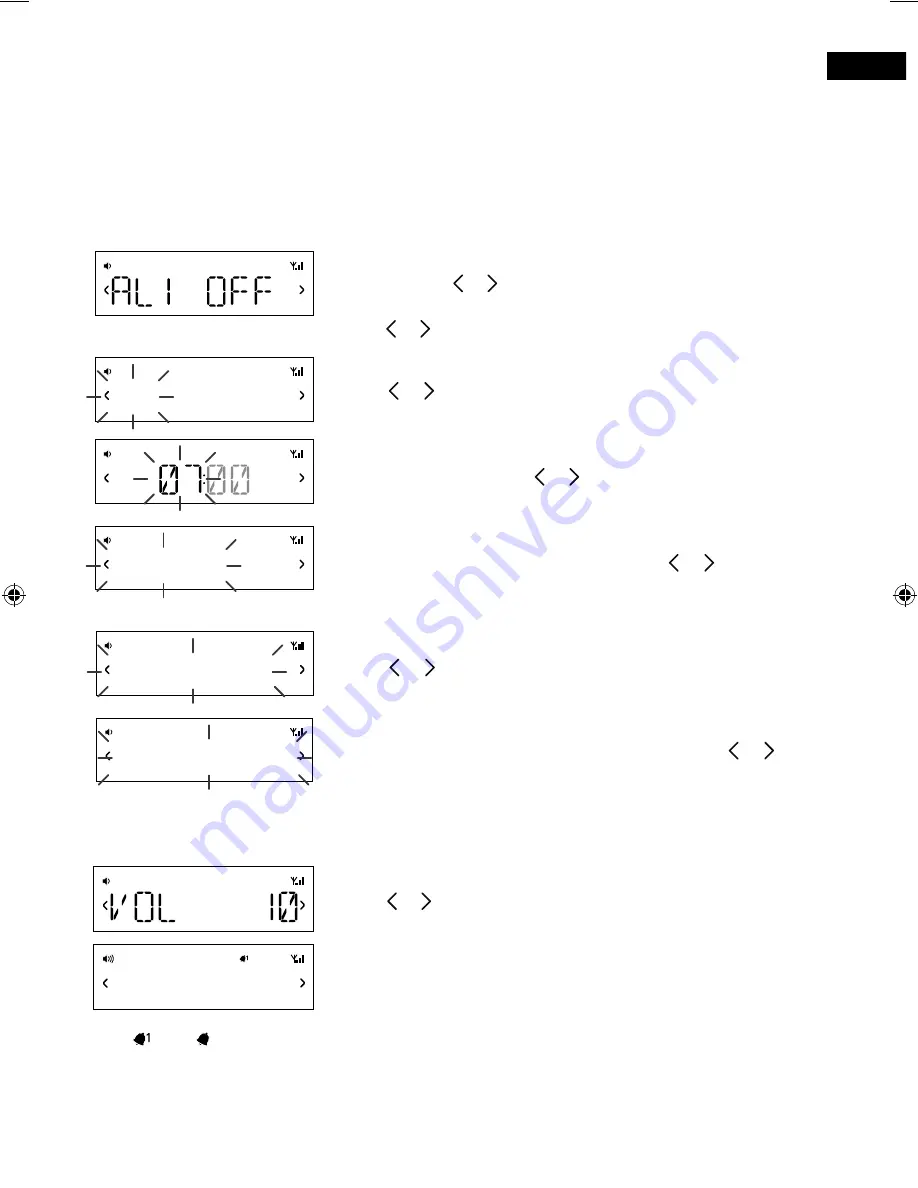
EN
13
DR
DR
DAILY
DR
LAST USE
DR
DR
DIGITAL
DR
DR
ON
Alarms and timers
Contour features two alarms and a sleep timer.
Setting an alarm
You can set an alarm to sound a tone, tune to a radio station or play a track from your
iPod, iPad or iPhone.
Press the
Alarm
button on the remote to show the status of
Alarm 1, press or to show the status of Alarm 2.
Press the
Select
button to choose and adjust either alarm and
press or and
Select
to adjust the following settings:
Alarm on/off
Press or to choose between ‘ON’ (alarm sounds) or ‘OFF’
(alarm does not sound) and press
Select
.
Time
Set the alarm time. Press or to adjust the hours then press
Select
. Repeat to set the minutes then press
Select
.
Days
Set the days that the alarm sounds. Press or to choose
between: DAILY (every day), ONCE (no repeat), WEEKENDS or
WEEKDAYS (Monday to Friday) then press
Select
.
Type
Press or to choose between: DIGITAL, FM, IPOD or
TONE (buzzer).
Station
If you’ve set alarm mode as DIGITAL or FM, press or to
choose between: LAST USED (Last station tuned to) or select
a favourite if you have any saved.
Note:
NO PRESETS is displayed if you have not created any
favourites.
Volume
Press or to change the alarm volume then press
Select
.
You see the message ‘SAVED’ once you have completed all
the alarm settings.
The
1
and
2
icons on the screen indicate when an alarm is set.
SAVED
1
Contour_D1_Bluetooth-v2_Euro.indb 13
9/18/2015 11:06:11 AM
Summary of Contents for Contour D1
Page 1: ...Contour D1...
Page 2: ......
Page 7: ...EN 5 Removing an adaptor Inserting an adaptor...
Page 23: ...www pure com connect pure com www facebook com pure 106KP...























