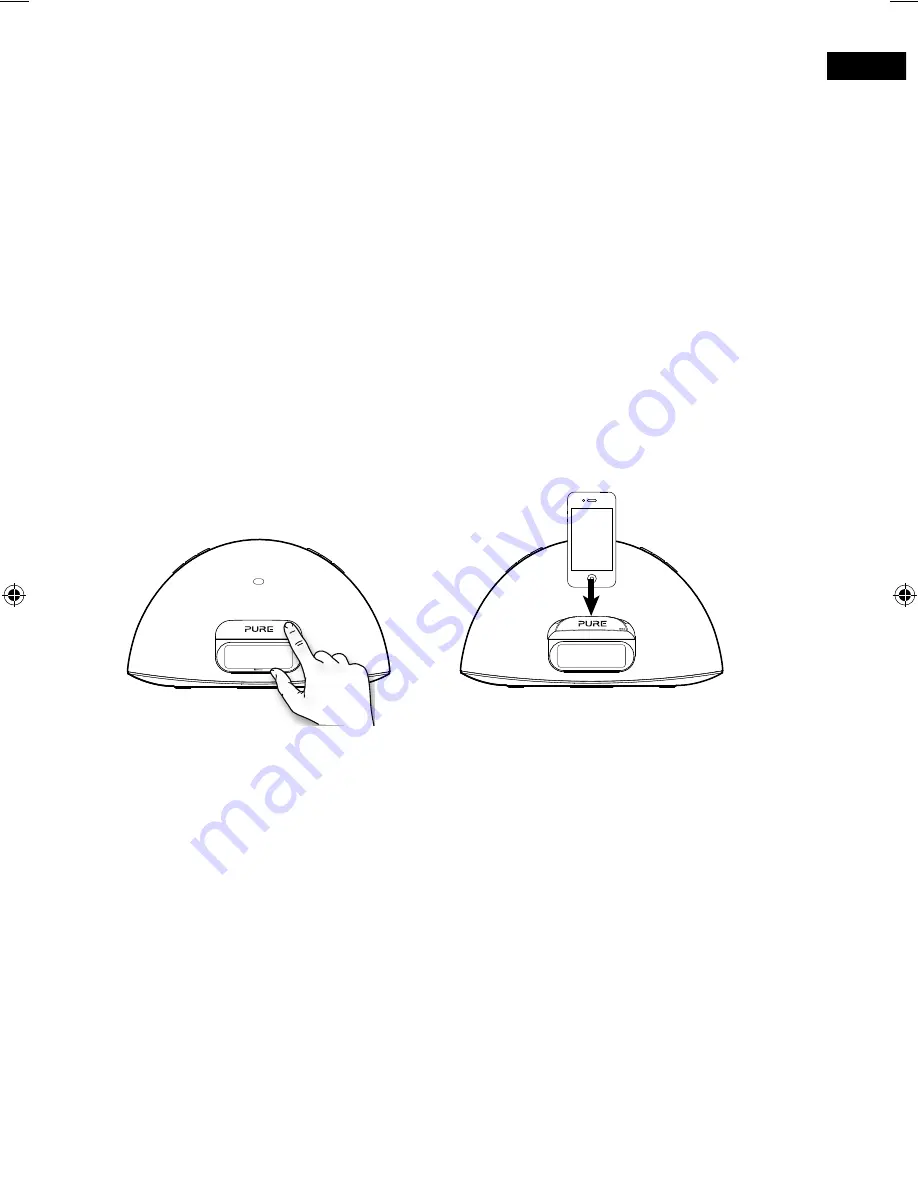
EN
9
Listening to iPod/iPhone/iPad
Compatibility
Contour is compatible with most iPod, iPhone and iPad models. For the latest information,
check the compatibility table on our website:
www.pure.com/products/ipod-compatibility.
Docking your device
1. Push the right hand end of the front panel as shown to release the dock.
2. Carefully dock your device onto the connector.
Your device will start charging as soon as it is docked and will continue charging whether
Contour is switched on or in standby.
Note:
If Contour is switched on, Contour will automatically switch to the iPod source as soon
as you dock your iOS device. If Contour is in standby, Contour will remain in standby and start
charging your iOS device.
Note:
The headphone socket is disabled when an iPhone/iPod/iPad is docked.
Selecting the iPod source
Press the
Source
button to select IPOD. On devices with apps you can also play audio from
other apps e.g. the Pure Connect app, if you pause the iPod playback.
Controlling your device
When the iPod source is selected your device will start playing the last iPod track you were
listening to. Use the remote or controls on your Apple device to navigate menus and
control playback.
To access the Contour options menu while you have an iPod/iPhone docked, press and hold
the
Menu
button on the remote.*
Changing the information displayed on screen
Press and hold the
Menu
button, press
Select
to choose the DISPLAY option.
Choose one of the following options:
TITLE/ARTIST
Track title and artist name.
TIME
Full screen clock.
*Not supported on Apple products running iOS version 7.
Contour_D1_Bluetooth-v2_Euro.indb 9
9/18/2015 11:06:09 AM
Summary of Contents for Contour D1
Page 1: ...Contour D1...
Page 2: ......
Page 7: ...EN 5 Removing an adaptor Inserting an adaptor...
Page 23: ...www pure com connect pure com www facebook com pure 106KP...























