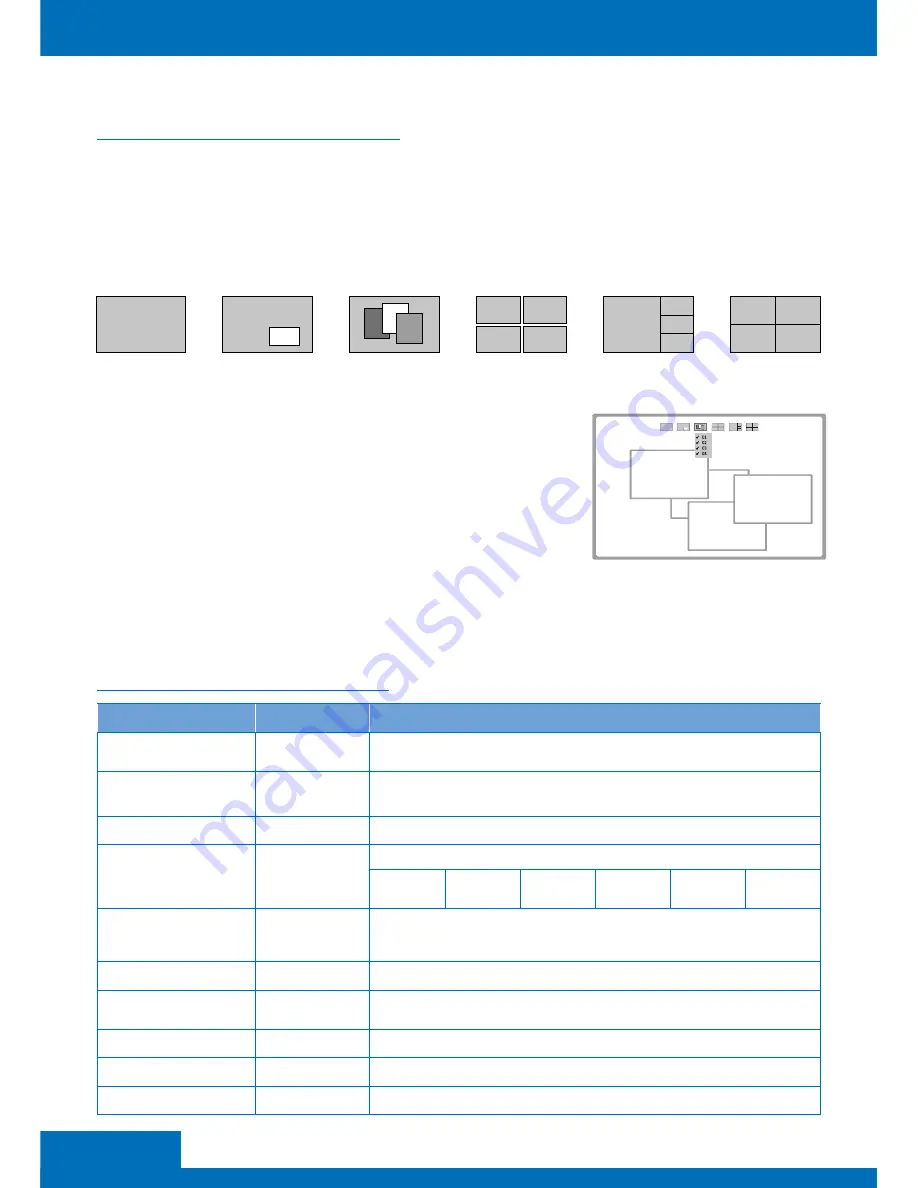
8
ENGLISH
2. DISPLAY MODE MENU
The display mode menu is a unique way of controllling the device using a mouse Please
follow the steps below to select a desired mode, input and output
1 Simply click the mouse wheel anywhere on the screen to bring up the display mode
menu
2 Point at the preferred mode to bring up the drop down
menu The selected mode will be highlighted in red, and
the corresponding options will be shown on the drop
down menu
3 Left click to tick the desired option or left click again to
cancel. In Windows mode, left click to turn on or off the
windows
4 To exit the display mode menu, press the mouse wheel
again
Matrix
Example: Windows mode
PIP
Windows
Video wall
PAP
Quadview
3
4
1
2
COMMAND
HOTKEYS
DESCRIPTION
Menu / Select
Enter
Press to bring up the OSD menu
Select a desired option on the menu
Up / Down / Left / Right
Cusor buttons
Press to move the cursor up, down, left and right on the menu
Exit
Esc
Press to exit the OSD menu
Mode selection
F1 ~ F6
Press to switch a preferred mode
F1
Matrix
F2
PIP
F3
Windows
F4
Video wall
F5
PAP
F6
Quadview
Matrix
1~4, A~D
Press to switch to Matrix mode
The hotkey for Matrix mode is consists of 2 keystrokes
For example, to monitor source 2 on display B, you can press 2 and then press B
PIP
1~4 / ALT
To switch between different subordinate displays, press ALT + 1~4.
Windows
1~4 / ALT
Press to display the source on top layer
To turn on / off the source display, press ALT + 1~4.
Video wall
1~4
Select the desired source
PAP
1~4
Select the source to playback on the main display
Quadview
1~4
Select the desired source
3. KEYBOARD HOTKEYS









































