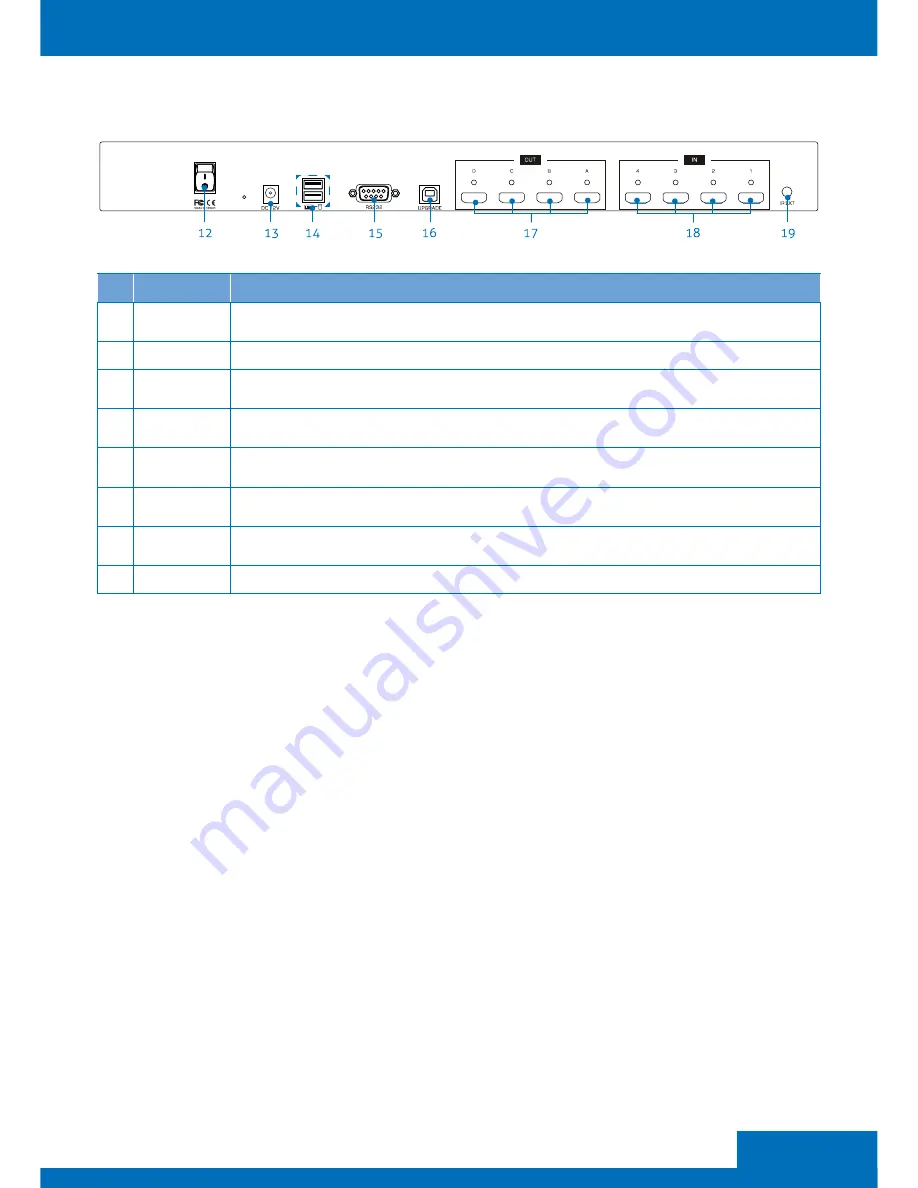
7
ENGLISH
* Firmware update
To update the firmware, please follow the steps below:
1. Press the power switch to turn off the power.
2 Press and hold the SET button, then turn the power switch to on The SET button will blink
rapidly
3 Plug the USB cable into the USB Type B socket
4 Run the upgrade utility from the PC
5. Click the folder button to select the latest firmware file
6 Click the upgrade button
7 Once the upgrade has been completed, a reminder message will appear on the screen
and the SET button will stop blinking
Please contact local dealer or distributor if you habe trouble updating the firmware.
NO.
ITEM
DESCRIPTION
12
2-position
power switch
Press to power on / off the unit.
13
Power jack
Connect to the power adapter (DC 12V)
14
USB Type A
receptacles
Connect to USB keyboard and mouse
15
RS-232
connector
Connect to a computer or RS-232 device
16
USB Type B
receptacles
Connect to a computer for updating fimware*.
17
HDMI OUT
A~D
Connect to HDMI displays
18
HDMI IN
1~4
Connect to HDMI source devices
19
IR EXT
Input for IR extension (3 5mm jack)
Rear panel






















