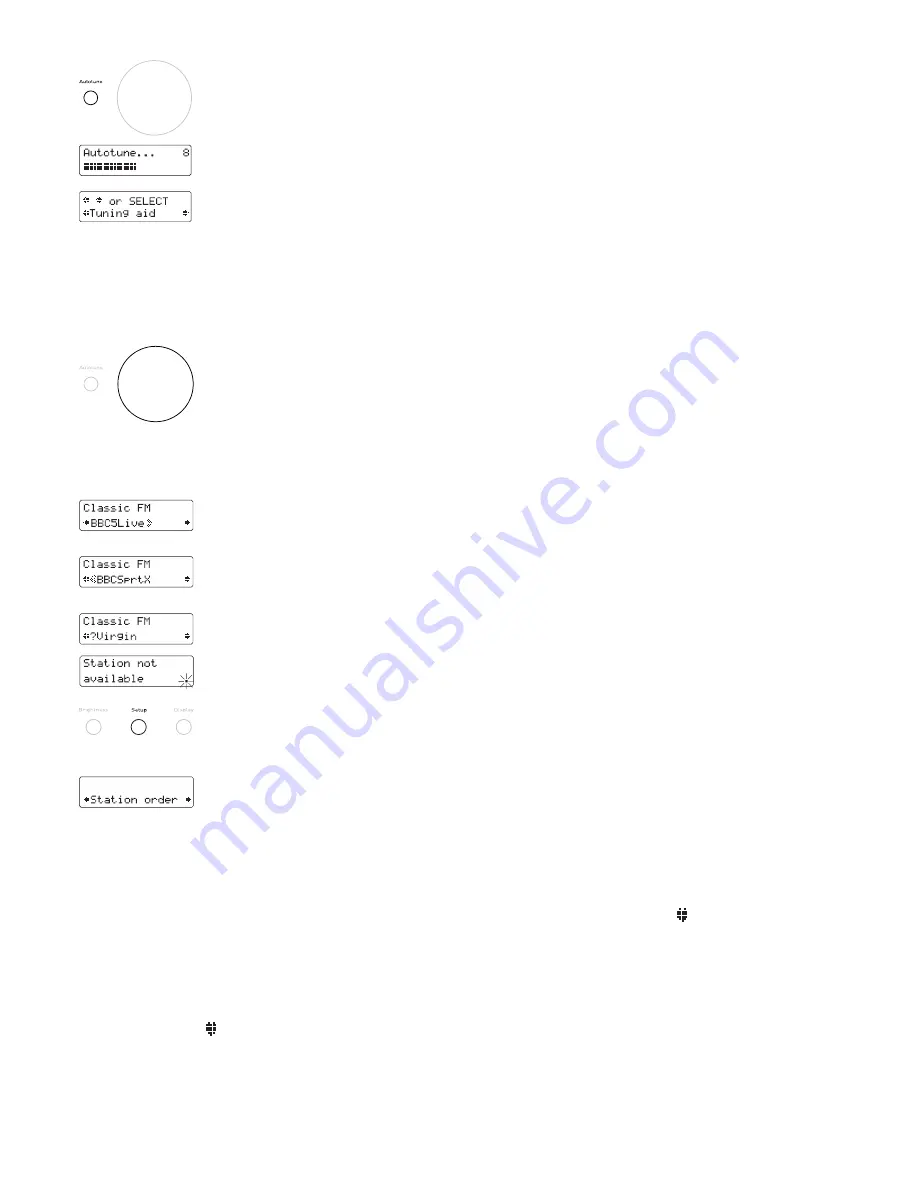
6
Selecting a DAB station
Once you have tuned your DRX-702ES you can use the large turn-and-push tuning knob to select digital radio stations.
1. The top line of the display shows the name of the currently selected station. Rotate the tuning knob to scroll through
the names of other stored stations on the bottom line of the display. Stop when you find the station you want.
2. Push and release the tuning knob to listen to the station you have selected. The display may show ‘ Now tuning...’
briefly as it finds the new station.
If the station you select is in stereo, the
Stereo
LED will light up.
If a station has one or more secondary services available the display will show ‘>>’ next to the station name while you
are scrolling the station list and they will appear after the primary service as you turn the tuning knob. The
Secondary
LED will light up when you select the station. Secondary services accompany some primary services, providing extra
information or alternative content and may only be broadcast at certain times.
A secondary service will display ‘<<‘ before the station name while you are scrolling the station list indicating that it
belongs to the primary service before it in the list. The
Secondary
LED will light up when you select the station.
If the station has ‘?’ before its name the station is currently inactive or not obtainable. If you select a station which has
this symbol the DRX-702ES tries to tune to that station. If still unavailable ‘ Station not available’ or ‘ Station off-air’ will
be displayed and your DRX-702ES will attempt to tune to an alternative station. A flashing cursor will indicate that this is
underway. If you want to try to manually tune to this station you have five seconds after the above messages in which to
push the tuning knob and see the tuning aid, see
Tuning aid
, page 7.
Advanced DAB setup options
The DRX-702ES has a number of setup options which you can use to change the way your unit operates in DAB mode.
Press the
Setup
button to enter the setup menu, turn the tuning
knob to scroll through the following options and push to
select o ne.
Station Order
This option enables you to choose the order in which stations appear as you scroll through the station list.
When you select this option you see the currently selected order on the top row of the display and a scroll list on the
bottom. Turn the tuning
knob to scroll through and push to select the following options:
Alphanumeric Displays all stations in alphanumeric order. This is the default setti ng.
Fav station Displays the ten most listened to stations at the top of the station list in alphanumeric order and the rest
below in alphanumeric order. Y our favourite stations will be displayed with a next to the station name
when you scroll through the station li st.
Active station Displays active stations at the top of the service list in alphanumeric order and inactive ones at the
bottom in alphanumeric order. See
Selecting a station
, above, for information on active statio ns.
Trim stn. list Removes inactive stations from the station list. See
Selecting a station
, above, for information on active
stations.
→
presets Available only when Fav station order (above) has been selected. Transfers your 10 favourite stations to
the presets 1 to 10. See page 10 for information on using preset s.
Multiplex Lists stations in groups according to their multiplex.
Retuning your unit
You can re-tune your unit at any time using the autotune process. You may wish to do this if a new DAB multiplex is
launched or you move your unit. You do not need to perform an autotune to pick up new stations within a multiplex you
already have stored as your DRX-702ES monitors and refreshes the list of available stations automatically when you
tune to a station within that multiplex.
1. Ensure your DRX-702ES is switched on and the DAB aerial is connected and positioned correctly.
2. Push and release th e
Autotune
button once for local scan (UK band III) or hold down for around two seconds for
a full scan (Full band III and L-band).
Note
You can cancel the autotune by pushing the
Autotune
button again.
The display will indicate tuning is underway and show the number of stations found on the top line. When finished, the
DRX-702ES will return to the station you were listening to and you will hear it through your speakers. All the stations
found are now stored in the unit and you can select another station as described in
Selecting a station
on page 6.
If no stations are found, you see the message ‘No stations available’ and the display shows an option menu, see
If no
stations are found during the autotune
on page 5 for details of this menu. Check your aerial is securely connected and
correctly positioned and try one of the available tuning options.
Summary of Contents for DRX-702ES
Page 15: ......
















