Reviews:
No comments
Related manuals for PUCRC675

NT 22/1 Ap L
Brand: Kärcher Pages: 132

Puzzi 8/1 C
Brand: Kärcher Pages: 29

NT 40/1 Tact
Brand: Kärcher Pages: 20

NT 22/1 Ap L
Brand: Kärcher Pages: 212

NT 27/1
Brand: Kärcher Pages: 92

K 65 plus
Brand: Kärcher Pages: 8

EB 30/1
Brand: Kärcher Pages: 9
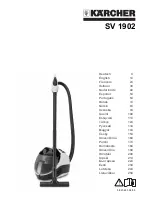
SV 1902
Brand: Kärcher Pages: 264

SC 3 Premium
Brand: Kärcher Pages: 16

A 2204
Brand: Kärcher Pages: 80

SC 1.020
Brand: Kärcher Pages: 42

WV 50
Brand: Kärcher Pages: 20

NT 30/1 Tact Te
Brand: Kärcher Pages: 204

botvac connected
Brand: Neato Robotics Pages: 8

Botvac D7 Connected
Brand: Neato Robotics Pages: 96

240-112
Brand: Exido Pages: 1

604-075
Brand: Jula Pages: 6

BA-1000Pro
Brand: Better Air Pages: 2

















