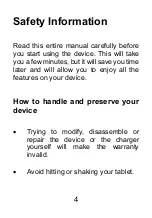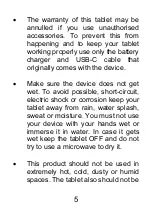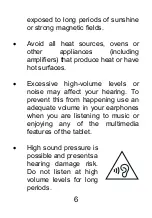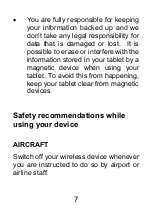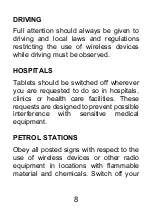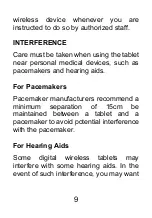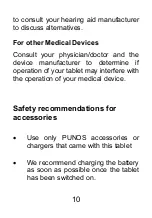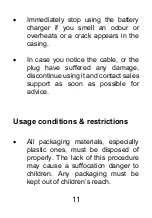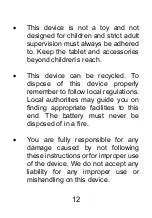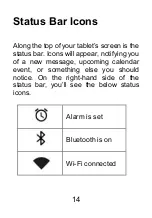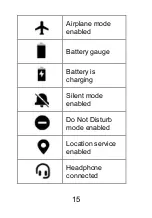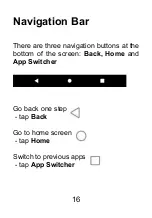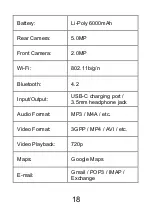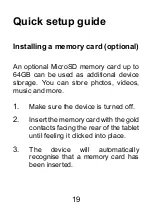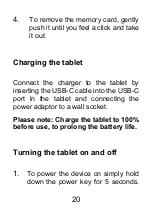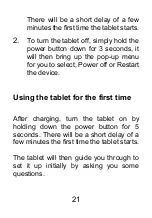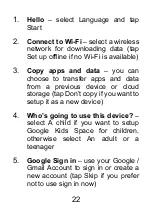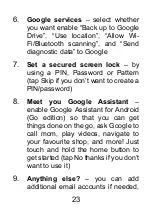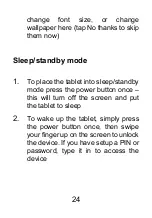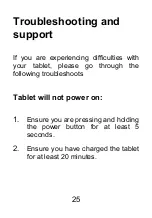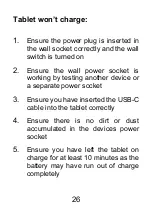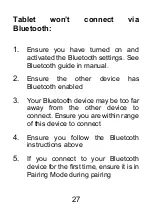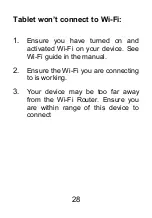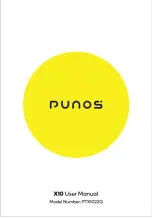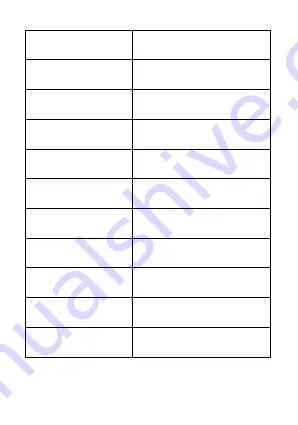
18
Battery:
Li-Poly 6000mAh
Rear Camera:
5.0MP
Front Camera:
2.0MP
Wi-Fi:
802.11b/g/n
Bluetooth:
4.2
Input/Output:
USB-C charging port /
3.5mm headphone jack
Audio Format:
MP3 / M4A / etc.
Video Format:
3GPP / MP4 / AVI / etc.
Video Playback:
720p
Maps:
Google Maps
E-mail:
Gmail / POP3 / IMAP /
Exchange