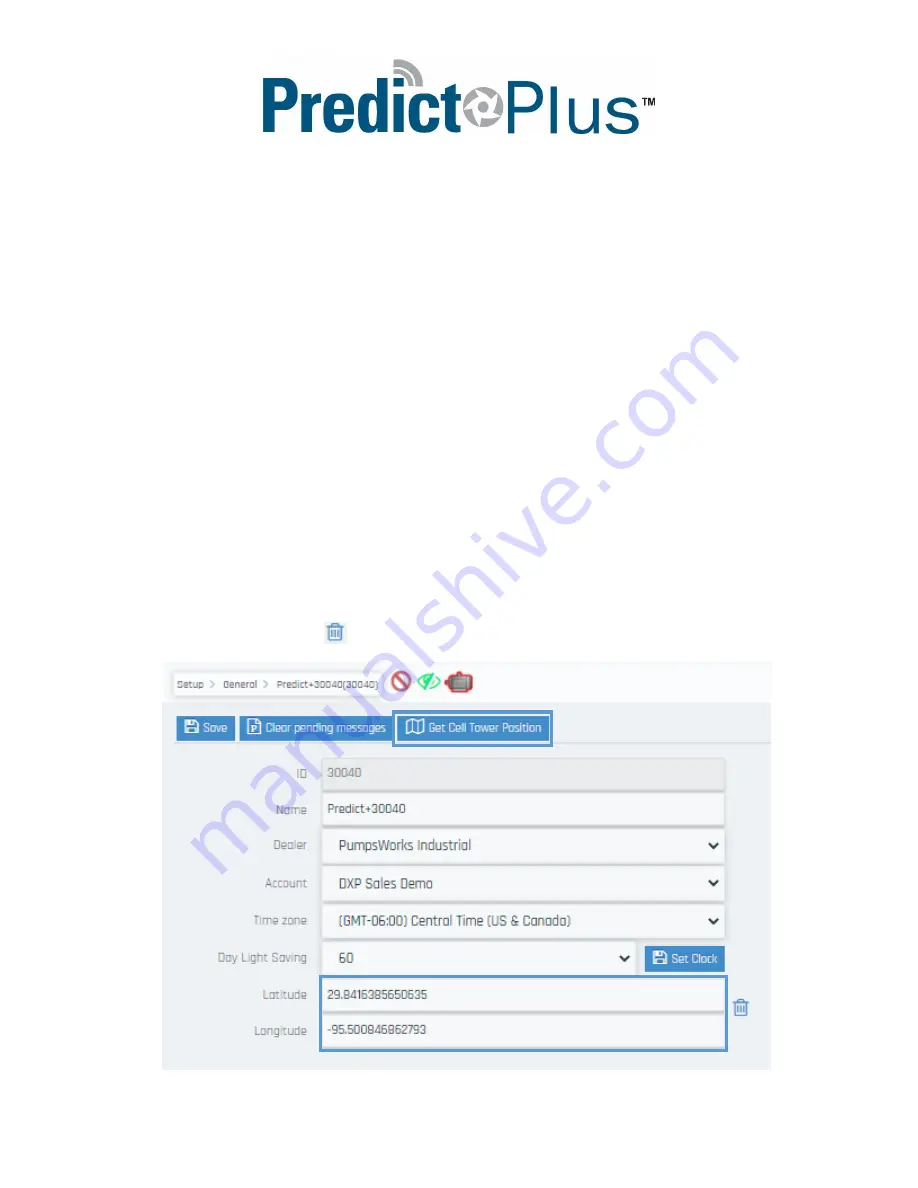
Quick Start Guide
Page 12 of 14
Setup
General
The General page of the Setup tab contains general information such as the device serial number, the
device name, and the dealership and account the device is partitioned under. This page also contains the
time zone setting and the device location fields. To edit the device name, enter the custom name you
desire in the Name field and click the Save button at the top of the page.
In order view the location of your device(s) on the Predict-Cloud map, you must set the device location.
There are two ways to set the location initially and then the location can be moved after the fact
through the map editing options.
Setting the Device Location
In order to set the device location, you can either trigger triangulation based off the cell towers or input
the latitude and longitude of the device or equipment site. Latitude and longitude is preferred to
triangulation because due to factors such as cell tower density, nearest tower ping, and accuracy of
triangulation service map data, the triangulated location may not fall on the actual device location. By
using the manual coordinates you ensure best accuracy. To set the location, either press the “G
et Cell
Tower Position” button, or enter the latitude and longitude and press the “Save” button.
To clear the
saved location, simply press the
button and then “Save”.















