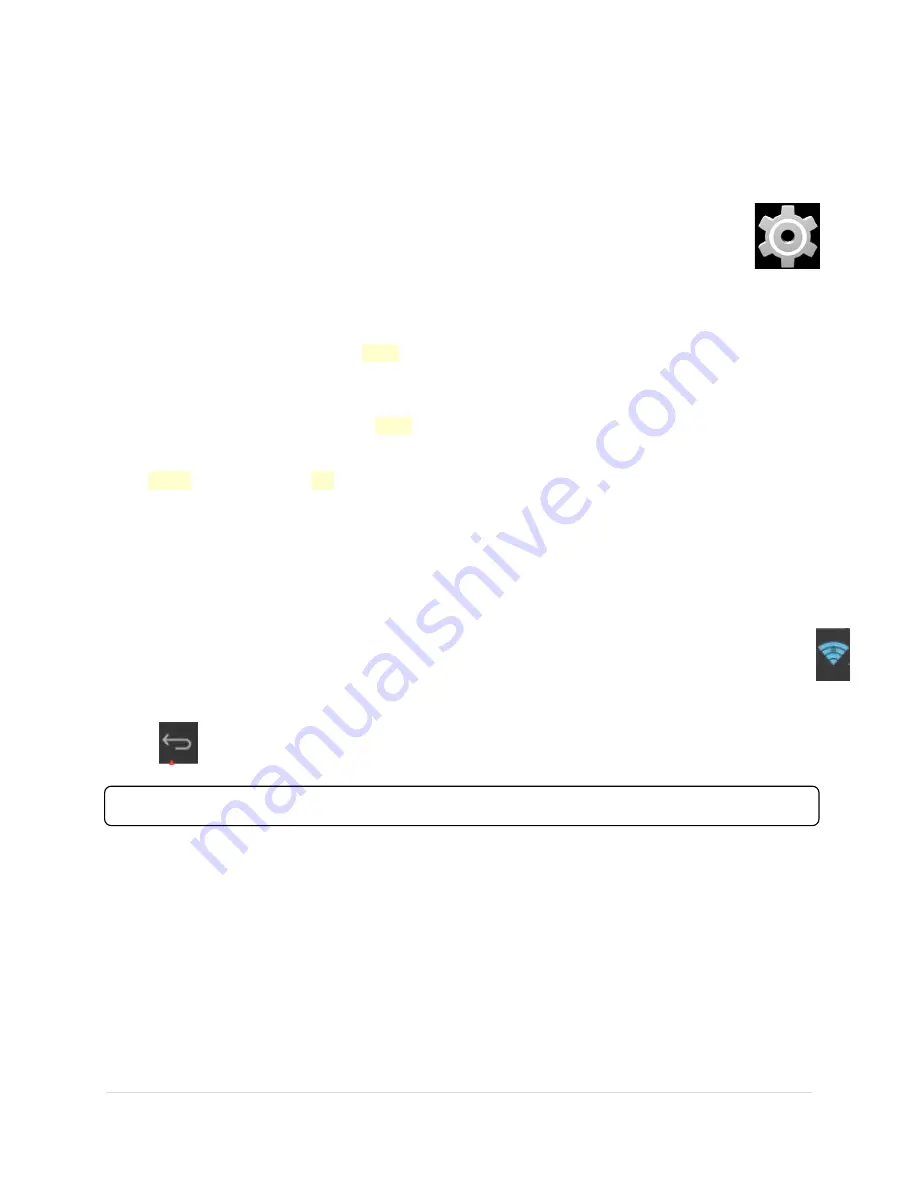
7 |
P a g e
Swipe from right to left, if necessary, to find the app you want.
Touch & hold the app until the Home screen appears, slide it into place, and lift your
finger.
Settings
The Settings app controls the core Android settings for networks, hardware, location,
security, language, accounts, and so on.
Date & Time
Go to
Settings
→
Date & Time
Un-Check the
Automatic date & time
option
Un-Check the
Automatic time zone
option
Touch the
Select time zone
and pick your time zone from the list (scroll up/down to
pick your time zone)
Now, check the
Automatic date & time
Now, check the
Automatic time zone
Your tablet should now be set to your local time zone.
Wi-Fi
Follow the below steps to connect to a Wi-Fi network.
Click
Settings
→
Wi-Fi
Enable
Wi-Fi
. The device will search and list all available
Wi-Fi
networks automatically. The
icon next to
Wi-Fi
means you need to enter a password to connect to it.
Click the
Wi-Fi
network you want to connect to
→
if there is password, you will need to
enter the password
→
Click
Connect.
After connecting to WIFI network, you will see an icon
on the top right.
Click
to return to desktop.
Note:
If your Wi-Fi is set to be hidden, it will not be searched automatically. You need to
click
Add
Wi-Fi network
, and then enter required information to add your Wi-Fi.
Display
After powering on the tablet, on the home-screen, always swipe right to unlock the tablet.
By default, when the tablet is inactive, it goes into standby mode. To re-start from the
stand-by mode, simply press the power button, and swipe right on the locked screen.



















