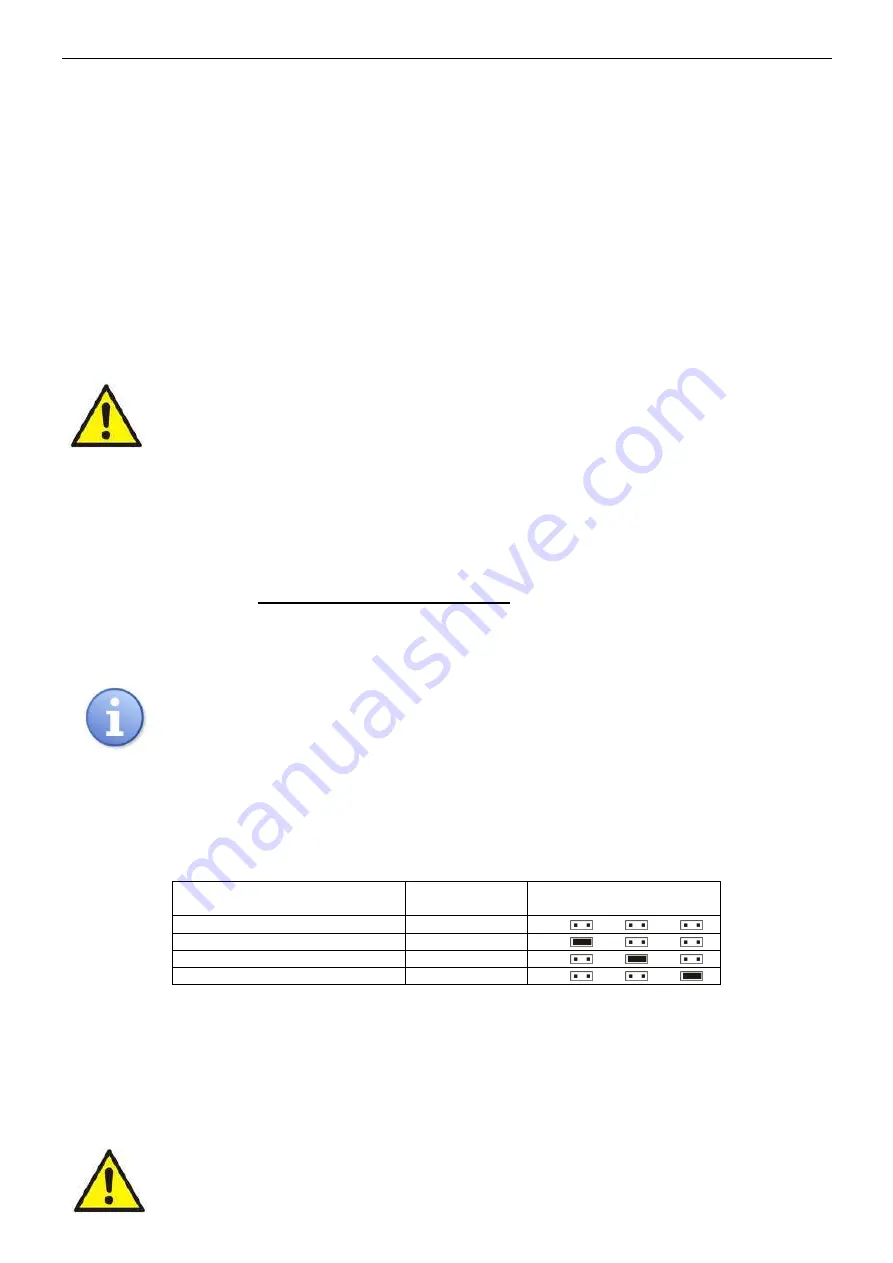
www.pulsar.pl
PSBEN5024C/LCD
24
4. Battery-assisted operation.
4.1. Running the PSU from the battery.
The PSU has been equipped with two buttons on the pcb board which enable running or disconnecting the
PSU during battery-assisted operation.
•
Running the PSU from the battery: press the START button on the main board and hold for 1s.
•
Disconnecting the PSU from the battery: press the STOP button on the main board and hold for 5s.
4.2. Deep discharge battery protection UVP.
The PSU is equipped with the disconnection system and the discharged battery indication. If the voltage at
the battery terminals drops below 20V±0.2V during battery-assisted operation, the battery will be disconnected
after appr.15s.
Switching off/on the function of the battery protection:
Press the ‘SET’ button from the level of the LCD desktop and then choose:
”PSU -> Battery protection: YES/NO”
(see chapter 3.4.2, table 7).
Caution.
Deactivating of the UVP function is not recommended since a deep discharge of the battery limits its
capability of storing energy, lowers its capacity and shortens its durability.
4.3 Dynamic battery test.
The PSU runs a battery test every 10 minutes. It is done by a momentary switching into a battery-assisted
operation. A failure is indicated when voltage drops below 24V. The battery test facility can be switched off.
Deactivating/activating the test:
- enter the PSU settings from the level of the LCD desktop by pressing the ‘SET’ button. Then choose:
”PSU -> Battery protection: YES/NO”
(see chapter 3.4.2, table 7) or
- from the pcb level: during mains-powered PSU operation press the STOP button on the main board and
hold it for 3 seconds.
The device will confirm the activation/deactivation of the test (see tab.8 [6, 7]) and show an appropriate
message on the display:
”TEST ON/ TEST OFF”
.
Deactivating/activating the test is stored in the memory even after unplugging the device from
mains. The battery failure indication at the APS FLT output is automatically switched off. The
battery protection system against deep discharged remains on, though.
4.4. Battery charging time.
The PSU has a battery circuit charged with direct current. The current selection is done via
I
BAT
jumpers.
The table below shows how long it takes to charge a (fully discharged) battery up to min. 80% of its nominal
capacity.
Table 9. Battery charging time.
2x17Ah
battery charging time
up to capacity of 0,8*C
Charging
current [A]
Configuration of
I
BAT
jumper
5h6m
3
J1=
, J2=
, J3=
7h
2,2
J1=
, J2=
J3=
10h12m
1,5
J1=
, J2=
J3=
25h30m
0,6
J1=
, J2=
J3=
4.5 Operation without a battery.
In case of an expected PSU operation without an attached battery, make a necessary configuration setting
from the level of the LCD desktop (see chapter 3.4.2, table 7).
”Settings -> PSU -> Battery present: YES/NO”
In this mode the automation system allows adjustments of PSU’s output voltage without indicating a failure
connected with working of the battery.
CAUTION. During operation without battery assistance the PSU does not perform any parameter
control that monitors its proper operation. Therefore, this mode ought to be chosen thoughtfully.









































