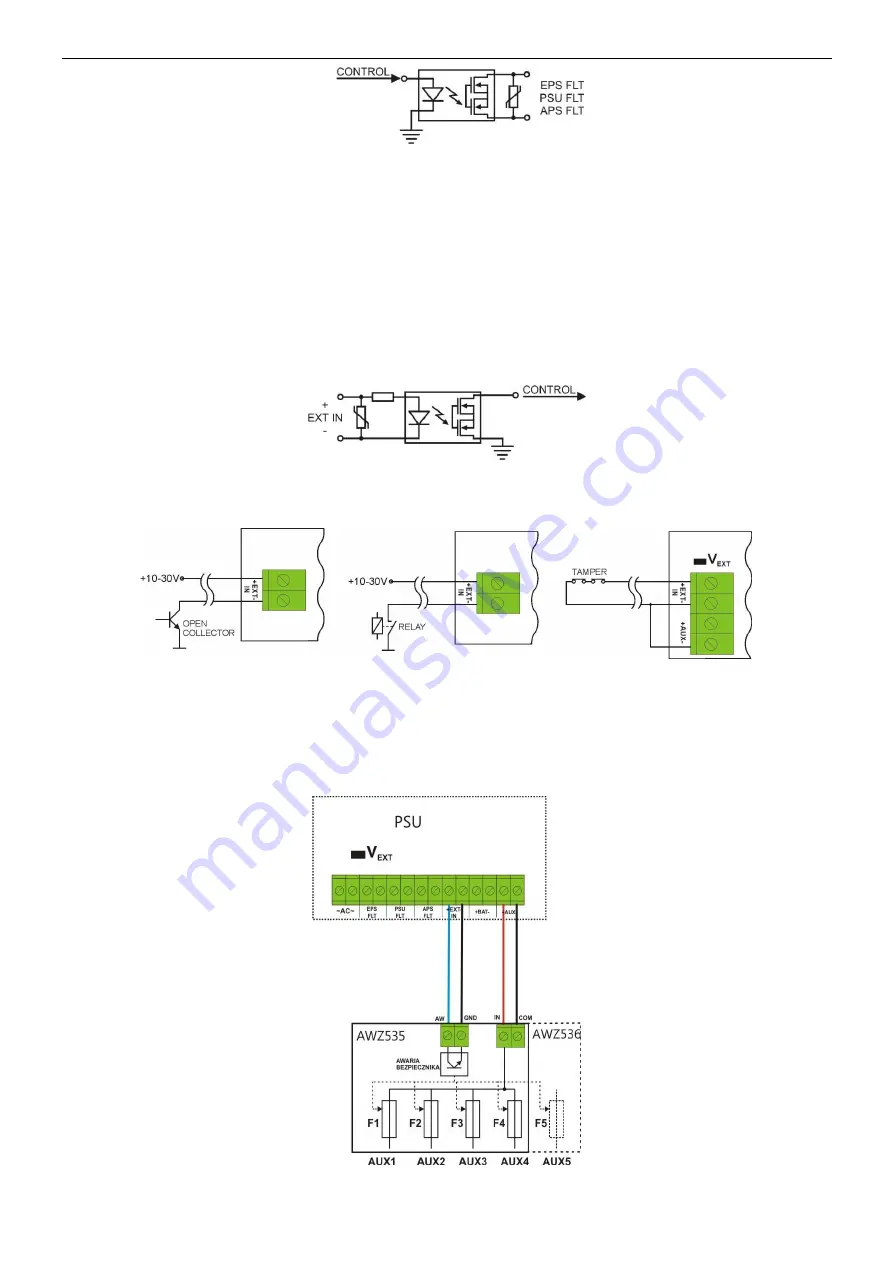
www.pulsar.pl
PSBEN5024C/LCD
23
Fig. 15. Electrical diagram of the technical outputs.
•
TAMPER - output that indicates tampering with the PSU enclosure: output with volt-free (potential-
free) contacts indicating the door status and PSU detachment from the mounting surface. NC contacts: the
PSU is locked and fixed to the dedicated surface.
3.7 Input of collective failure: EXT IN.
The EXT IN (external input) technical input indicating a collective failure is intended for additional, external
devices that generate the failure signal. If voltage appears at the EXT IN input, it will cause generating a PSU
failure, storing the information about the event in the internal memo and sending the signal about the failure to the
PSU FLT output.
The EXT IN technical input has been implemented with galvanic isolation between the PSU’s systems and the
devices attached.
Fig. 16. Electrical diagram of the EXT IN input.
The electrical diagram below shows the way of connecting external devices to the EXT IN input. Outputs
such as: OC (open collector), relay type or tamper may be used as a source of the signal.
Fig. 17. Examples of connections.
In the option with tamper switches, the V
EXT
jumper must be on. It polarises the EXT IN input circuit
therefore is required in such configuration.
The EXT IN input has been adjusted to cooperate with fuse modules that generate a failure signal in case
of a fuse fault in any of output sections (e.g. AWZ535, AWZ536). To guarantee a correct cooperation between the
module and the EXT IN input, the V
EXT
jumper must be on and the connections are to be made accordingly to the
diagram below.
Fig. 18. Example of a connection with the fuse module AWZ535 or AWZ536.










































