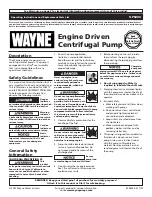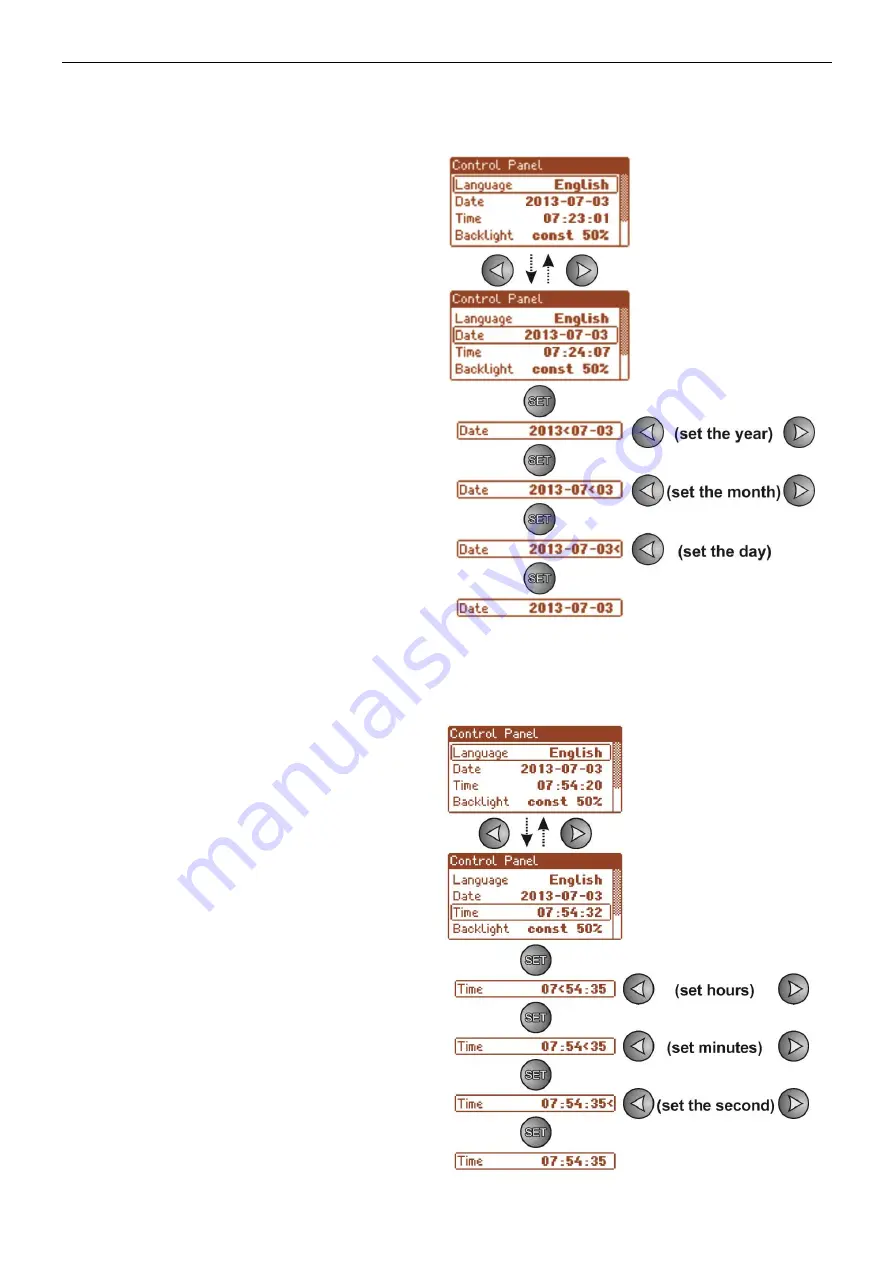
www.pulsar.pl
PSBEN3012D/LCD
BLACK POWER
32
6.3.2
Setting the date.
The „Date” menu in the „Control panel” menu enables setting the correct date, according to which error
messages and operation history will be saved. Built-in real time clock does not take into account leap years and the
changes resulting from the switch between summer and winter time. These changes should be taken into account
when analyzing events recorded in the history.
-
use the „<” or „>” buttons to display the
Date
menu
-
press the „SET” button, the prompt will appear
next to the year digits
- use t
he „<” or „>” buttons to set the year
-
press the „SET” button, the prompt will appear
next to the month position
-
use the „<” or „>” buttons to set the current month
-
press the „SET” button, the prompt will appear
next to the day position
-
use the „<” or „>” buttons to set the current day
-
confirm by pressing the „SET” button
6.3.3
Setting the time.
The „Time” menu in the „Control panel” menu enables setting the correct time, according to which error
messages and operation history will be saved. Built-in real time clock does not take into account leap year and the
changes resulting from the switch between summer and winter time. These changes should be taken into account
when analyzing events recorded in the history.
-
use the „<” or „>” buttons to display the
Time
menu
-
press the „SET” button, the prompt will appear
next to the hour digits
-
use the „<” or „>” buttons to set the hour
-
press the „SET” button, the prompt will appear
next to the minute position
-
use the „<” or „>” buttons to set the minutes
-
press the „SET” button, the prompt will appear
next to the seconds’ position
-
use the „<” or „>” buttons to set the seconds
-
confirm by pressing the „SET” button