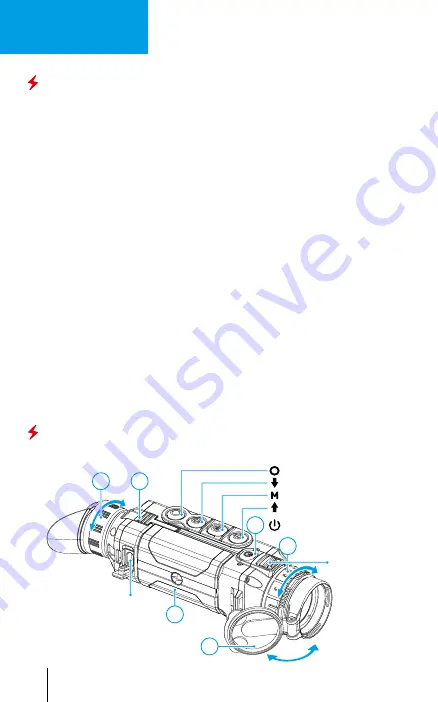
ENGLISH
ENGLISH
Operation
Powering on and image setup
•
Open the lens cover
(1)
.
•
Press the
ON/OFF
button
(2)
briefly to power the device on.
•
Adjust the sharp resolution of the symbols on the display by rotating the
dioptre adjustment ring of the eyepiece
(3)
.
•
Rotate the lens focus ring
(4)
to focus on the visual target.
•
Enter the main menu with a long press of the Menu button and select the
desired calibration mode: manual
(M)
, semi-automatic
(SA)
or automatic
(A)
.
•
Press the
ON/OFF
button
(2)
briefly (when the calibration mode is
SA
or
M
) to
calibrate the image. Close the lens cover for manual calibration.
•
Select the desired operating mode (
Forest
/
Rocks
/
Identification
/
User
mode) by briefly pressing the
UP
button.
User
mode allows to change and
save user brightness and contrast settings.
•
Select the appropriate color palette by long pressing the
UP
button.
•
Adjust the brightness, display contrast, smooth digital zoom (see the
“Quick
menu functions”
section of the full version of the manual.).
•
To change the lens, slide the lens lock toward the power button, rotate the
lens toward the power supply, and carefully remove the lens. Install the new
lens by sliding the lock back, rotate the lens toward the control buttons until
it clicks. Configure the image as described above. To display the magnified
image properly, configure the lens type in the basic settings of the device
(
Lens selection
menu item).
•
Upon completion of operation turn the device off by long pressing the
ON/
OFF
button
(2)
.
Components and Controls
4
5
1
2
6
3
Lens focus ring
Record button
REC
Navigation button
DOWN
MENU
button
Navigation button
UP
Power
(ON/OFF)
and calibration button
Battery
locking lever
Eyepiece diopter
adjustment ring
Micro-USB
port
Battery Pack
Lens cover
CONTROL BUTTONS:
Lens lock
1
Summary of Contents for 77402
Page 1: ...Quick Start Guide XP HELION 2 XP Thermal Imaging Scopes...
Page 29: ...1 ON OFF 2 3 4 Menu M SA A ON OFF 2 SA M UP UP c ON OFF 2 26...
Page 30: ...4 5 1 2 6 3 REC DOWN MENU UP ON OFF Micro USB ON OFF Display OFF UP MENU DOWN PiP REC 27...
Page 34: ...NOTES 31...
Page 35: ...NOTES 32...
Page 36: ...pulsar vision com...



















