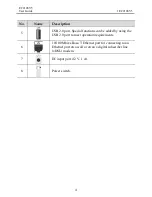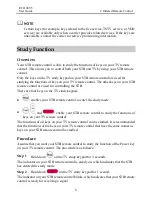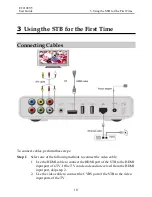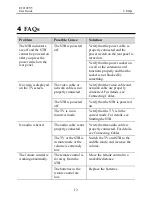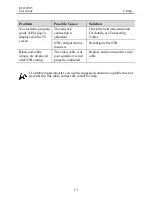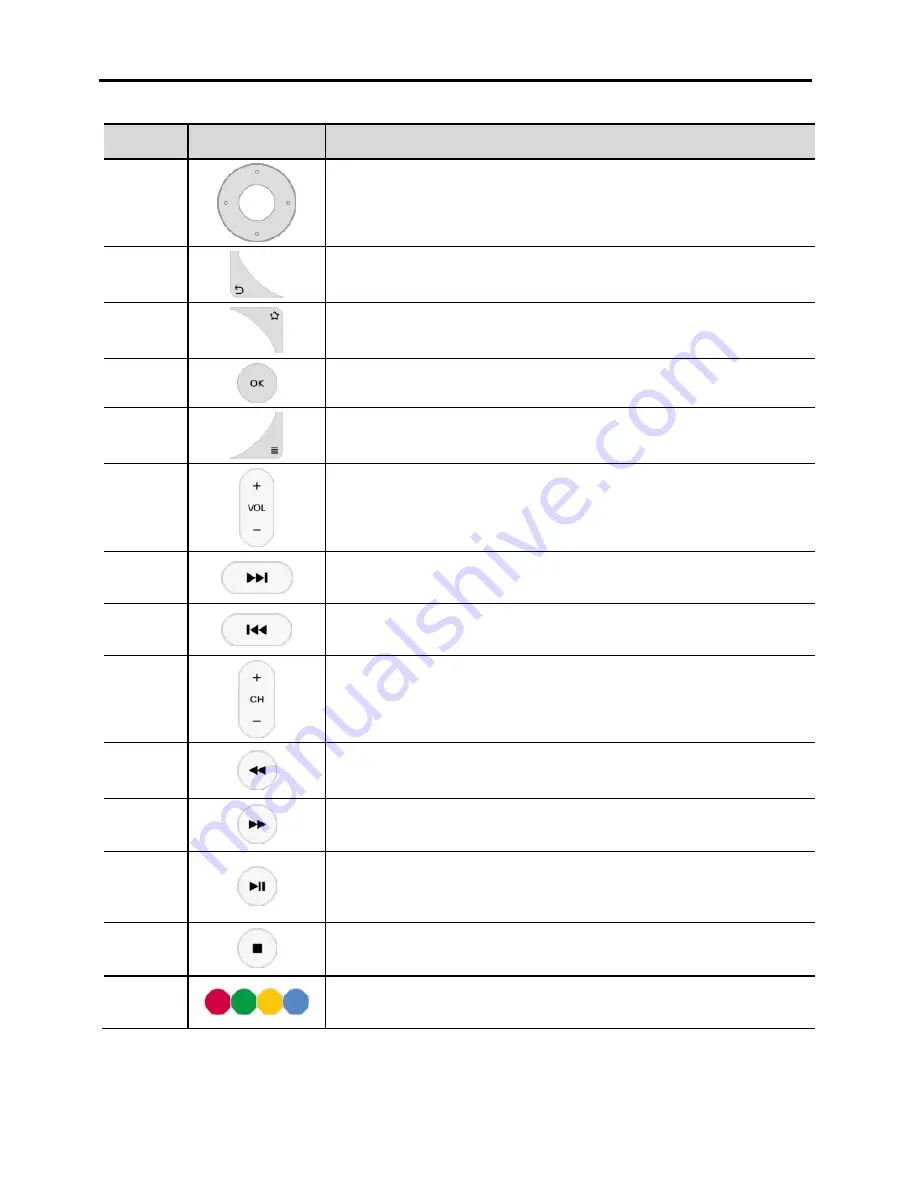
EC2108V5
User Guide
2 Infrared Remote Control
7
No.
Item
Description
18
Move the cursor upward, downward, leftward or
rightward in EPG.
19
Return to previous menu.
20
Reserved key (defined by EPG).
21
Confirm an operation.
22
Show more options menu.
23
Change audio volume of STB.
24
Turn to the next page.
25
Turn to the previous page.
26
Change channels of the STB.
27
Fast rewind a VOD or TSTV program.
28
Fast forward a VOD or TSTV program.
29
Pause or resume program playback.
Adjust program playback progress.
30
Stop program playback.
31
Reserved Key (Defined by EPG).