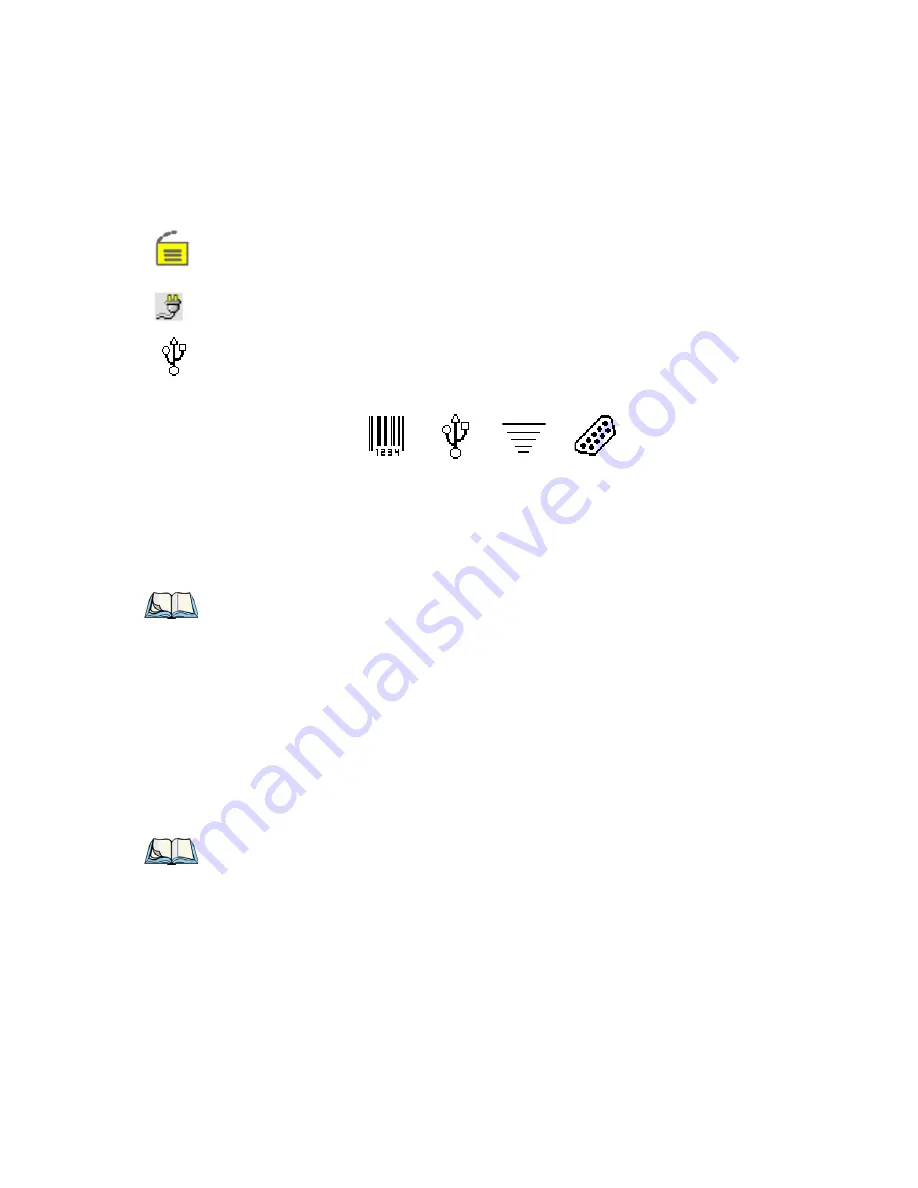
Chapter 3: Getting to Know the 8515
Audio Indicators
Psion Teklogix 8515 Vehicle-Mount Computer User Manual
27
Security Level
Security levels can be set to limit user access to 8515 settings. In addition, applications can
be restricted to prevent inadvertent changes.
External Power
This is the external power icon displayed in the taskbar.
External Devices
When a peripheral is attached to the USB or serial ports and activated, an associated icon
appears in the taskbar.
3.6.3 Audio Indicators
The 8515 beeper provides a variety of sounds and can be configured to emit a sound when a
key is pressed, a keyboard character is rejected, scan input is accepted or rejected or an oper-
ator’s entry does not match in a match field.
3.7
Scanning
Decoded scanners must be configured by scanning special configuration bar codes. In these
cases, the scanner manufacturer provides programming manuals for configuration purposes.
The 8515 supports a variety of one dimensional (1D) scanners and two dimensional (2D)
laser and imager scanners. “Scanning Techniques” outlines the mechanics of a successful
scan. In addition, “Troubleshooting” on page 28 provides some helpful suggestions should
the scan fail.
3.7.1 Scanning Techniques
•
Hold the scanner at an angle. Do not hold it perpendicular to the bar code.
•
Do
not
hold the scanner directly over the bar code. In this position, light can reflect back
into the scanner’s exit window and prevent a successful decode.
Scanner
RFID
Serial Device
USB Device
Note:
Refer to “Scanner Settings” on page 87 for details about the Volume & Sound
Properties dialog box.
Note:
External scanners can be connected to the 8515 serial or USB device port.
Summary of Contents for Vehicle-Mount Computer 8515
Page 12: ......
Page 20: ...xvi Psion Teklogix 8515 Vehicle Mount Computer User Manual ...
Page 26: ......
Page 28: ...2 Psion Teklogix 8515 Vehicle Mount Computer User Manual ...
Page 32: ...6 Psion Teklogix 8515 Vehicle Mount Computer User Manual ...
Page 44: ......
Page 46: ...20 Psion Teklogix 8515 Vehicle Mount Computer User Manual ...
Page 58: ...32 Psion Teklogix 8515 Vehicle Mount Computer User Manual ...
Page 76: ...50 Psion Teklogix 8515 Vehicle Mount Computer User Manual ...
Page 140: ...114 Psion Teklogix 8515 Vehicle Mount Computer User Manual ...
Page 156: ......
Page 158: ...132 Psion Teklogix 8515 Vehicle Mount Computer User Manual ...
Page 166: ......
Page 168: ...B 2 Psion Teklogix 8515 Vehicle Mount Computer User Manual ...
Page 180: ......






























