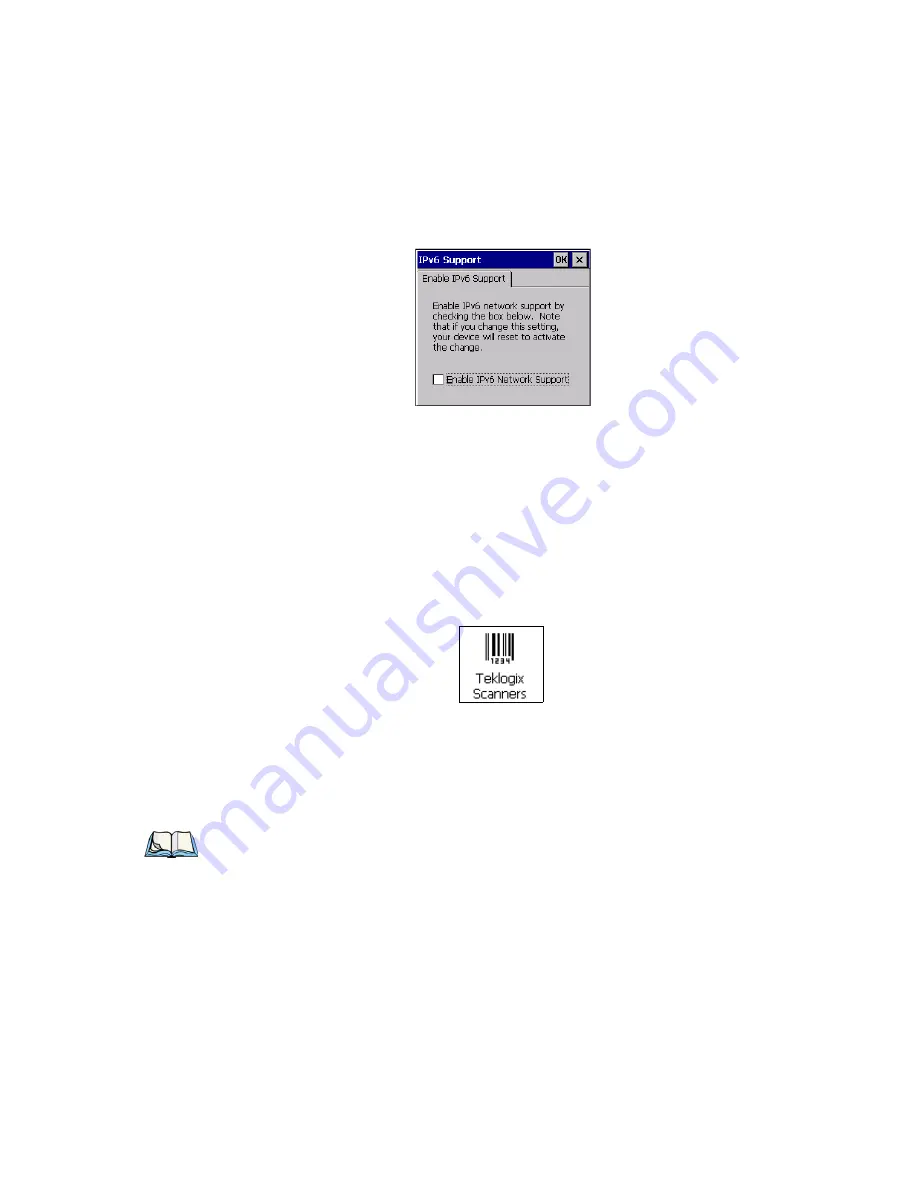
Chapter 5: Configuration
Scanner Settings
Psion Teklogix 8515 Vehicle-Mount Computer User Manual
87
Figure 5.43 IPv6 Support Dialog Box
•
Tap on the checkbox next to
Enable IPv6 Network Support
to enable this
internet protocol.
5.8
Scanner Settings
The
Teklogix Scanners
icon in the
Control Panel
provides dialog boxes in which you can
tailor bar code options and change the ports settings. If you wish to recover the factory de-
faults after making changes, the defaults can be applied by holding the stylus on a parame-
ter, which will pop up a menu allowing you to default that parameter, or all settings. This
option cannot be accessed without a touchscreen.
Figure 5.44 Teklogix Scanners Icon
5.8.1 Decoded Scanners
External decoded scanners must be configured by scanning special configuration bar codes.
For configuration purposes, please refer to the programming manuals provided by the
scanner manufacturer.
5.8.2 Scanner Settings Options Tab
This tab allows you to tailor the double-click parameters and the display options associated
with your scanner.
Note:
For port setup information, refer to “Ports Tab” on page 91.
Summary of Contents for Vehicle-Mount Computer 8515
Page 12: ......
Page 20: ...xvi Psion Teklogix 8515 Vehicle Mount Computer User Manual ...
Page 26: ......
Page 28: ...2 Psion Teklogix 8515 Vehicle Mount Computer User Manual ...
Page 32: ...6 Psion Teklogix 8515 Vehicle Mount Computer User Manual ...
Page 44: ......
Page 46: ...20 Psion Teklogix 8515 Vehicle Mount Computer User Manual ...
Page 58: ...32 Psion Teklogix 8515 Vehicle Mount Computer User Manual ...
Page 76: ...50 Psion Teklogix 8515 Vehicle Mount Computer User Manual ...
Page 140: ...114 Psion Teklogix 8515 Vehicle Mount Computer User Manual ...
Page 156: ......
Page 158: ...132 Psion Teklogix 8515 Vehicle Mount Computer User Manual ...
Page 166: ......
Page 168: ...B 2 Psion Teklogix 8515 Vehicle Mount Computer User Manual ...
Page 180: ......






























