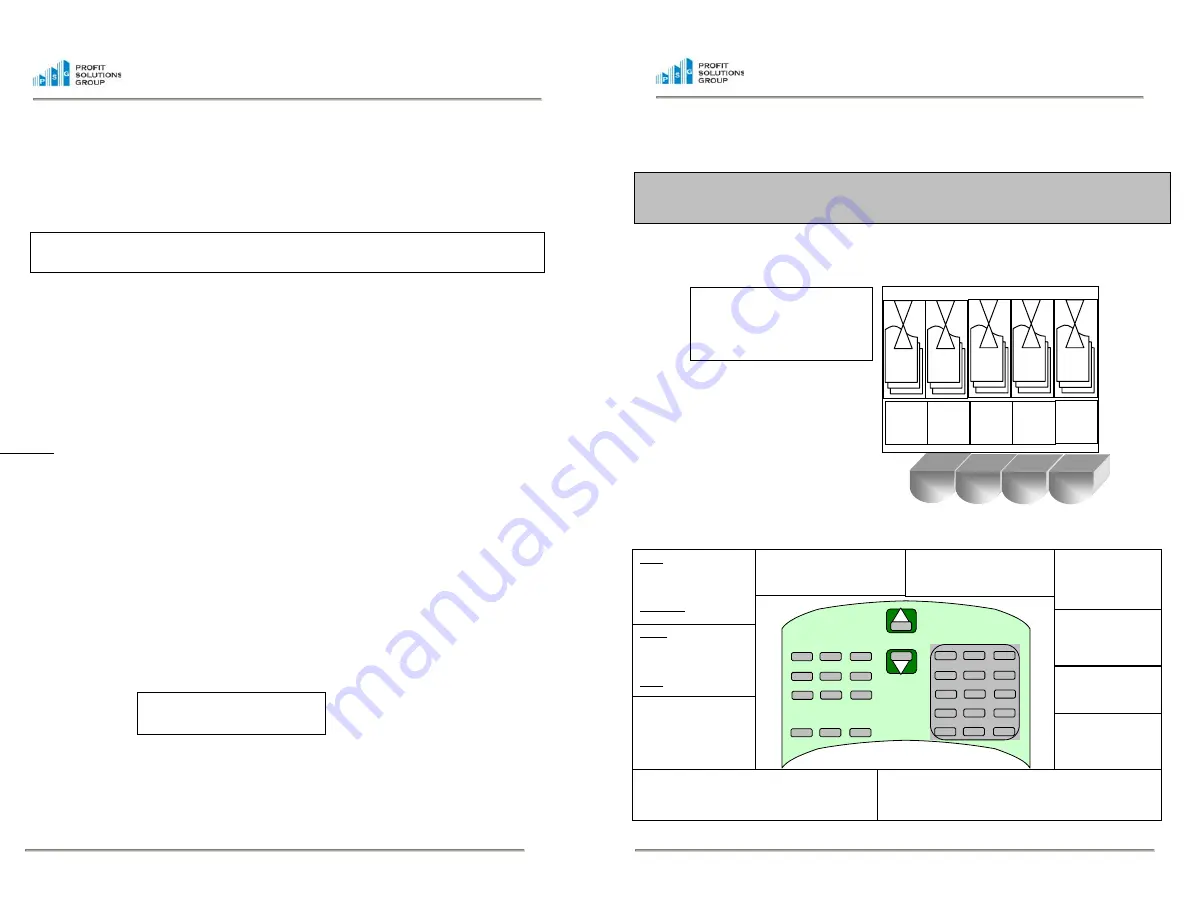
DAILY CASH HANDLING PROCEDURES WITH INTELLISCALE
Step 1 Preparing the Tills
Remove the coins from the till,
insert the Till Cups into the till,
and place the coins into the Till
Cups.
$1
$5
$10
$20
1¢
5¢
10¢
25¢
Step 2 Getting Familiar With The Keypad
PSG Confidential
-10-
10046-A
PSG Confidential
-3-
10046-A
•
When the bills are removed from the HOD, the money will be added to the total and the machine will
automatically advance to the next denomination. Continue counting the bills you have for the deposit
on the proper denomination until all bills have been counted.
•
When all cash has been counted, press and release the
Green “End/Total”
button located on the bottom
left of the Intelli$cale. The Printer will then give you a print out of all the monies counted AND all the
checks previously counted in each drawer count. They do not need to be re-entered. The print out will
provide you with an itemized deposit broken down into denominations and checks. Then press and
release the Green “End/Total” button again to clear out the machine and return to the Start menu ready
for the next count. This will clear out all the checks.
Note
: If you would like a check list printed out BEFORE you perform the deposit, press and release the
“PRINT” button located on the bottom left of the Intelli$cale from the start menu. Use the numeric keypad to
select 1 which will give you a list of all checks entered.
Daily Maintance – If you do not use the Deposit count,
clear the check memory each day by doing the following:
•
Press the “Print” button located on the bottom left side of the keypad. You will have the option to
1=Print Checks, or 2=Exit, press the “1” key on the keypad.
•
The machine will print a list of all checks entered into the machine. Then press the #1” key on the
kepad again to clear all checks in memeory.
•
Press
and
hold
the
RED “ON/OFF”
button located on the bottom left of the Intelliscale. Hold the
button down until you see the “SWITCHING OFF NOW” messagfe on the display. Release the
button and the machine will go off.
Useful Tips
Cup Calibration –
Your Intelliscale has already been calibrated at the factory to use the cups that are included with
your machine. However, if at a later date you need to re-calibrate your machine, From the Start menu, or in any
count mode, press the MENU button. The next display will be the program menu. Follow the instructions below:
•
Press and release the number “1” button on the keypad to select the “User Option”
•
Your Intelliscale will need a pass code to enter User Options. Use the keypad on the right to enter the
pass code 1-2-4-1.
•
The display will display “User Options, Printer set ON”, press and release the UP scroll button until
“Calibrate Cup” appears.
•
Press and release the
Green “Enter”
button
located on the bottom of the keypad on the bottom right of
the machine and follow the prompts. The cup must be
empty.
•
To exit the Program after calibrating your cup, press and release the
RED “ESC”
button twice until you
reach the Start Menu.
Editing a Count
– If you realize at the end of a count that you have made a mistake, you can always go back and
Edit that count. From the ending menu, press the #2 key on the keypad.
Use the up or down arrow keys to scroll to the denomination you want to edit. Press the CE (clear entry) key,
and only that amount is cleared from the Intelliscale. Next recount the coin, bill value that was in error. Press
the End/Total key and this will force a new printout with the edited total. If you need to modify a check value,
scroll to checks, and press the CE key. Next, use the up or down arrow keys to scroll to the check you want to
edit. Then key-in the new amount, and press the Enter key and then the ESC (Escape) key. Press the
End/Total key and this will force a new printout with the edited total.
1=REPRINT
2=EDIT
3=END COUNT
Note: Your daily cash procedures may have been slightly modified to incorporate the Intelliscale.
Please read and follow any new processes that may come from your corporate office.
BILLS - direct access to bill
denominations-each time
you press the button you
advance forward $1-$5-$10-
thru the denominations.
NON-CASH – access to
Checks, Credit, Debit
CE - clears the entry currently on
screen (for just that denomination).
MENU - this moves you
from Count modes to
the Program modes.
ROLL/STRAP - allows for
counting rolls by
denomination (instead of
cup) and when in bills
mode, allows for straps or a
clip.
BANK - changes
between No Bank and
your pre-set $100 Bank.
ON/OFF – to turn the Intelliscale off, press and hold the
On/Off key for several seconds. This is a security feature to
keep the unit from being turned off accidentally.
ESC - this button allows for backing
out of any operation or entry.
COINS - direct access to
coin denominations-each
time you press the button
you advance forward 1¢-5¢-
10¢-thru the denominations.
CALC – Calculator Mode
ENTER – enters the
value or selection.
END/TOTAL - Takes
you into final review
before ending a count.
UP/DOWN Arrow -moves up and down the menu options, bank options
and counting options in the count types.
For Assistance Call
Toll Free 1-866-XXX-YYY
ESC CE Menu
Coins
Bills
Non-Cash
Bank
Calc Roll/Strap
On/Off
End/Total
Enter/+







