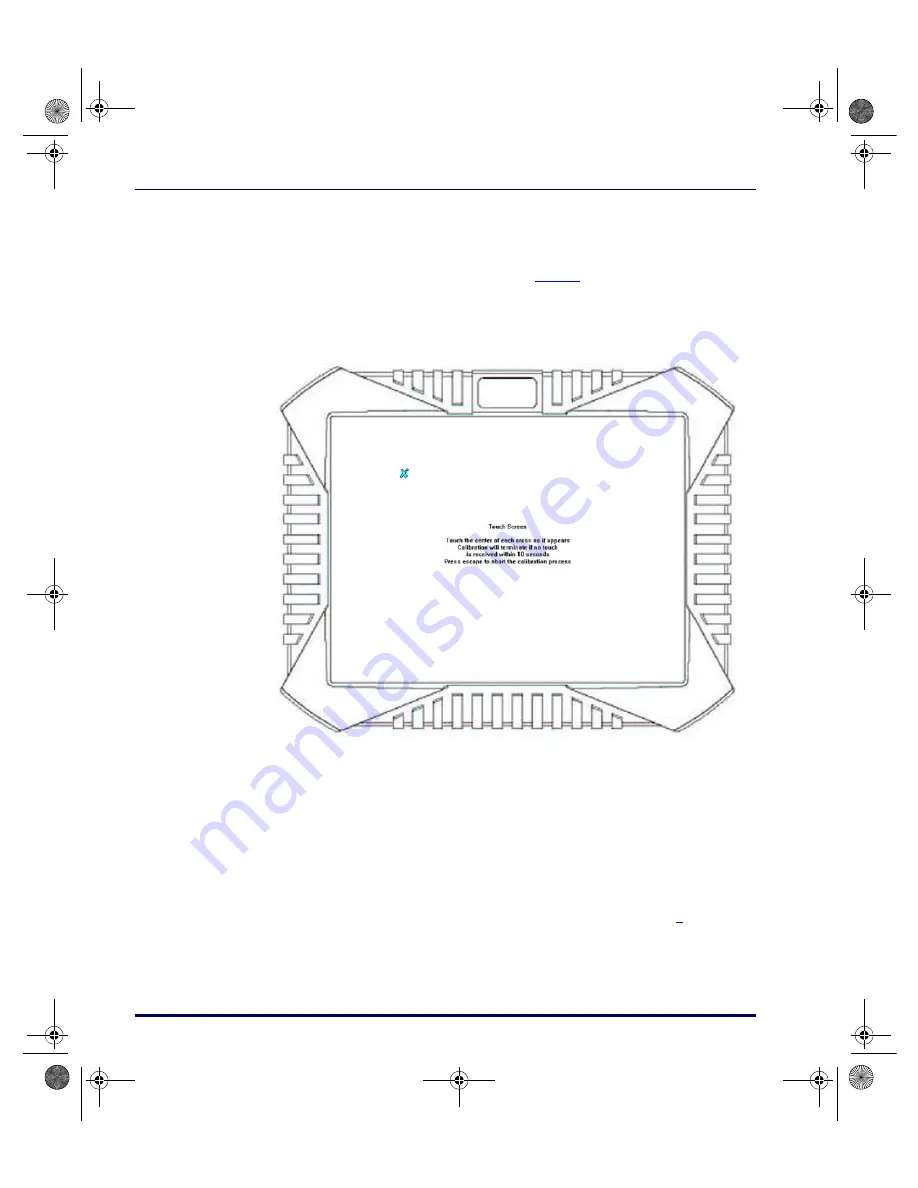
*HWWLQJ6WDUWHG
)DOFRQ
1. Select
Start > Settings > Control Panels > Pointer Devices
to open the
Pointer
Devices Properties
dialog.
2. Click or tap the
Calibrate
button at the bottom left of the dialog box to
open the
Calibrate
applet as shown in
, below.
3. Tap and briefly hold a pointing device (your finger or the stylus) on the
center of the target as the target moves around the screen.
)LJXUH 7RXFK6FUHHQ&DOLEUDWLRQ8WLOLW\
• The calibration process will terminate if no touch is received within
10 seconds.
• Press
ESC
to abort the calibration process.
$GMXVWLQJWKH%ULJKWQHVV
Press the
Increase Brightness
button to increase brightness; press the
Decrease
Brightness
button to decrease brightness. The brightness adjustment buttons
are located on the right side of the unit; refer to Figure 1 on page
for their
location.
R44-2394.book Page 8 Tuesday, December 23, 2003 10:02 AM
Summary of Contents for Falcon 4620
Page 8: ...ERXW WKLV XLGH DOFRQ 127 6 R44 2394 book Page 4 Tuesday December 23 2003 10 02 AM...
Page 14: ...HWWLQJ 6WDUWHG DOFRQ 127 6 R44 2394 book Page 10 Tuesday December 23 2003 10 02 AM...
Page 18: ...7HFKQLFDO 6SHFLILFDWLRQV DOFRQ 127 6 R44 2394 book Page 14 Tuesday December 23 2003 10 02 AM...



























